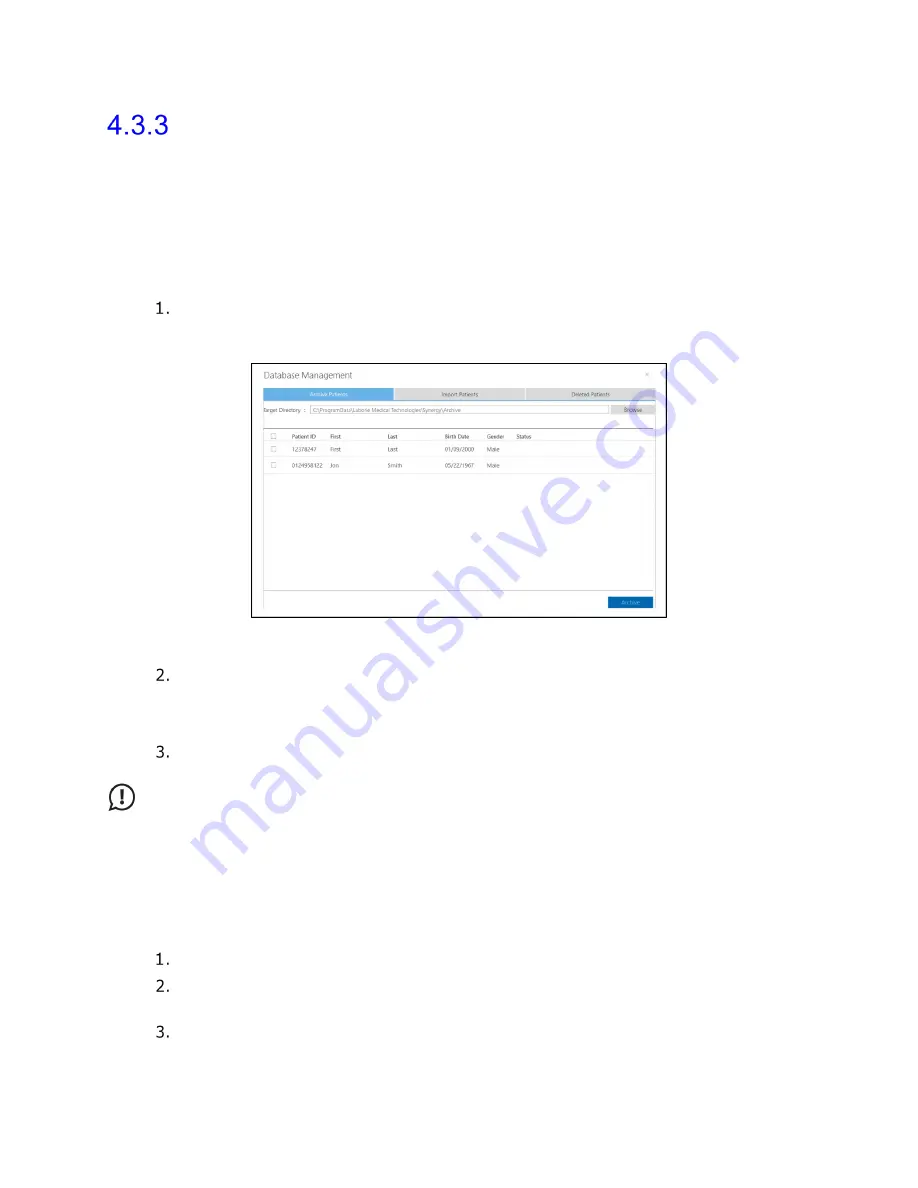
Synergy Software
NXT Owner’s Manual NXT-UM01, MAN2010
48
Database Management
Navigate to the Toolbar and select
Settings
>
Database Management
. From this option
select
Archive Patients
,
Import patients,
or
Deleted Patients
to launch the
Database
Management
window.
4.3.3.1 Archiving Patients
Patient data can be archived into an encrypted file on the computer system or on an
external hard drive. Follow the instructions below for archiving patient data.
Select the patients for archiving. All patients available in the database will appear
in this window. To select patients individually, select individual check boxes. To
select all patients select the checkbox located on the header (Figure 35).
Figure 35: Database Management – Archive Patients
Ensure the Target Directory lists the desired location for patient archive. To select
a different location, click the
Browse
button. Click
OK
to save changes or click
Cancel
to exit. By default, each time patients are archived a new folder will be
created in the selected location.
Click the
Archive
button. A pop-up window will appear to confirm a successful
archive. Archive status will also be displayed under the status column.
IMPORTANT:
Once a patient is archived, data associated with the patient cannot be
updated through EMR data transfer until the patient is restored.
4.3.3.2 Importing Archived Patient Data
Archived patient data can be imported to the Synergy software if that patient data is not
already present in the Synergy database. Synergy will not allow for the duplication or
overwriting of patient information.
Select the
Import Patients
tab in the
Database Management
window.
Click the
Browse
button and select an archived folder. All patients archived in
this folder will be displayed in the
Database Management
window.
Select patients for import by using the provided checkboxes.






























