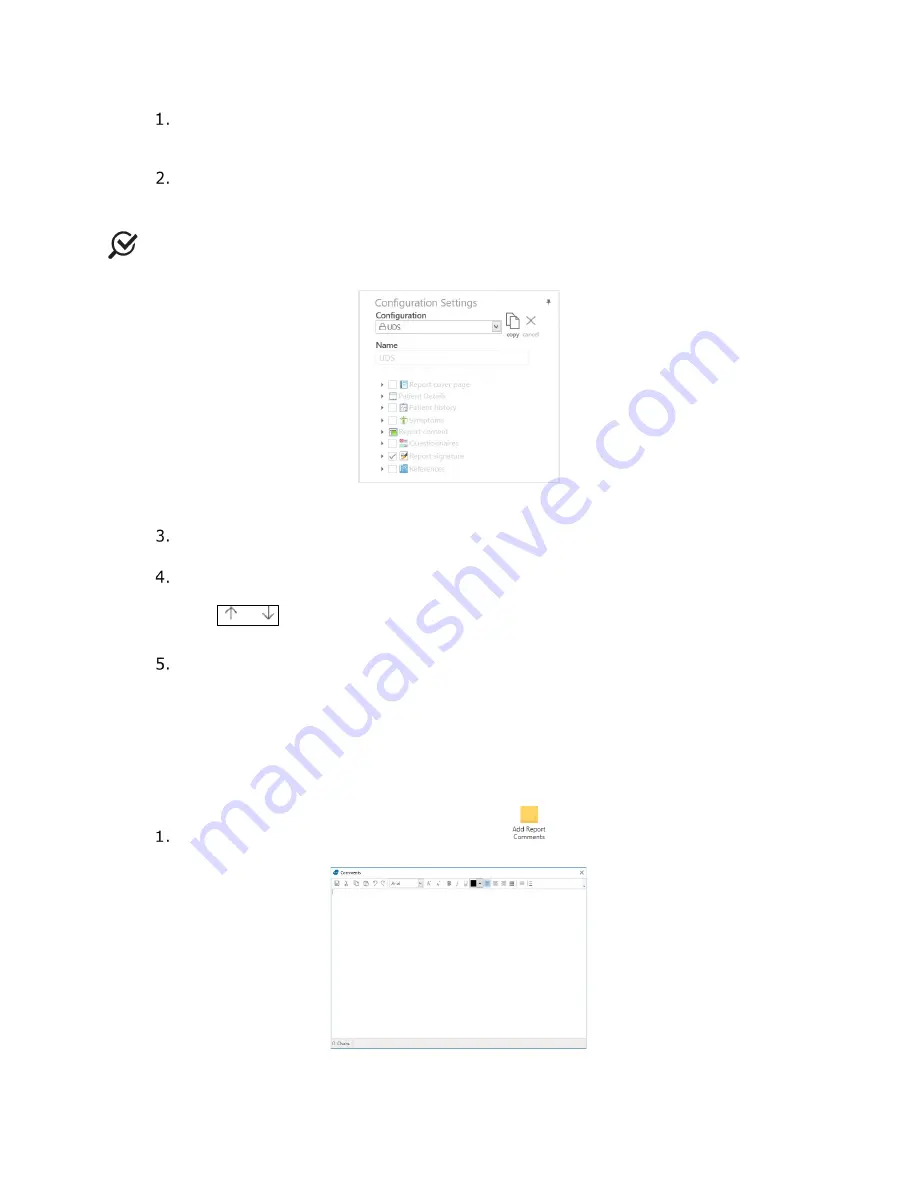
Synergy Software
NXT Owner’s Manual NXT-UM01, MAN2010
61
Select the patient from the
Patients Section
in the Main Window, refer to Figure
29 for a visual reference. Open the report from the
Patient Details
section. The
report will automatically generate in conformance to the
UDS
report configuration.
Press the copy button located beside the
Configuration
title (Figure 49). If
desired, change the title of the new report configuration under the
Name
category.
NOTE:
New report configurations will be saved by Synergy once applied and may be
selected from the
Configuration
dropdown bar for future formatting.
Figure 49: Configuration Settings – Editing the Report
To adapt the report content, enable or disable various data fields by clicking the
checkbox next to the required data field in the
Configuration Settings
.
The position of some data fields in the report may be moved using the
Up
and
Down
buttons. To move a data field, select the applicable field.
The
arrow marks will appear beside the selection. Click the appropriate
arrow mark to move the data field, depending upon the desired direction.
Click the
Preview
button to view any changes that were implemented. To
complete updates to the report, press the
Apply Changes
button. To exit the
Report
workflow step, press the
Finish
button.
4.5.4.2 Adding Comments
This option allows the addition of comments as a section in the report. To add comments to
the report, follow the steps provided:
Select the
Add Report Comments
button
located in the toolbar. This will
launch the
Comments
window (Figure 50).
Figure 50: Comments Window






























