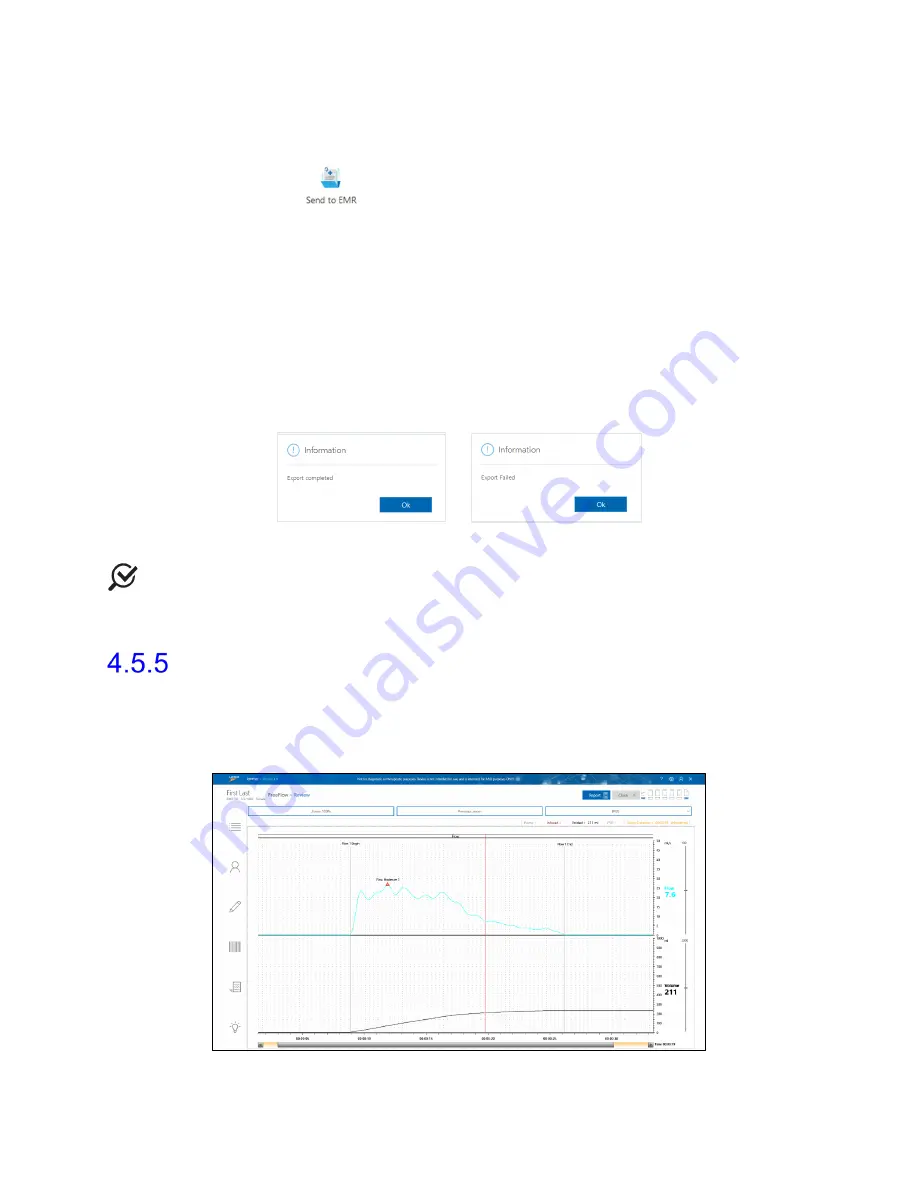
Synergy Software
NXT Owner’s Manual NXT-UM01, MAN2010
65
4.5.4.6 Sending Reports to EMR
Open the report from the
Patients
section or from the
Reports Workflow Step
and click
the
Send to EMR
button
on the report ribbon bar. This icon will only be visible if
the user has an EMR license enabled. When the
Send to EMR
button is clicked, Synergy
validates if the EMR service is running. If the service is running Synergy will send the
report to the EMR System. If the EMR service has stopped, Synergy will display a
notification message. All studies in Synergy can be sent to an EMR system if an EMR license
is enabled.
Synergy displays a progress indicator while waiting for acknowledgement from the EMR
system. Synergy will wait for 10 seconds, then display a message asking if the user wants
to continue waiting. This 10 second wait time is configurable and can be increased if
needed from Synergy application configuration file. After 60 seconds from the time the
report was sent to EMR, the process will timeout and show an
Export Failed
dialog if no
acknowledgement had been received from EMR system.
Figure 55: EMR Sending Status
NOTE:
The
Send to EMR
button will not be accessible when using the
Preview
Changes
feature to view report configuration. Click
Apply Changes
on the report
Configuration Settings
panel to access the
Send to EMR
button.
Review
The Review workflow step allows the user to assess the information recorded during the
study. To review the study, select the patient in the
Patients
section, click the
Studies
tab
in the
Patient Details
section, and click the
Review
button; the
Review
window will then
load (Figure 56).
Figure 56: Review – FreeFlow Study






























