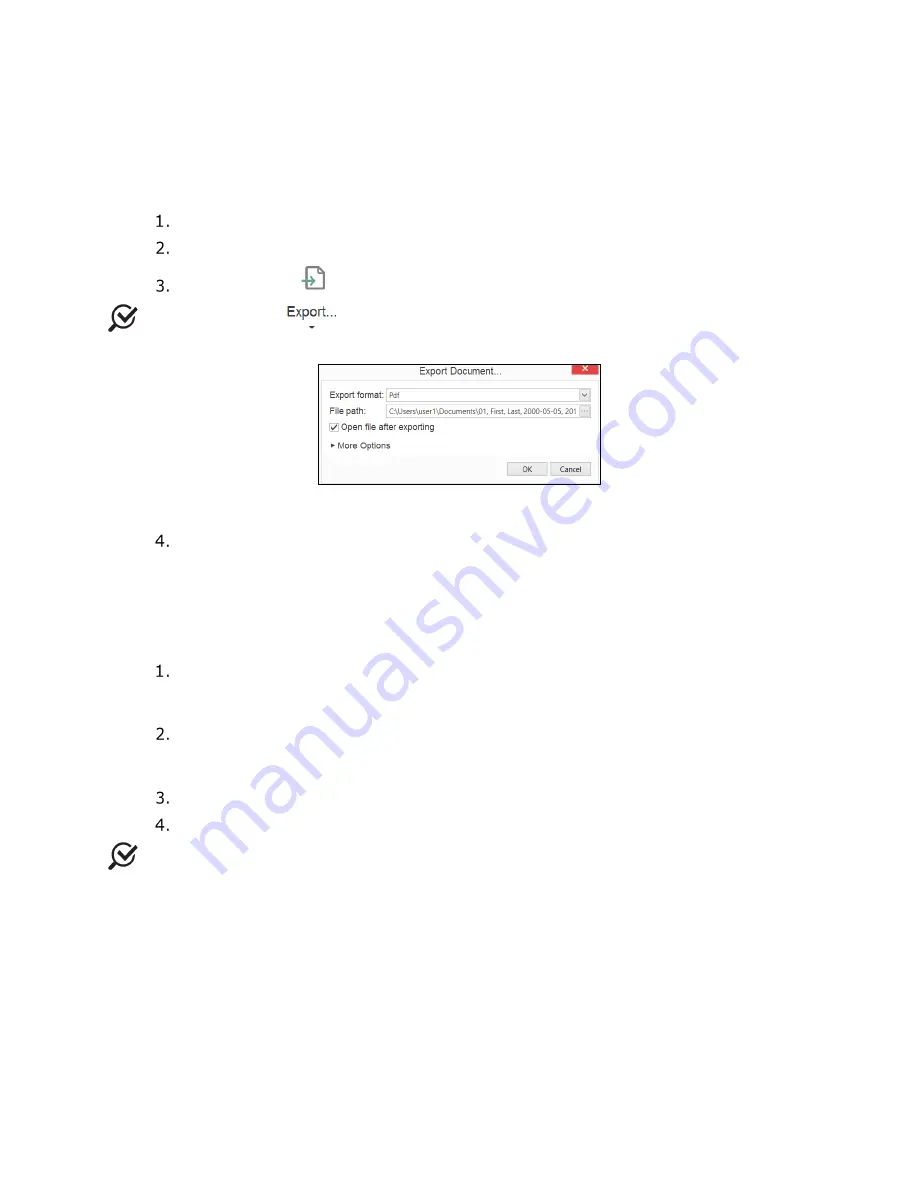
Synergy Software
NXT Owner’s Manual NXT-UM01, MAN2010
45
4.3.1.4 Exporting Patient Data
Patient data can be exported from the system in different forms (e.g. PDF, HTML, RTF,
DOCX, XLS, XLSX, Image) to a computer. Follow the instruction provided below to export
patient data.
Select the patient from the
Patents
section.
Open the report from
Patient Details
.
Click the export
icon, the
Export Document
window will be generated.
NOTE:
The export
drop-down icon can be used to select the required format to
export the report. The
Export Document
window will be generated (Figure 31).
Figure 31: Export Document Window
Select the required format, file path, and other required options. Click the
OK
button
.
4.3.1.5 Reassigning Study
The reassign function allows the user to transfer study results from one patient to another if
the wrong patient was selected. Exercise caution when using this functionality.
Select the patient in the
Patients
section. Select the study to reassign under the
Studies
tab in
Patient Details
section. Right-click on the study and select the
Reassign Study
option.
Select the appropriate patient to reassign the study within the
Patients
section.
Right-click and select
Reassign Study to <Patient Name>
option. A
User
Notification
window will pop-up.
Click the
Ok
button to confirm the reassignment of the test.
To cancel reassignment, right click on the patient and select the
Cancel
option.
NOTE:
If the study being re-assigned was previously sent to Electrical Medical Records,
contact the EMR vendor and request the deletion of the previously sent report. Synergy will
provide a warning message requesting confirmation of action when re-assigning a study
previously sent to EMR.






























