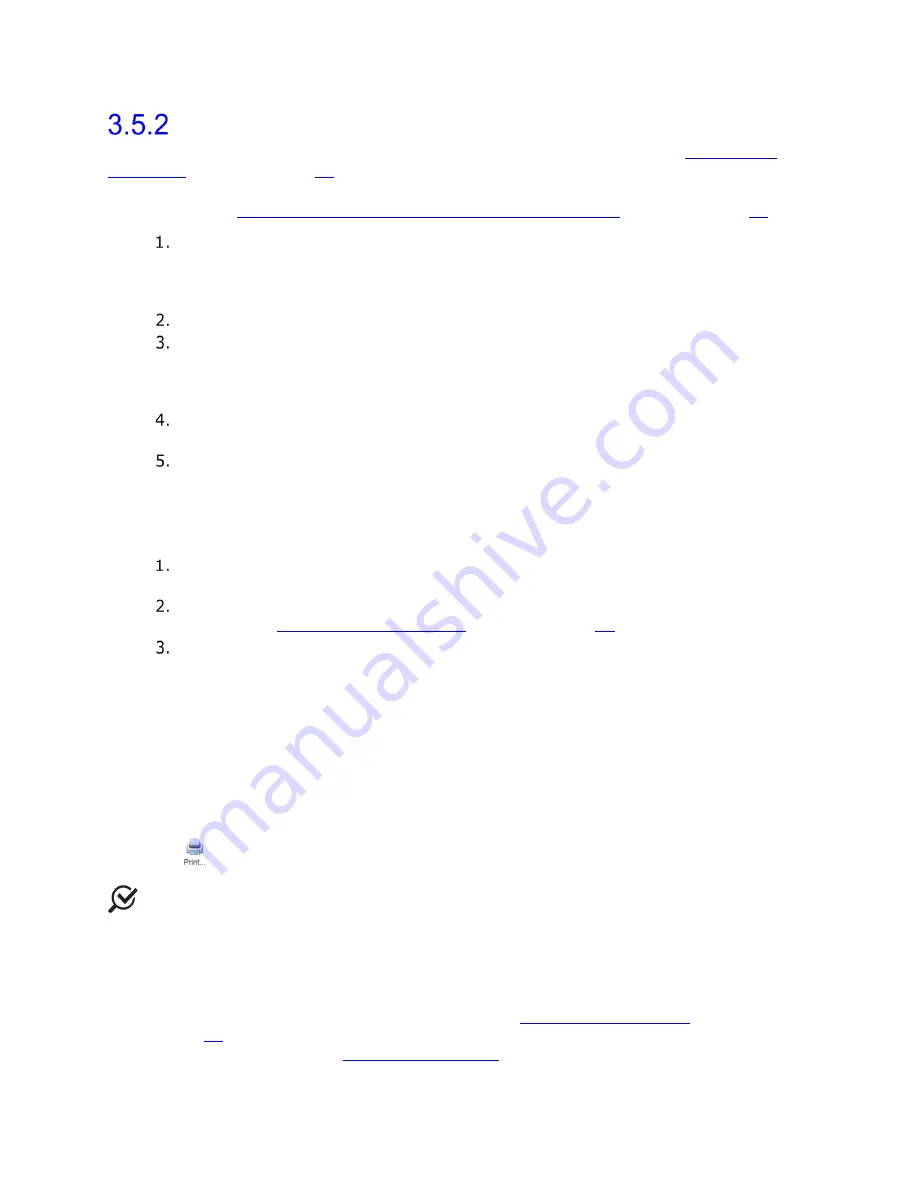
How to Perform a Study
NXT Owner’s Manual NXT-UM01, MAN2010
36
Urethral Pressure Profile (Manual)
To start a Urethral Pressure profile (UPP) follow instructions provided in the
Customizing
Workflows
section on page
51
on adding a UPP phase to a study or select a study template
that contains a UPP phase. Ensure to complete patient and consumables setup as
instructed in the
Setting Up Consumables and Preparing the Patient
section on page
22
.
In the UPP phase, confirm positioning of urethral pressure sensor (Pura) just
proximal to the bladder neck. To position the sensor, manually withdraw the
catheter at a moderate rate. When Pura begins to rise, stop withdrawing and
return the catheter slightly back into the bladder.
Select the
Rest Profile
toggle button to start the rest profile.
Begin manually withdrawing the vesical catheter very slowly, pulling at
approximately 1mm/second by using the measurement marking on the catheter.
Vesical pressure should remain stable while urethral pressure and closure pressure
(Pclo) rises and falls indicating that the sensor is travelling through the urethra.
When Pclo returns to zero, stop pulling and reselect the
Rest Profile
toggle
button to end the profile.
Reinsert the catheter and position just proximal to the bladder neck to repeat the
profile. Once the required number of profiles is complete, finish the selected
study.
3.6 Finishing the Studies
When all tests have been completed, remove any catheters and EMG patches from
the patient and dispose of them in accordance with hospital/clinic procedures.
Empty the beaker. The beaker should then be thoroughly washed and reused.
Refer to the
Maintenance and Service
section on page
71
for further information.
Remove and dispose of the Infusion Pump Tubing and any other consumables
used during the study.
3.7 Printing the Study Result (Optional)
1.
Select the patient from the
Patients
section, on the main screen, and click the
Studies
tab in the
Patient Details
section.
2.
Click the
Report
button. The report window will then be displayed using default
configuration as shown in the figure below.
3.
Ensure that the printer is turned on and connected to the system. Click the
icon to display the
pop-up window and click the
OK
button to print the
report.
NOTE:
The user may also print the report at the end of the study once all data has
been recorded. A preview of the report is generated, the user can apply changes to the
report and then click the
icon.
3.8 Troubleshooting
•
For FAQs and troubleshooting tips, refer to the
Troubleshooting Guide
section on
page
88
. If problems cannot be resolved, contact the LABORIE Service team at 1-
800-333-1039 or email
.






























