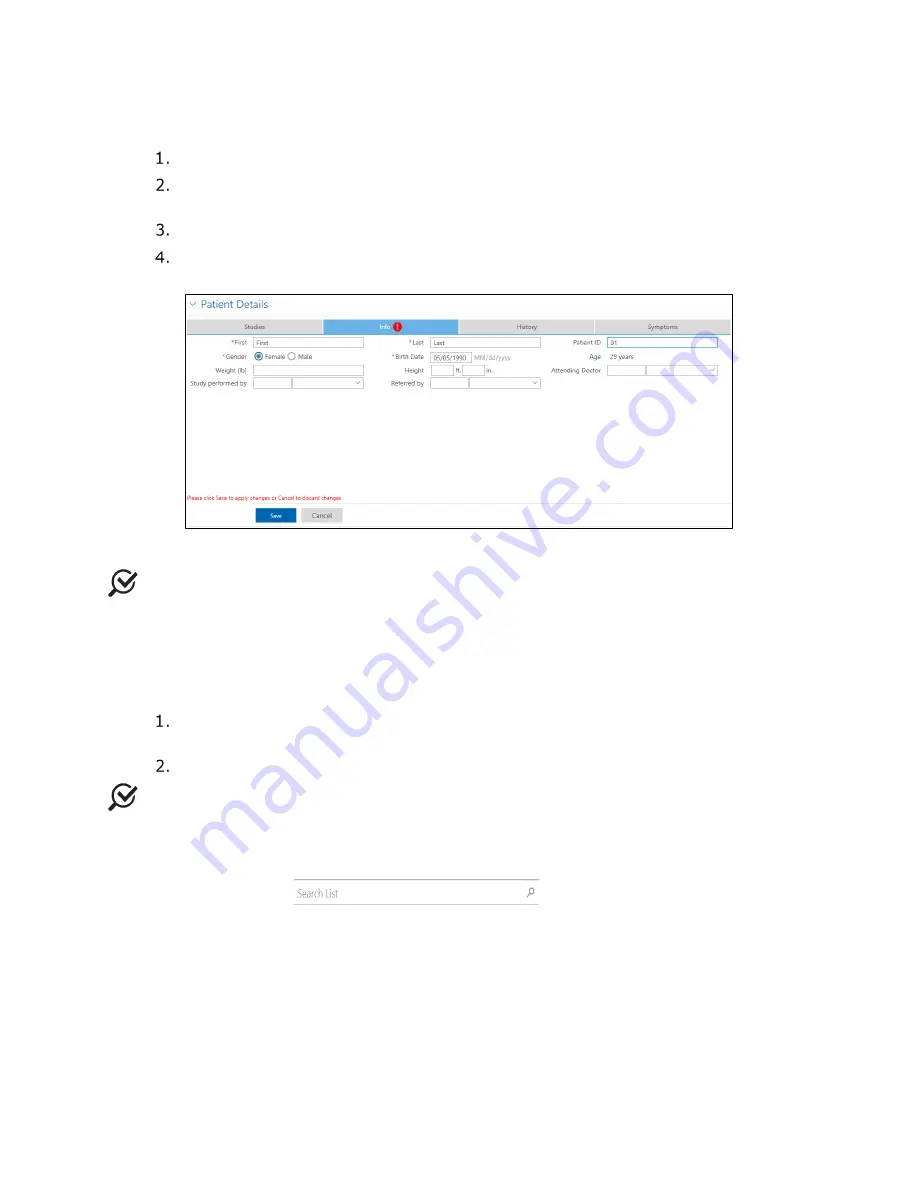
Synergy Software
NXT Owner’s Manual NXT-UM01, MAN2010
44
4.3.1.1 Adding a New Patient
Click the
New Patient
button in the
Patients
section.
Enter the patient details in the
Patient Details
section under the
Info
tab (Figure
30).
Click the
Save
button under the
Info
tab to save the patient details.
If required, enter the relevant past medical history under the
History
tab.
Synergy will automatically save information entered.
Figure 30: Default Patient Details
NOTE:
Fields in the
Patient Details
section can be customized through the
Patient
Settings
window. Click the
Settings
Icon >
Patient Settings
>
Patient Display
Settings
.
Fields can be customized for the
Patients
section and the
Patient Details
.
Mandatory fields are marked with a red asterisk.
4.3.1.2 Deleting Patient Data
Select the patient in the
Patients
section and right-click to open the context
menu. Select
Delete <<Patient Name>>
option.
A
User Notification
window will appear. Click the
Ok
button to proceed.
NOTE
: Deleted Patients can be restored from the Database Management window.
4.3.1.3 Searching for a Required Patient
The
Patients
section will not show patient information until a search is initiated. Use the
Search List
search box
located in the
Patients
section to
search for a required patient. Enter an asterix “*” to view all patients, a plus sign “+” to
view the last entered patient, or an element of the patient’s name to view a specific patient.
All fields provided in the
Patients
section are searchable.






























