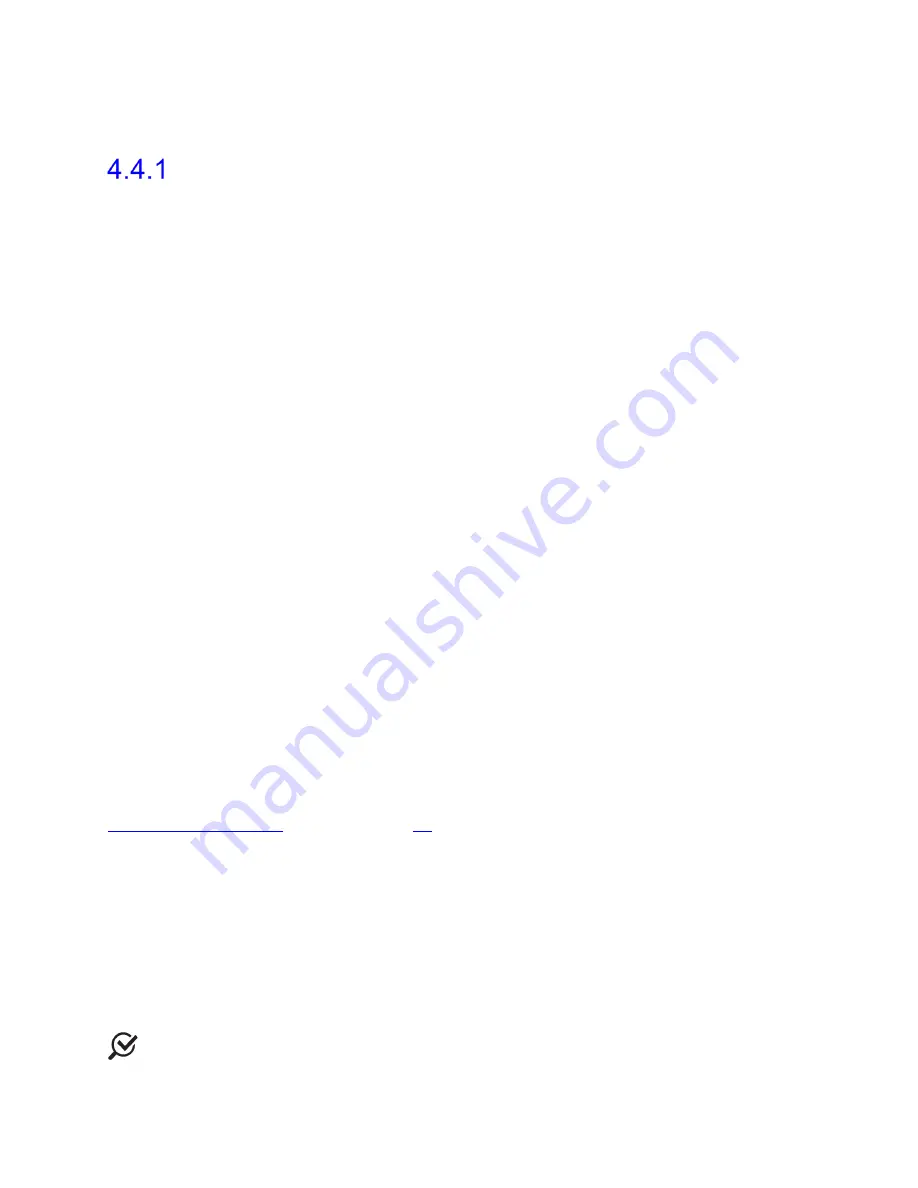
Synergy Software
NXT Owner’s Manual NXT-UM01, MAN2010
50
4.4 Study Management
Workflows
Synergy Workflows control the structure and content of each study. Each Workflow has
standard
Workflow Steps
: Procedure, Questionnaire, Report, and Review. Workflows vary
by the phases contained in the default configuration of their
Procedure
workflow step.
Access Workflow settings in the
Workflow Configurator
window by navigating to
Settings
>
Workflow
>
Editor
. The following workflow templates are available from the
Workflow
Configurator
window:
•
FreeFlow
o
Two phase procedure for uroflowmetry
o
Preview and Voiding
•
Flow-EMG
o
Two phase procedure for uroflowmetry combined with EMG
o
Preview and Voiding
•
Urology Urodynamics
o
Five phase procedure for standard Urodynamics
o
Preview, Voiding, Preview 2, Filling, Voiding
•
Video Urodynamics
o
Five phase procedure for video Urodynamics
o
Preview, Voiding, Preview 2, Filling, Voiding
•
Urogynecology 2P Urodynamics
o
Six phase procedure for Urodynamics with UPP using a single pressure
bladder catheter
o
Preview, Voiding, Preview 2, Filling, Voiding, UPP
•
Urogynegology 3P Urodynamics
o
Five phase procedure for Urodynamics using a single pressure bladder
catheter
o
Preview, Voiding, Preview 2, Filling, Voiding
•
Cystometry
o
Two phase procedure for Urodynamics with a combined filling and voiding
phase called Cytometry
o
Preview and Cystometry
The workflows described above reflect default workflow templates. Setup workflows to
appear under the
New Studies
,
UDS
tab on the Synergy Main window by creating copies
or customizations of the workflow templates. Refer to instructions provided in the
Customizing Workflows
section on page
51
.
To start a study, workflows must appear in the
New Studies
section of the Main Window.
UDS
tab
Upon initial install Synergy will not show any workflows under the
UDS
tab. Studies are
added to the
UDS
tab once workflow templates are copied, customized, then saved in the
Workflow Configurator
window.
Suggested
tab
Studies are suggested based on patient file inputs such as patient symptoms and patient
history. Scientific references are available in the help menu of Synergy.
NOTE:
Studies must be shown in the
UDS
tab to be suggested.






























