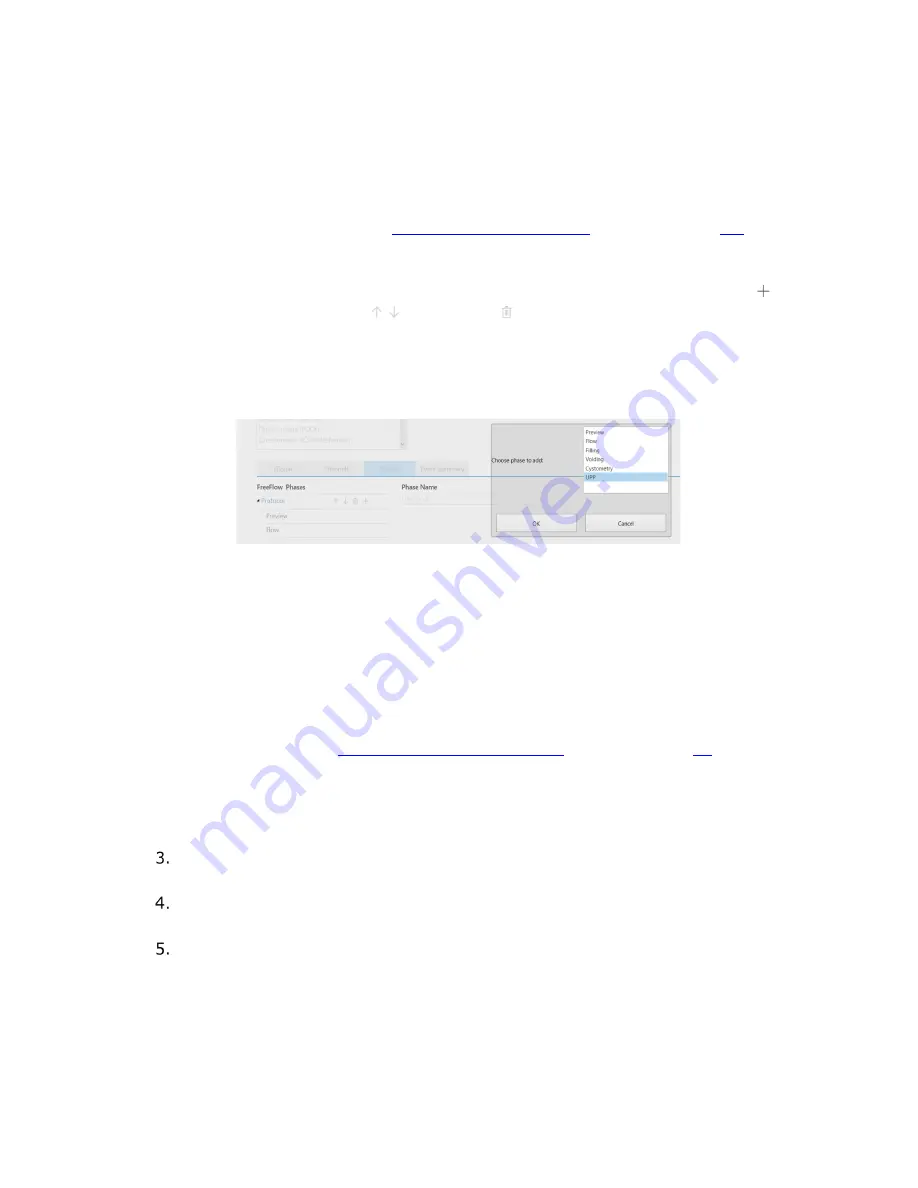
Synergy Software
NXT Owner’s Manual NXT-UM01, MAN2010
52
Urogynecology 2P Urodynamics or Urogynecology 3P Urodynamics.
Alternatively create a custom workflow by adding a UPP phase to
the default workflow templates provided.
b.
The
Phases
setting tab allows for customization of auto and manual event
markers per phase and of phase layout.
i.
Refer to the
Customizing Control Panel
section on page
53
for
information
on customizing event markers.
ii.
The
Phases
tab provides a phase layout for the workflow selected.
Update phase layout for custom workflows by using the plus ,
up/down
, and delete icons provided. Rearrange or delete
phases under the
Protocol
heading by clicking on the phase
heading and using the appropriate icon to complete the change.
To add a phase, Select the
Protocol
heading and click the plus
button. Select the desired phase from the popup window and click
OK
(Figure 39).
Figure 39: Adding a Phase to a Custom Workflow
iii.
Adjust
Fluid Density
in the
Phases
tab by entering a new value.
The
Fluid Density
setting is available in the filling, voiding, and
UPP phases. If updating
Fluid Density
settings, ensure to update
in all relevant phases. Fluid density can be changed during a study
using the
Change Infusion Fluid
button to fluid densities
previously saved to the workflow. Click the fluid density dropdown
menu to view previously saved fluid densities.
c.
The
Channels
settings tab provides settings for hardware channels.
Refer to the
Accessing Hardware Channels
section on page
55
.
d.
The
Event Summary
settings tab displays events for inclusion in the
event summary. Select events for inclusion using the checkboxes
provided. View event summary in the Review and Report of the
completed study.
Select
Questionnaire
or
Review
under the
Workflow Steps
. Enable or disable
automatic execution under the
Settings
tab.
Select
Report
under the
Workflow Steps
. Customize
Landscape Graph
Scaling
settings by selecting scaling by
Number of Pages
or
Time per Page
.
Click the
OK
button to save the workflow.






























