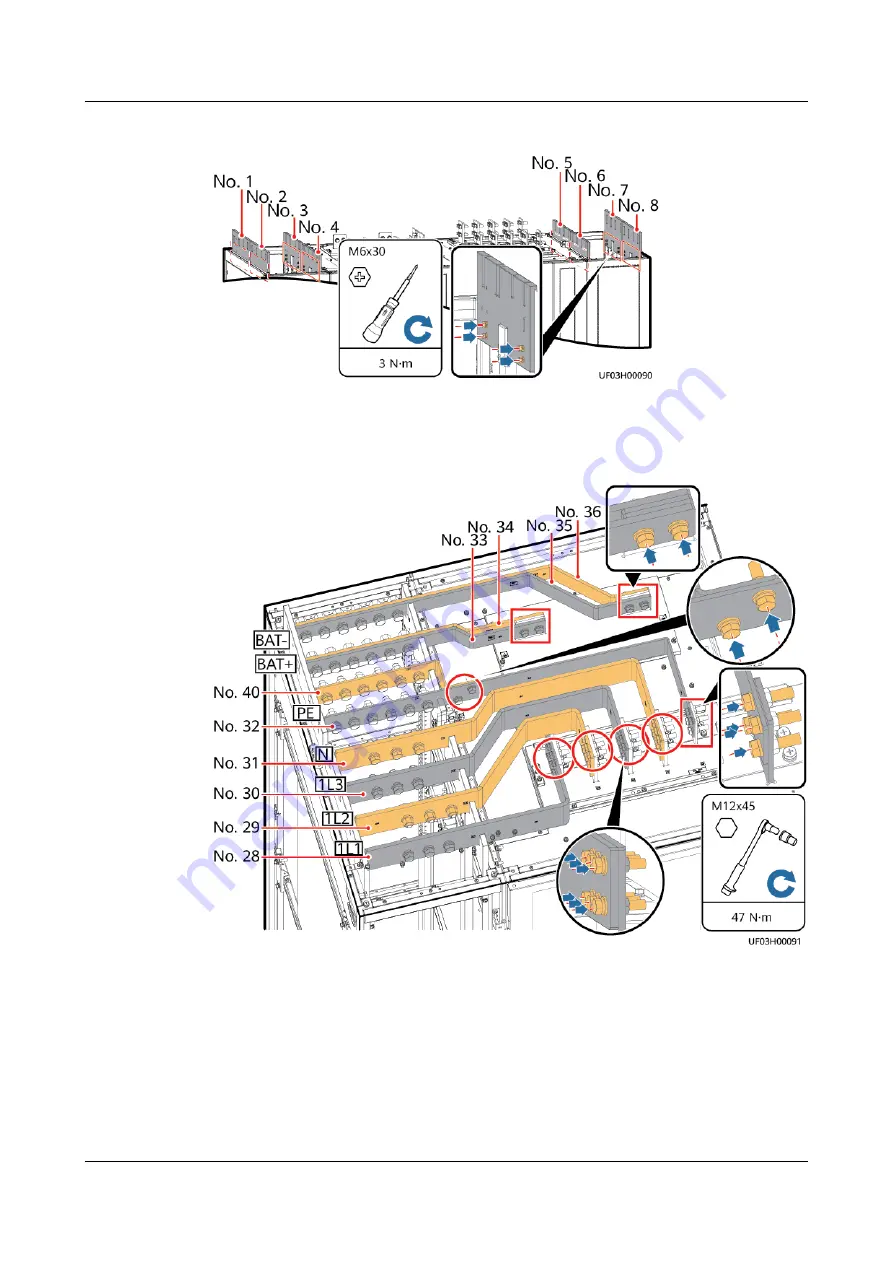
Figure 6-65 Installing epoxy boards
Step 3 Install batteries (No. 33 to 36) and mains input copper bars (No. 28 to 32 and 40)
from right to left.
Figure 6-66 Installing copper bars
Step 4 Install bypass input copper bars (No. 20 to 23) and output copper bars (No. 24 to
27) from right to left.
UPS5000-H-(1200 kVA-1600 kVA)
User Manual (100 kVA Power Modules)
6 Installation
Issue 05 (2021-10-13)
Copyright © Huawei Technologies Co., Ltd.
125
















































