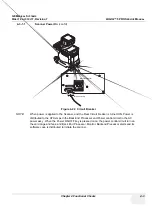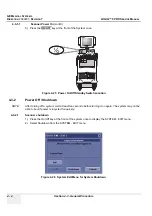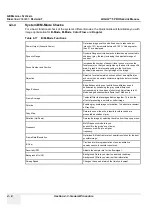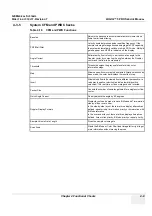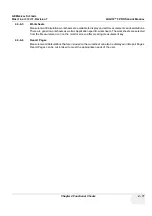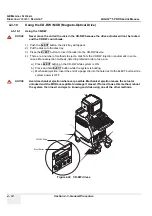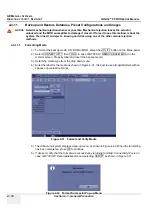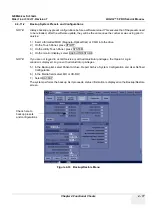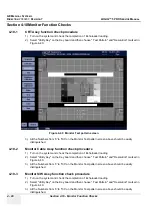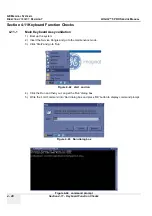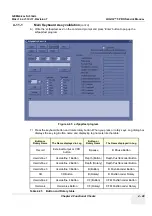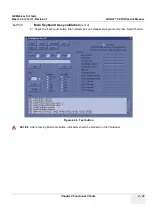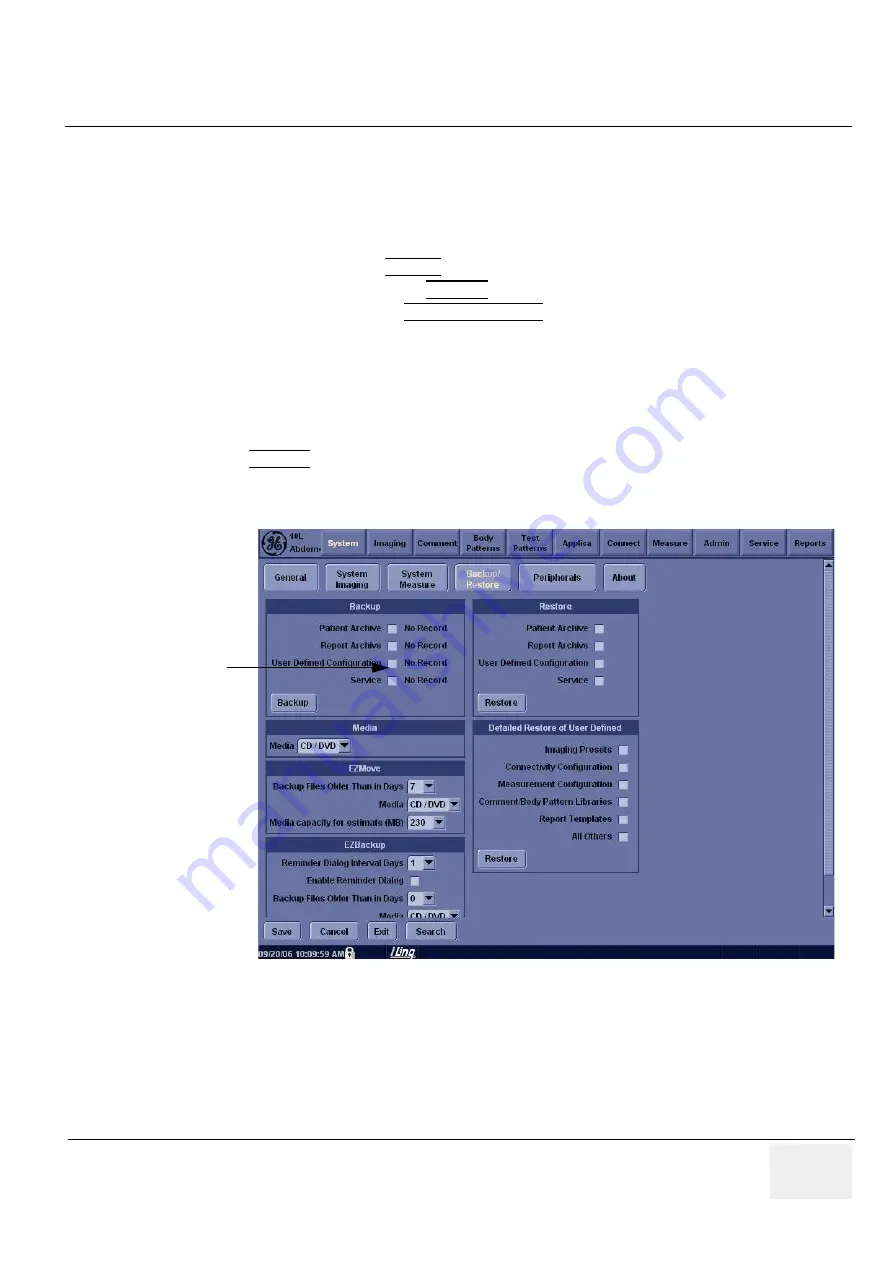
GE M
EDICAL
S
YSTEMS
D
IRECTION
2380207
, R
EVISION
7
LOGIQ™ 5 PRO S
ERVICE
M
ANUAL
Chapter 4 Functional Checks
4 - 17
4-3-11-2
Backup System Presets and Configurations
NOTE:
Always backup any preset configurations before a software reload. This ensures that if the presets need
to be reloaded, after the software update, they will be the same ones the customer was using prior to
service.
1.) Insert a formatted MOD (Magneto-Optical Disk) or CD-R into the drive.
2.) On the Touch Panel, press UTILITY.
3.) On the Utility Touch Panel, press SYSTEM.
4.) On the monitor display, select BACKUP/RESTORE.
NOTE:
If you are not logged in as GE Service or with administrator privileges, the Operator Login
window is displayed. Log on with administrator privileges.
5.) In the Backup list, select Patient Archive, Report Archive, System Configuration and User Defined
Configuration.
6.) In the Media field, select MO or CD-RW.
7.) Select BACKUP.
The system performs the backup. As it proceeds, status information is displayed on the Backup/Restore
screen.
Figure 4-33 Backup/Restore Menu
Check here to
backup presets
and configurations
Содержание LOGIQ 5 PRO
Страница 2: ...GE MEDICAL SYSTEMS DIRECTION 2407381 REVISION 7 LOGIQ 5 PRO SERVICE MANUAL Page 1 2 ...
Страница 3: ......
Страница 7: ...GE MEDICAL SYSTEMS DIRECTION 2380207 REVISION 7 LOGIQ 5 PRO SERVICE MANUAL ii iii ...
Страница 50: ...GE MEDICAL SYSTEMS DIRECTION 2380207 REVISION 7 LOGIQ 5 PRO SERVICE MANUAL 2 12 Section 2 3 Facility Needs ...
Страница 462: ...GE MEDICAL SYSTEMS DIRECTION 2380207 REVISION 7 LOGIQ 5 PRO SERVICE MANUAL A 4 Index INDEX ...