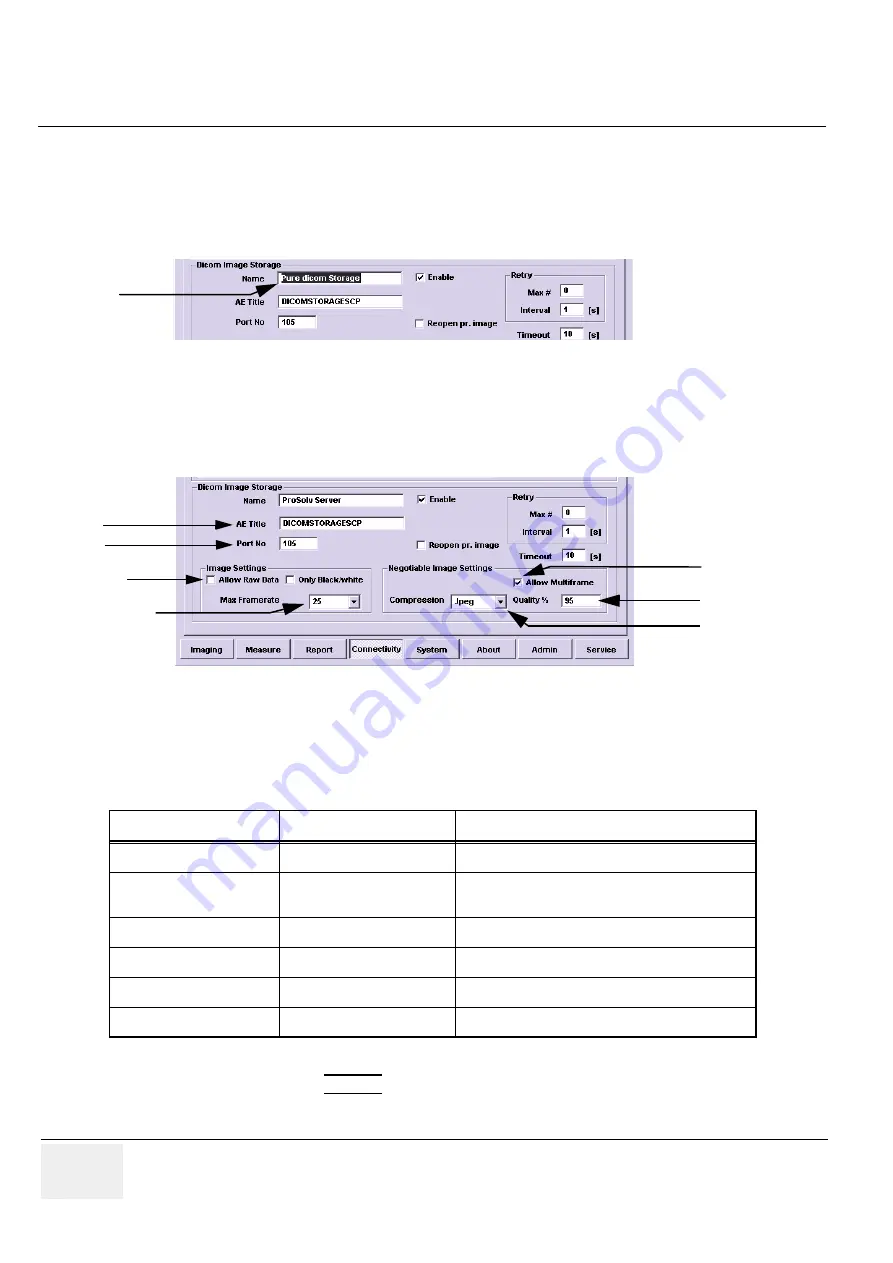
GE M
EDICAL
S
YSTEMS
D
IRECTION
FC091194, R
EVISION
02
V
IVID
7 / V
IVID
7 PRO S
ERVICE
M
ANUAL
3 - 52
Section 3-9 - Connectivity
3-9-3-7 Set Up Connection to a DICOM Server in a Network (cont’d)
3-9-3-7-6 Set-up of DICOM Server in Vivid 7 / Vivid 7 PRO’s Configuration Screens (cont’d)
4.) Change the Name to a name you pick for the DICOM server (e.g. ProSolv server). It doesn’t really
matter what this name is.
5.) Change the AE Title to the name you got from the network administrator. This name must match
exactly and is case sensitive.
6.) Change the port number to the number you got from the administrator.
7.) Don’t touch the other settings, meaning they should be as follows:
8.) Click on the keyboard
CONFIG
button to exit config, and REBOOT the system.
Figure 3-55 Set DICOM Server’s Name
Figure 3-56 DICOM Server’s Settings
Parameter
Setting
Comments
Allow raw data
Unchecked
Max Framerate
25
You can go up to 30, but don’t select full, as it may
increase Image Store time
Only Black and White
Unchecked
Compression
JPEG
Allow multiframe
Checked
Reopen per image
Unchecked
Table 3-17 Default DICOM Setup in Vivid 7 / Vivid 7 PRO’s Configuration Screen
Change this
Name
AE Title
Allow Raw Data
enabler
Allow Multi frame
enabler
Max Framer ate drop-
down menu setting
Compression
drop-down menu
Port No.
Quality % setting
Содержание FC091194
Страница 2: ......
Страница 508: ...GE MEDICAL SYSTEMS DIRECTION FC091194 REVISION 02 VIVID 7 VIVID 7 PRO SERVICE MANUAL Index 6 Index ...
Страница 509: ......






























