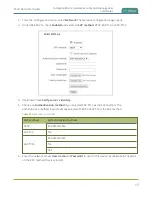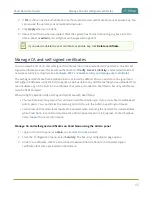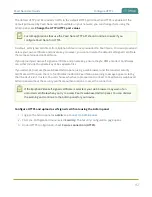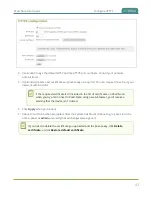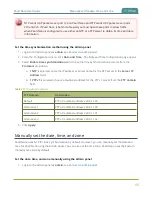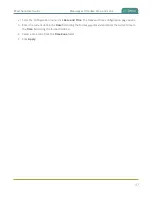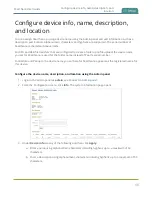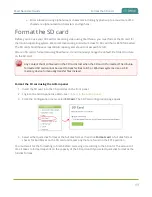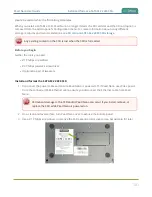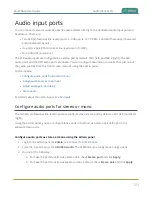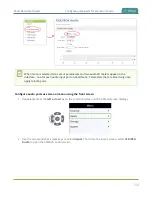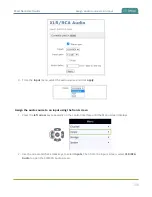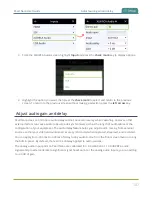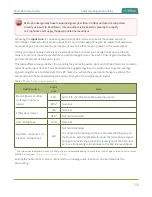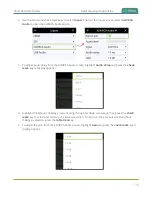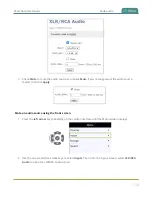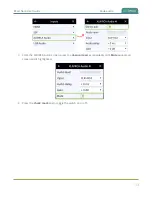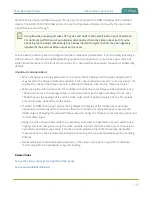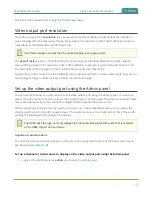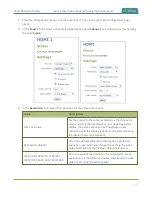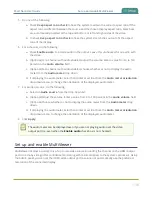Pearl Nano User Guide
Audio input ports
Audio input ports
You can connect external audio devices like audio mixers directly to the dedicated audio input ports on
Pearl Nano. There are:
l
Two XLR professional line-level 4.0 dBu up to 12.3 V RMS, (+24 dBu) that support balanced
and unbalanced signals.
l
One stereo pair RCA consumer line-level input (-10 dBV)
l
One USB (UAC) audio port
The XLR audio inputs are configured as a stereo pair by default: XLR1 (left) and XLR 2 (right). The XLR
audio ports and the RCA audio ports are linked. You can configure Pearl Nano to use both or just one of
the audio sources from the front screen menu or using the Admin panel.
Topics include:
l
Configure audio ports for stereo or mono
l
Assign audio sources to an input
l
l
For details about the audio inputs, see
Configure audio ports for stereo or mono
The two XLR professional line-level inputs are configured as a stereo pair by default: XLR 1 (left) and XLR 2
(right).
Using the Admin panel, you can configure these ports to function as a stereo pair (left/right) or as
separate mono ports.
Configure audio ports as stereo or mono using the Admin panel
1. Login to the Admin panel as
admin
, see
.
2. From the Inputs menu, click
XLR/RCA Audio
. The XLR/RCA Audio configuration page opens.
3. Do one of the following.
a. To make the ports function as a stereo pair, check
Stereo pair
and click
Apply
.
b. To make the ports function as separate mono ports, uncheck
Stereo pair
and click
Apply
.
103
Содержание Pearl Nano
Страница 1: ...Epiphan Pearl Nano User Guide Release 4 14 2 June 7 2021 UG125 03 and 2021 Epiphan Systems Inc ...
Страница 100: ...Pearl Nano User Guide Disable the network discovery port 87 ...
Страница 315: ...Pearl Nano User Guide Start and stop streaming to a CDN 302 ...
Страница 325: ...Pearl Nano User Guide Viewing with Session Announcement Protocol SAP 312 ...
Страница 452: ...Pearl Nano User Guide Register your device 439 ...
Страница 484: ... and 2021 Epiphan Systems Inc ...