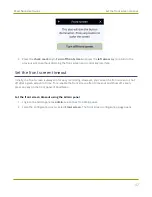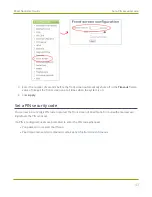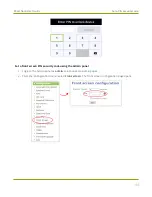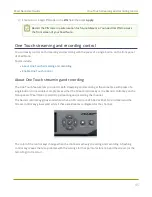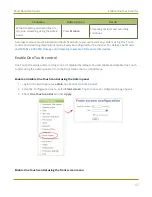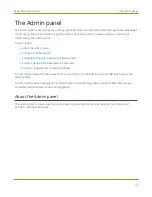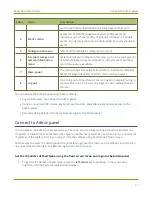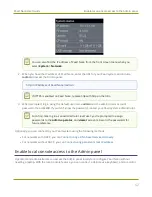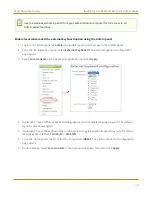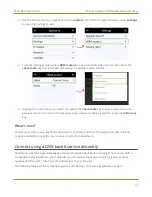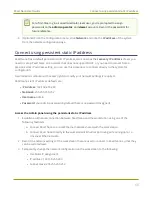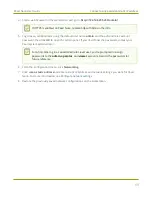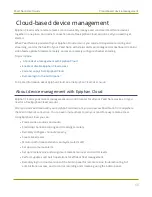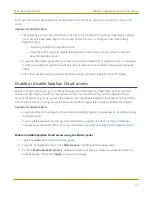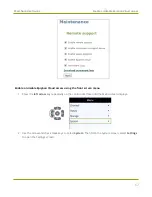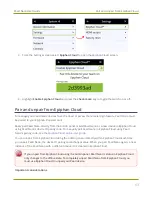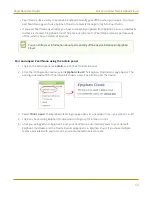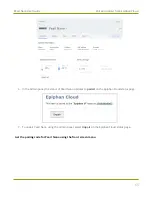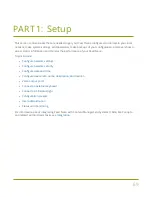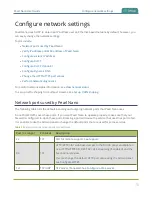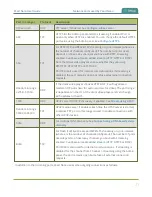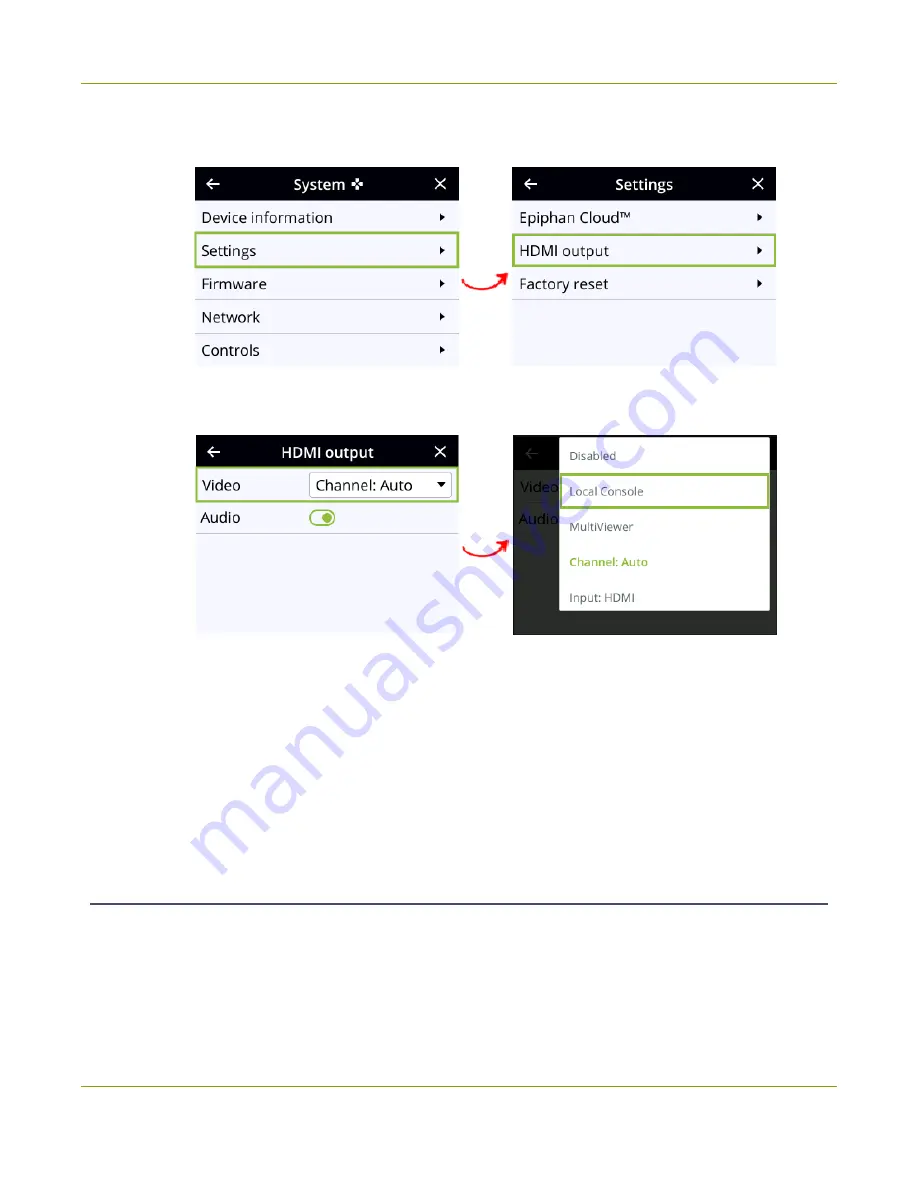
Pearl Nano User Guide
Connect using a DNS-based service discovery
2. Use the arrow and check mark keys to select
System
. Then from the System screen, select
Settings
to open the Settings screen.
3. From the Settings screen, select
HDMI output
to open the HDMI output screen, then press the
check mark
key to select Video and display the available video sources.
4. Highlight the video source you want, then press the
check mark
key to select and return to the
previous screen. To return to the previous screen without making a selection, press the
left arrow
key.
What's next?
Connect your USB mouse, keyboard, and connect an HDMI monitor to the output port that has local
console enabled to access the local console directly from Pearl Nano.
Connect using a DNS-based service discovery
Pearl Nano uses DNS-based messages to advertise details about itself, including its host name. With a
compatible utility installed on your computer, you can access the system simply by typing its serial
number and the suffix ".local" into the address bar of your browser.
The following table lists the compatible systems and Bonjour Print Services software needed.
56
Содержание Pearl Nano
Страница 1: ...Epiphan Pearl Nano User Guide Release 4 14 2 June 7 2021 UG125 03 and 2021 Epiphan Systems Inc ...
Страница 100: ...Pearl Nano User Guide Disable the network discovery port 87 ...
Страница 315: ...Pearl Nano User Guide Start and stop streaming to a CDN 302 ...
Страница 325: ...Pearl Nano User Guide Viewing with Session Announcement Protocol SAP 312 ...
Страница 452: ...Pearl Nano User Guide Register your device 439 ...
Страница 484: ... and 2021 Epiphan Systems Inc ...