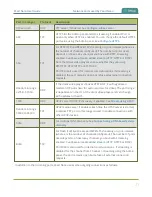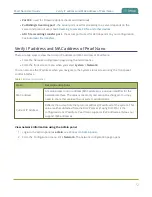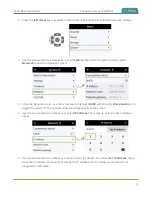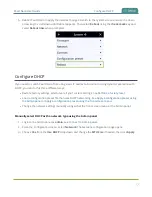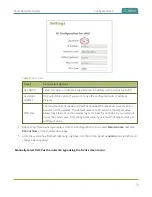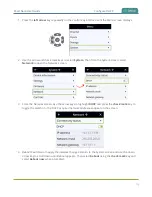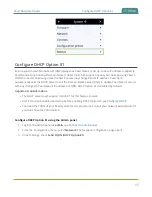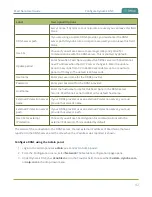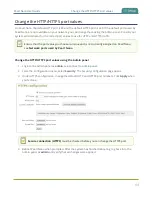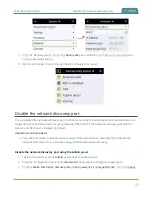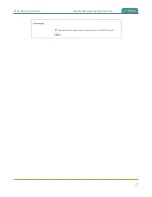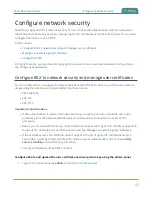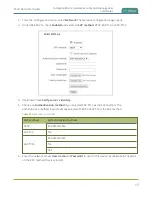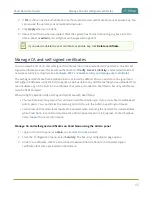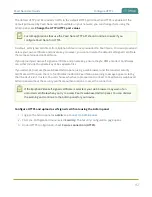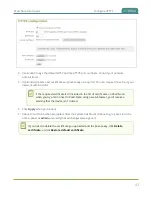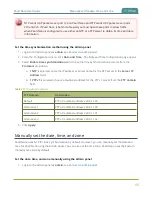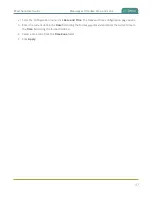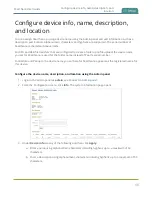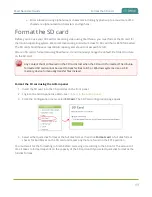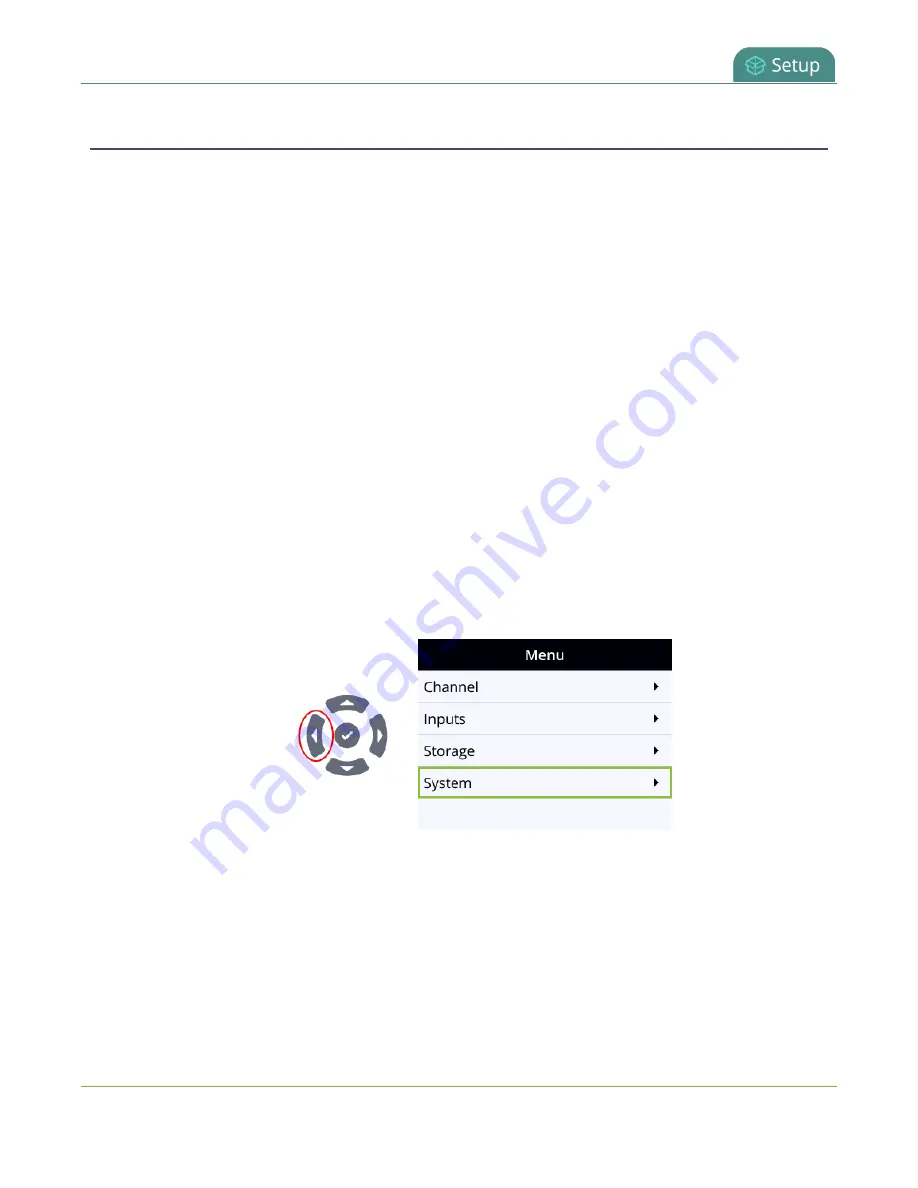
Pearl Nano User Guide
Perform network diagnostics
Perform network diagnostics
Network diagnostic tools are available to help you troubleshoot your setup. Easily run diagnostics like
traceroute, ping, and others using the Admin panel. For quick troubleshooting, you can run the
Connectivity status diagnostics using the front screen menu. You can also run network diagnostics from
Epiphan Cloud, see the online
For more information about the network diagnostic tools and test results, see
If you are unable to resolve your networking issues using the diagnostic tools, contact your network
administrator and provide them with the IP address and MAC address of your Pearl Nano; otherwise,
contact Epiphan Video support for assistance.
Perform network diagnostics using the Admin panel
1. Login to the Admin panel as
admin
, see
.
2. From the Configuration menu, select
Network
. The Network configuration page opens.
3. In the Network diagnostics section, choose a diagnostic test from the drop-down menu and select
Start
.
Perform connectivity status diagnostics using the front screen menu
1. Press the
left arrow
key repeatedly on the control key interface until the Menu screen displays.
2. Use the arrow and check mark keys to select
System
. Then from the System screen, select
Network
to open the Network screen.
85
Содержание Pearl Nano
Страница 1: ...Epiphan Pearl Nano User Guide Release 4 14 2 June 7 2021 UG125 03 and 2021 Epiphan Systems Inc ...
Страница 100: ...Pearl Nano User Guide Disable the network discovery port 87 ...
Страница 315: ...Pearl Nano User Guide Start and stop streaming to a CDN 302 ...
Страница 325: ...Pearl Nano User Guide Viewing with Session Announcement Protocol SAP 312 ...
Страница 452: ...Pearl Nano User Guide Register your device 439 ...
Страница 484: ... and 2021 Epiphan Systems Inc ...