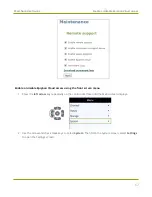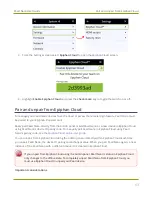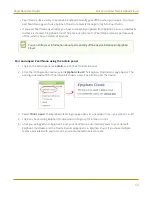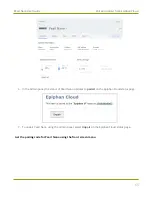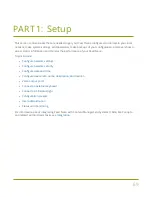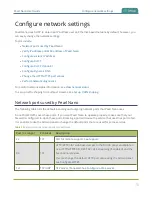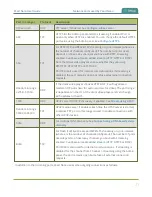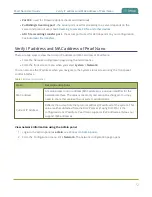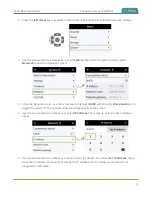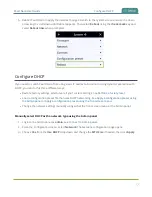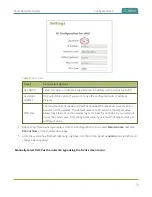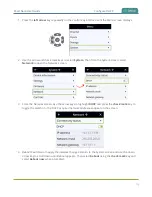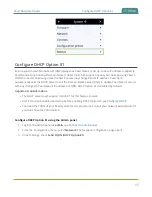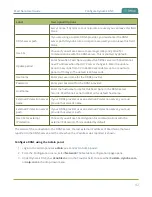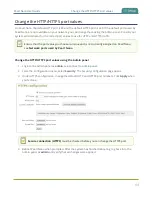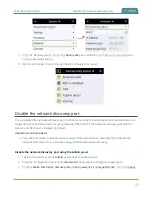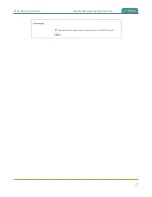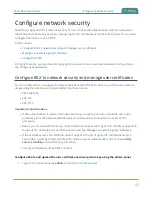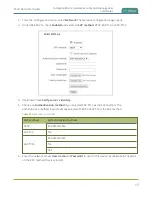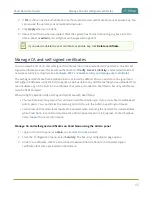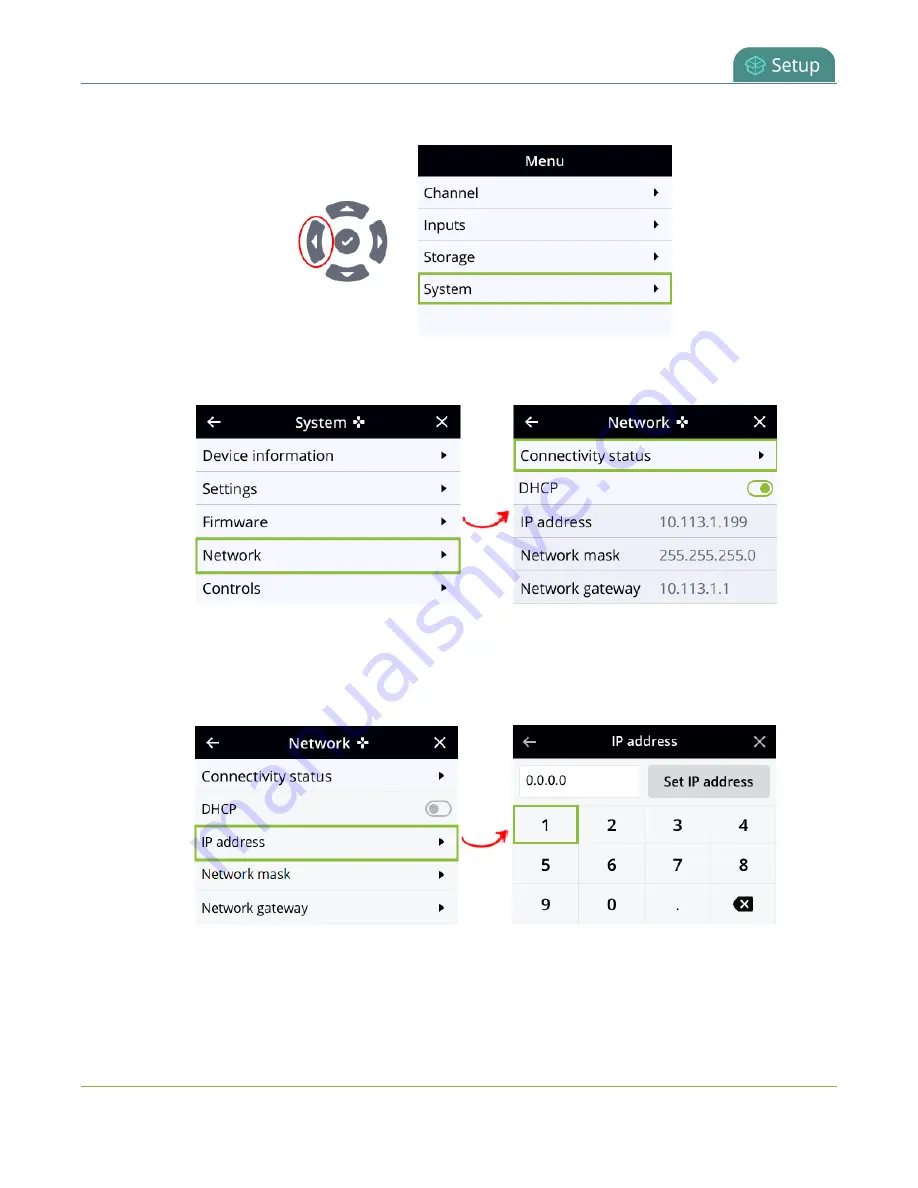
Pearl Nano User Guide
Configure a static IP address
1. Press the
left arrow
key repeatedly on the control key interface until the Menu screen displays.
2. Use the arrow and check mark keys to select
System
. Then from the System screen, select
Network
to open the Network screen.
3. From the Network screen, use the arrow keys to highlight
DHCP
and press the
check mark
key to
toggle the switch off. The network addresses disappear from the screen.
4. Use the arrow and check mark keys to select
IP address
. The screen to enter a static IP address
opens.
5. Use the arrow and check mark keys to enter a static IP address, then select
Set IP address
. If you
leave the IP address screen without setting the IP address, the IP address you entered is not
assigned to Pearl Nano.
76
Содержание Pearl Nano
Страница 1: ...Epiphan Pearl Nano User Guide Release 4 14 2 June 7 2021 UG125 03 and 2021 Epiphan Systems Inc ...
Страница 100: ...Pearl Nano User Guide Disable the network discovery port 87 ...
Страница 315: ...Pearl Nano User Guide Start and stop streaming to a CDN 302 ...
Страница 325: ...Pearl Nano User Guide Viewing with Session Announcement Protocol SAP 312 ...
Страница 452: ...Pearl Nano User Guide Register your device 439 ...
Страница 484: ... and 2021 Epiphan Systems Inc ...