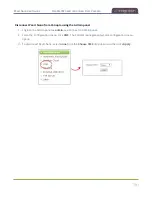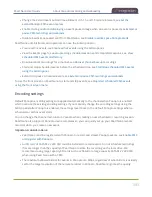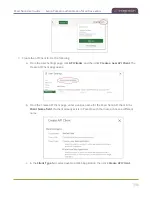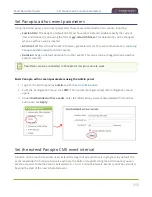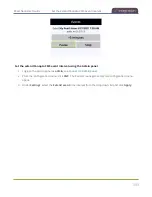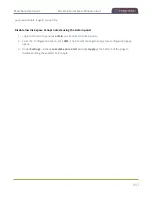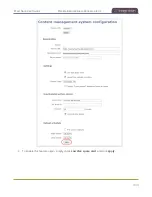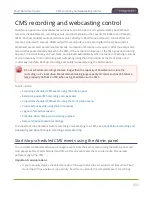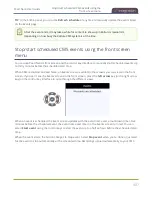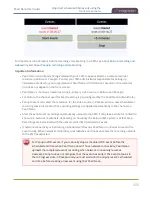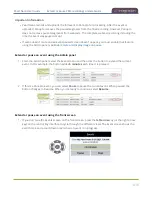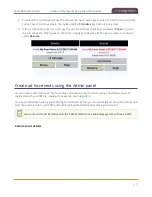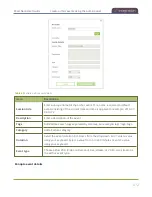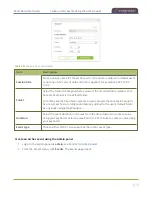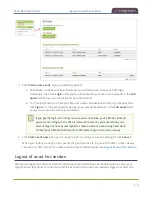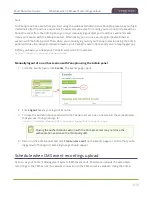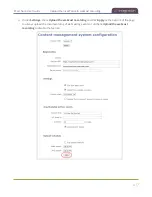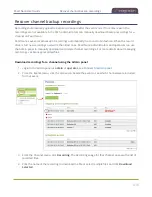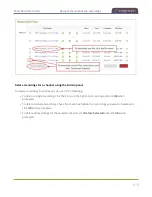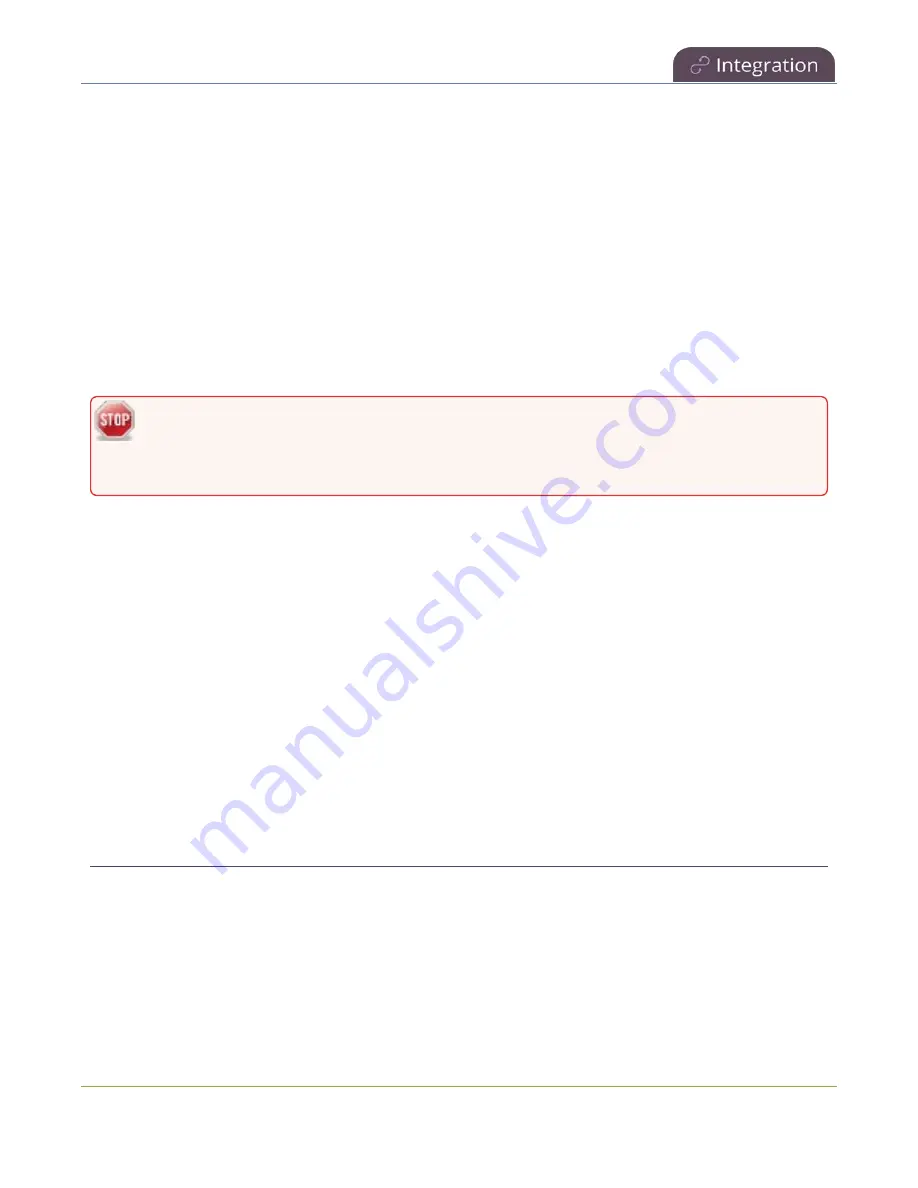
Pearl Nano User Guide
CMS recording and webcasting control
CMS recording and webcasting control
Pearl Nano appears as an available resource as soon as the device is registered with your CMS and
records scheduled events, recurring events, and unscheduled ad hoc events for Kaltura and Panopto
CMSs. Connect multiple audio and video sources directly to Pearl Nano and record content from HD
cameras, document cameras, HDMI output from computers, and even digital microscope cameras.
Scheduled events start and end automatically. No manual intervention is required. After the event ends,
recorded files automatically upload to the CMS. If the network connection or the CMS goes down during
an event, it records locally on Pearl Nano and uploads automatically when network connectivity resumes.
You can manually control recording and webcasting using the Admin panel or the front screen and
control key interface. Back up recordings are easily recovered using the Admin panel.
Do not schedule recordings that are longer than the capacity of Pearl Nano to store the
recording on it's local drive. We recommend using large capacity SD cards such as 256 GB or a
large capacity SATA M.2 SSSD when using Pearl Nano with a CMS.
Topics include:
l
Start/stop scheduled CMS events using the Admin panel
l
Extend or pause CMS recordings and webcasts
l
Stop/start scheduled CMS events using the front screen menu
l
Create ad hoc events using the Admin panel
l
l
Schedule when CMS event recordings upload
l
Recover channel backup recordings
For important considerations before recording or webcasting to a CMS, see
and
About Panopto recording and webcasting
Start/stop scheduled CMS events using the Admin panel
You can start scheduled Kaltura and Panapto events from the Events menu using the Admin panel and
stop events before their scheduled end time. After an event ends, the recorded video files upload
automatically to the CMS.
Important considerations
l
If you manually stop a scheduled Panopto VOD event before the scheduled end time when Pearl
Nano doesn't have network connectivity, Pearl Nano uploads the completed event's recording
405
Содержание Pearl Nano
Страница 1: ...Epiphan Pearl Nano User Guide Release 4 14 2 June 7 2021 UG125 03 and 2021 Epiphan Systems Inc ...
Страница 100: ...Pearl Nano User Guide Disable the network discovery port 87 ...
Страница 315: ...Pearl Nano User Guide Start and stop streaming to a CDN 302 ...
Страница 325: ...Pearl Nano User Guide Viewing with Session Announcement Protocol SAP 312 ...
Страница 452: ...Pearl Nano User Guide Register your device 439 ...
Страница 484: ... and 2021 Epiphan Systems Inc ...