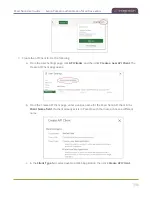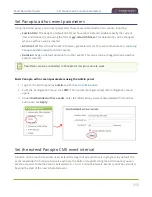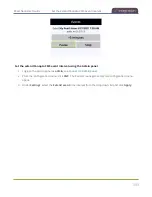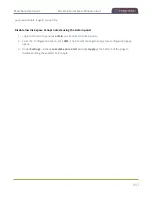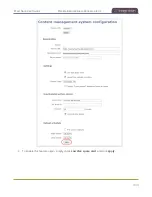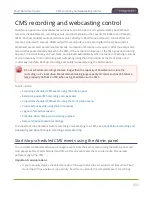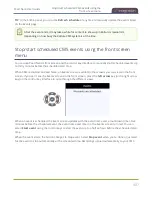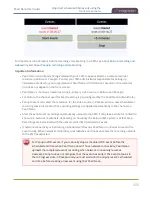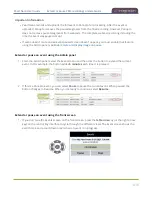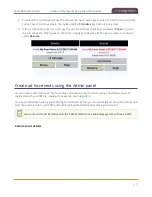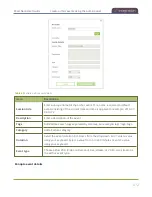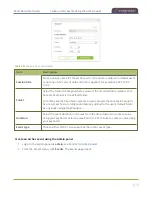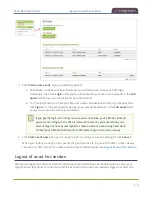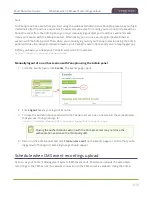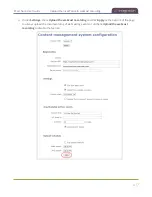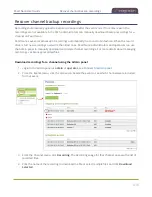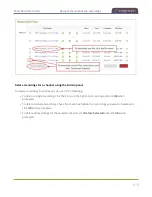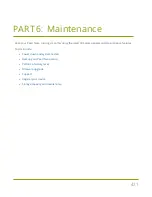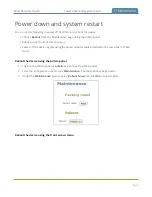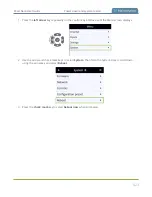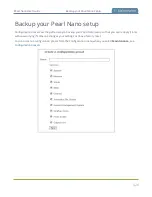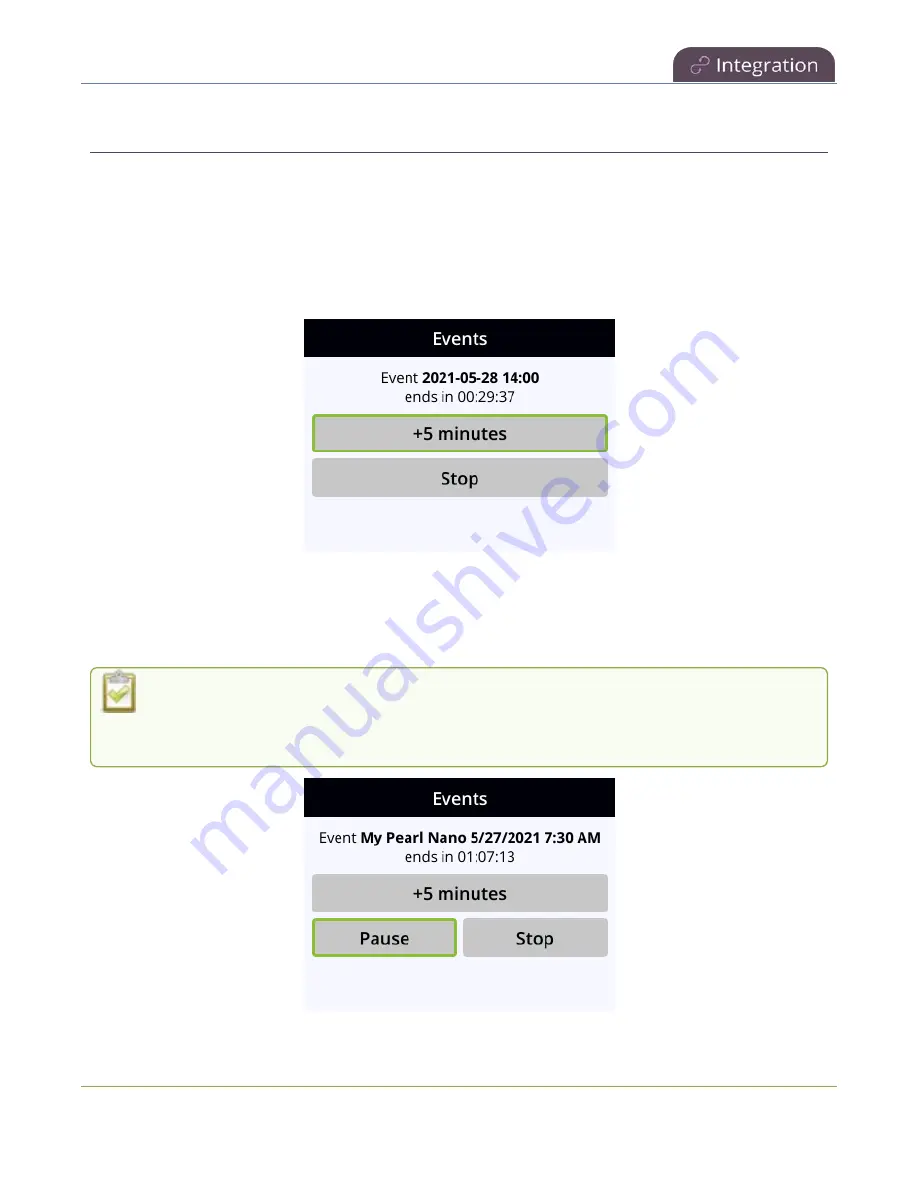
Pearl Nano User Guide
Extend or pause CMS recordings and webcasts
Extend or pause CMS recordings and webcasts
You can use Pearl Nano's front screen or the Admin panel to extend an active scheduled or ad hoc event.
The extend event button can be configured to add 5, 10, or 15 minutes to the event each time it is
selected, see
Set the extend Kaltura CMS event interval
The option to extend the event appears on the Events screen while the event is in progress. Use the front
panel control key interface to select the button to add the specified amount of time to the current event.
Events cannot be extended beyond the start of the next scheduled event.
For Panopto events, you can also pause active recordings and webcasts from the front screen or using the
Admin panel. An extra pause button appears on the Events screen. You can also setup Pearl Nano to
mute the audio and display an event paused image to let your viewers know the event is paused, see
Enable mute and display image on pause
If
mute on pause
and the on-screen
pause illustration
are not enabled on Pearl Nano, your
viewers watching the stream can see and hear the live webcast while the event is paused, as
well as in the recording in Panopto.
409
Содержание Pearl Nano
Страница 1: ...Epiphan Pearl Nano User Guide Release 4 14 2 June 7 2021 UG125 03 and 2021 Epiphan Systems Inc ...
Страница 100: ...Pearl Nano User Guide Disable the network discovery port 87 ...
Страница 315: ...Pearl Nano User Guide Start and stop streaming to a CDN 302 ...
Страница 325: ...Pearl Nano User Guide Viewing with Session Announcement Protocol SAP 312 ...
Страница 452: ...Pearl Nano User Guide Register your device 439 ...
Страница 484: ... and 2021 Epiphan Systems Inc ...