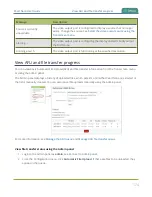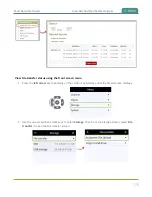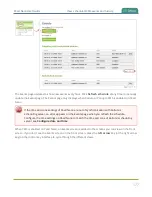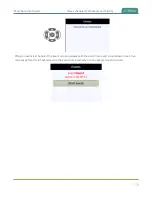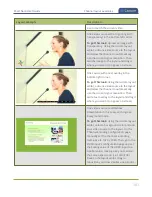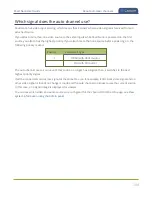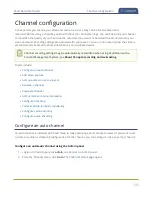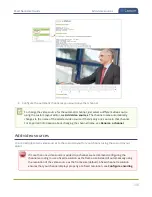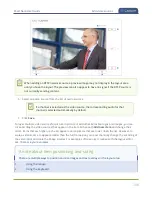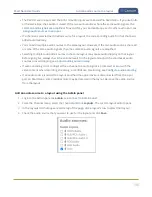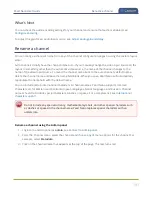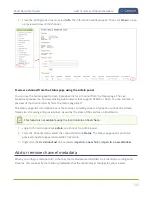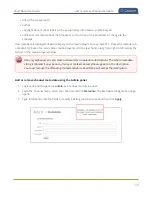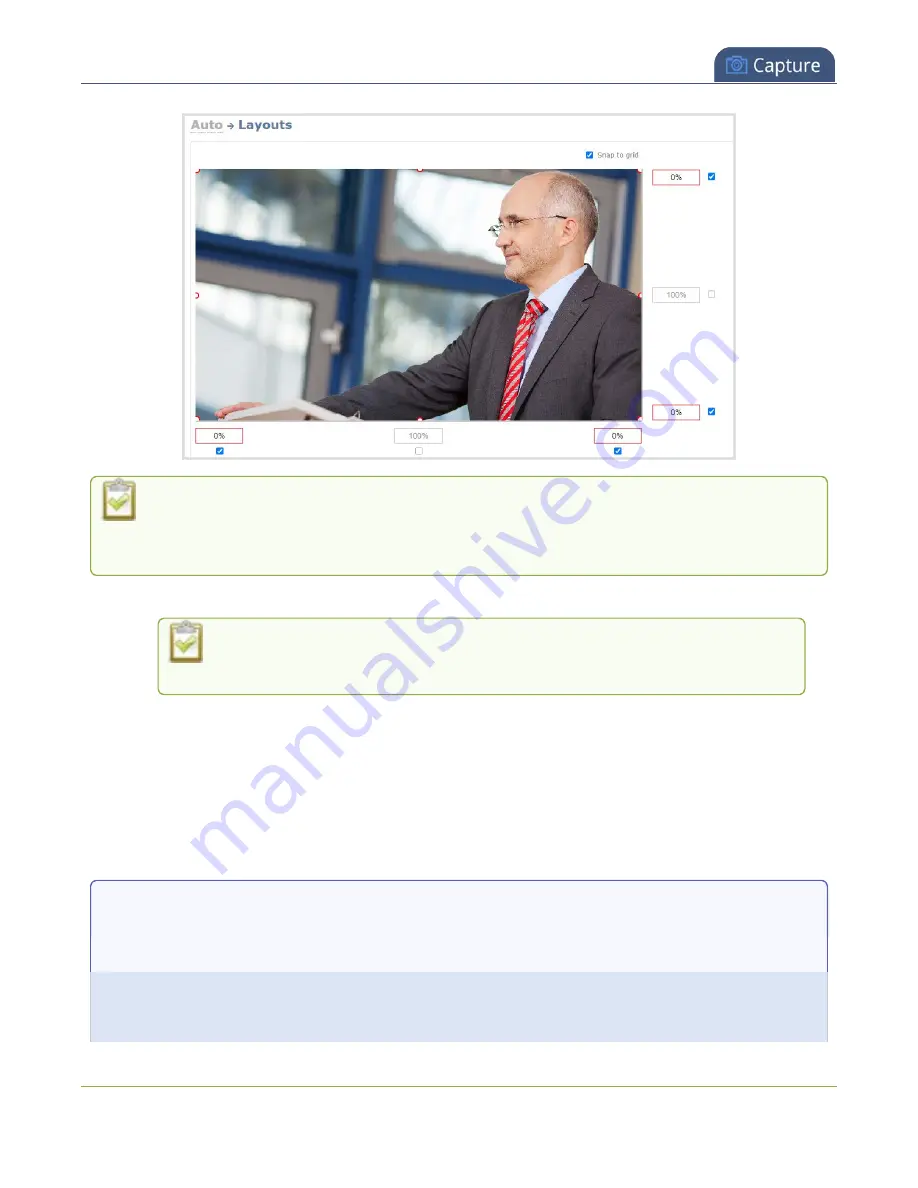
Pearl Nano User Guide
Add video sources
When adding an RTSP network source, a preview image may not display in the layout area
until you Save the layout. The preview can also appear to have no signal if the RTSP source is
not currently sending content.
6. Select an audio source from the list of audio sources.
If a channel is selected as the video source, the corresponding audio for that
channel is selected automatically by default.
7. Click
Save
.
To layer multiple video sources for picture in picture or add other items like logos and images, you can
click and drag the video sources that appear in the item list beneath
Add new item
and change their
order. Items that are higher up the list appear over top items that are lower down the list. However, to
scale a video source to appear smaller than the full frame size, you must manually change the encoding of
the video input and scale the image smaller. For examples of how to get creative with the layout editor,
see
.
A note about item positioning and sizing
There are multiple ways to position and size images and text overlays in the layout area
1.
Using the mouse.
2.
Using the keyboard.
188
Содержание Pearl Nano
Страница 1: ...Epiphan Pearl Nano User Guide Release 4 14 2 June 7 2021 UG125 03 and 2021 Epiphan Systems Inc ...
Страница 100: ...Pearl Nano User Guide Disable the network discovery port 87 ...
Страница 315: ...Pearl Nano User Guide Start and stop streaming to a CDN 302 ...
Страница 325: ...Pearl Nano User Guide Viewing with Session Announcement Protocol SAP 312 ...
Страница 452: ...Pearl Nano User Guide Register your device 439 ...
Страница 484: ... and 2021 Epiphan Systems Inc ...