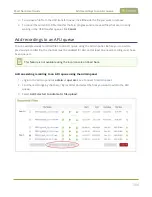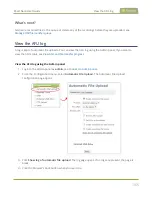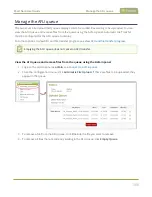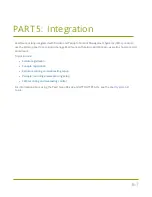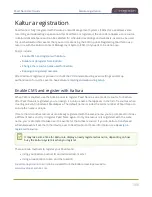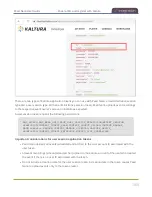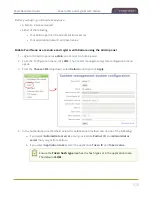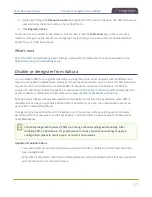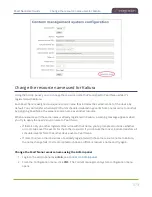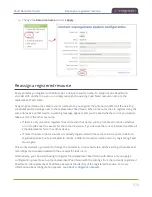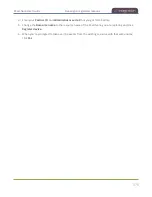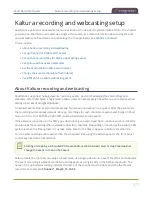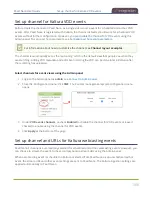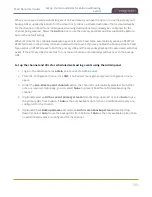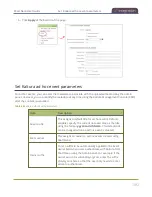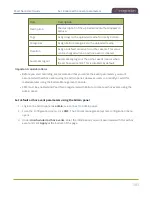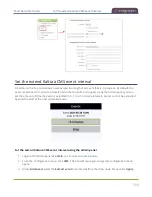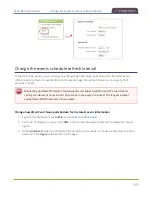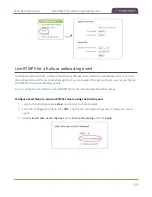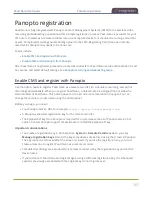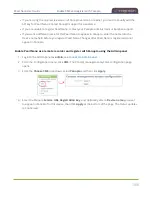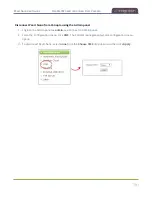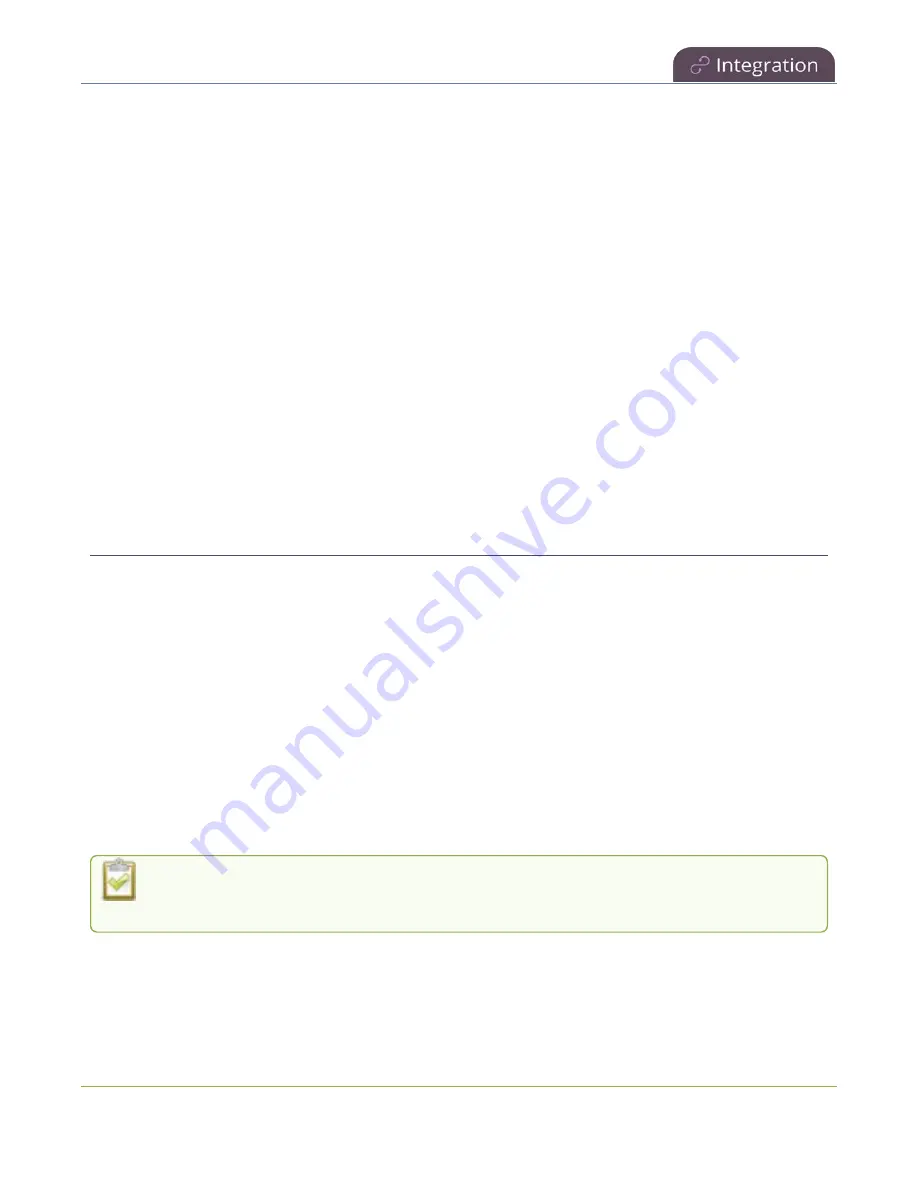
Pearl Nano User Guide
Kaltura recording and webcasting setup
Kaltura recording and webcasting setup
Pearl Nano appears as an available resource as soon as the device is registered with Kaltura. The channel
you setup on Pearl Nano is treated as a single video source. For more information about using the auto
channel feature on Pearl Nano or customizing the channel layout, see
.
Topics include:
l
About Kaltura recording and webcasting
l
Set up channel for Kaltura VOD events
l
Set up channel and URLs for Kaltura webcasting events
l
Set Kaltura ad hoc event parameters
l
Set the extend Kaltura CMS event interval
l
Change the events schedule refresh interval
l
Use RTMPS for a Kaltura webcasting event
About Kaltura recording and webcasting
Pearl Nano supports scheduled events, recurring events, and unscheduled ad hoc recordings and
webcasts. After Pearl Nano is registered, Kaltura users can simply assign Pearl Nano as a resource when
setting up an event using MediaSpace.
Scheduled events start and end automatically. No manual intervention is required. After the event ends,
the recording automatically uploads. Back up recordings for each channel are also saved locally on Pearl
Nano. An SD card or SATA M.2 2280 SSD must be installed to record events.
If the network connection or the CMS goes down during an event, Pearl Nano continues to record locally
and uploads the recording when network connectivity resumes. Depending on how busy the Kaltura CMS
system is when the files upload, it may take some time for the files to appear in Kaltura's media lists.
You can start and stop events earlier than the scheduled time using the Admin panel or the front panel
control key interface on Pearl Nano.
Starting or stopping a scheduled VOD event before the scheduled start or stop time does not
change the event in to an ad hoc event.
Kaltura treats the channel you setup on Pearl Nano as a single video-source event for VODs and webcasts.
The event recording is uploaded to Kaltura and appears as a single entry in the Kaltura media list. The
name of the uploaded recording includes the name of the channel plus the date and time the file was
recorded. For example:
Channel 1_May23_10-12-05
377
Содержание Pearl Nano
Страница 1: ...Epiphan Pearl Nano User Guide Release 4 14 2 June 7 2021 UG125 03 and 2021 Epiphan Systems Inc ...
Страница 100: ...Pearl Nano User Guide Disable the network discovery port 87 ...
Страница 315: ...Pearl Nano User Guide Start and stop streaming to a CDN 302 ...
Страница 325: ...Pearl Nano User Guide Viewing with Session Announcement Protocol SAP 312 ...
Страница 452: ...Pearl Nano User Guide Register your device 439 ...
Страница 484: ... and 2021 Epiphan Systems Inc ...