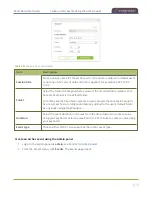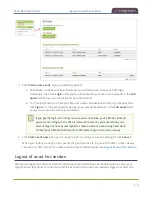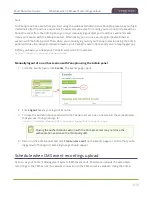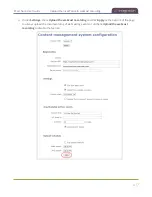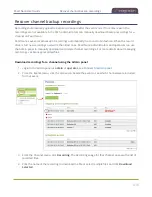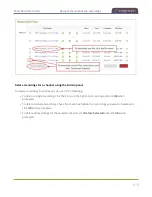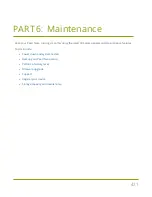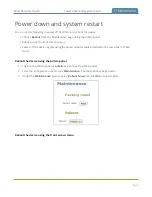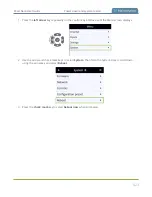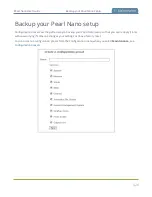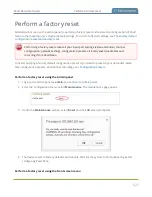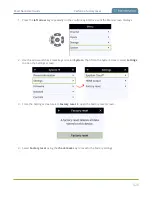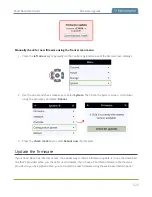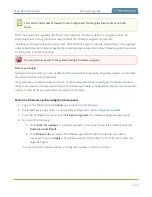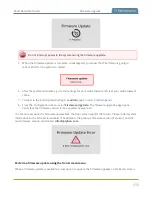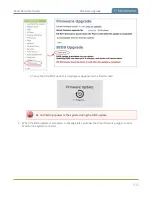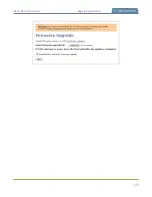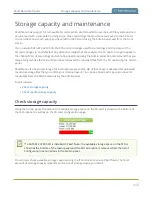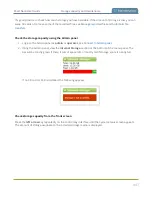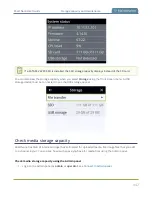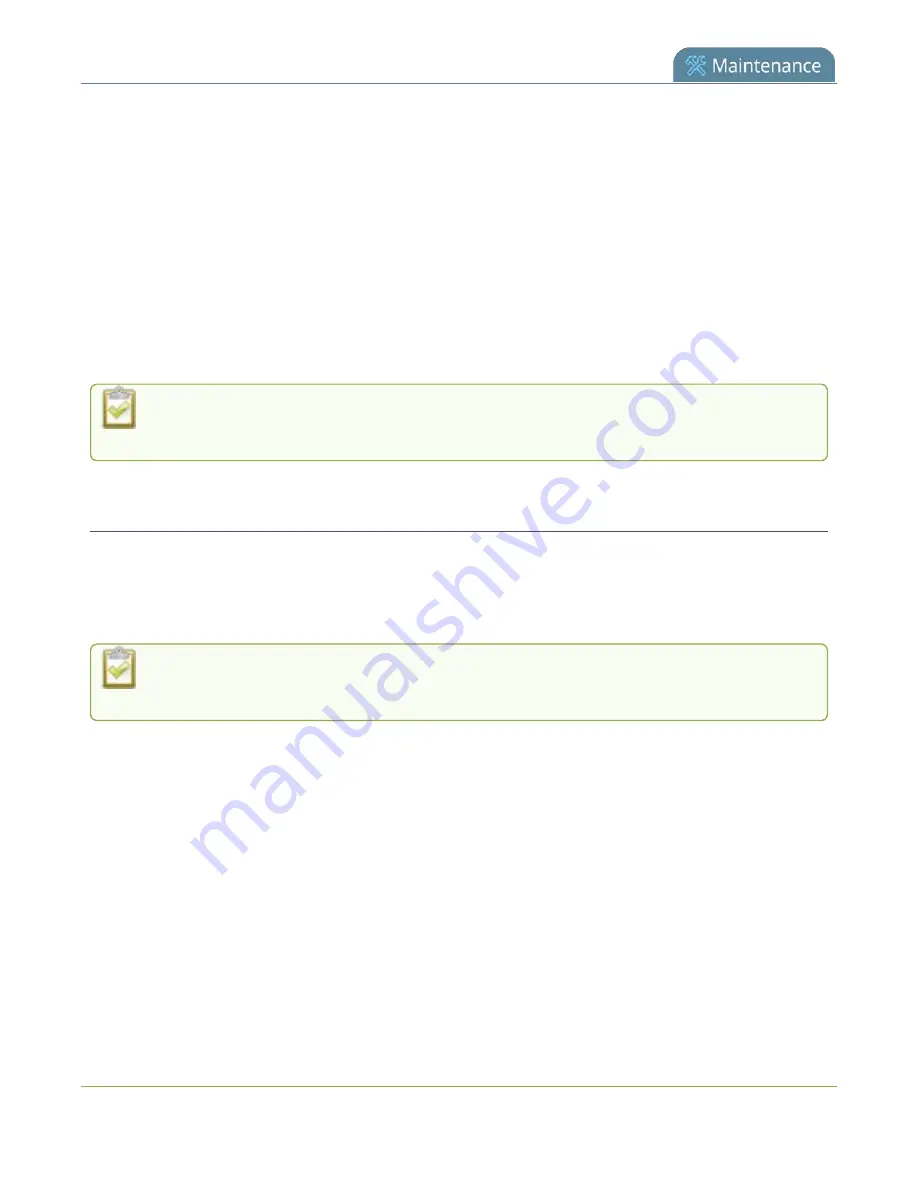
Pearl Nano User Guide
Firmware upgrade
Firmware upgrade
When you register your product with Epiphan, you can choose to receive email notifications whenever
firmware updates are available. To take advantage of exciting new features and important fixes for your
Pearl Nano, install new firmware whenever the system indicates that a firmware update is available.
Topics include:
l
l
l
The BIOS update section appears on the
Firmware Update
page only when your Pearl Nano
system requires a BIOS update.
Check for firmware updates
Your Pearl Nano automatically checks for firmware updates if the
Enable connection to maintenance
server
option is checked on the
Maintenance
page of the Admin panel. You can also manually check for
updates If your Pearl Nano has internet access. Don't miss out on any feature enhancement. Register
your Pearl Nano device and be eligible to download firmware updates, see
When
Enable connection to maintenance server
is checked, the built-in firmware update
mechanism checks for updates for your specific product and hardware version automatically.
Manually check for new firmware using the Admin panel
1. Login to the Admin panel as
admin
, see
.
2. From the Configuration menu, select
Firmware Upgrade
. The firmware upgrade page opens.
3. Click
check for updates
beside the current firmware version. If an update is found, a red box
appears in the top left side of the Admin panel with a link to download and install the firmware.
427
Содержание Pearl Nano
Страница 1: ...Epiphan Pearl Nano User Guide Release 4 14 2 June 7 2021 UG125 03 and 2021 Epiphan Systems Inc ...
Страница 100: ...Pearl Nano User Guide Disable the network discovery port 87 ...
Страница 315: ...Pearl Nano User Guide Start and stop streaming to a CDN 302 ...
Страница 325: ...Pearl Nano User Guide Viewing with Session Announcement Protocol SAP 312 ...
Страница 452: ...Pearl Nano User Guide Register your device 439 ...
Страница 484: ... and 2021 Epiphan Systems Inc ...