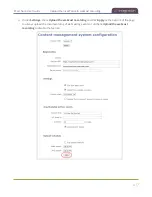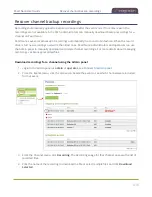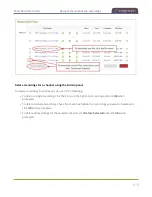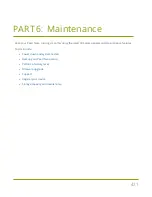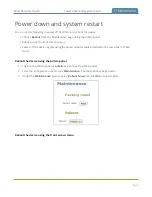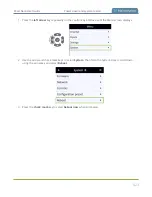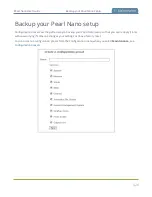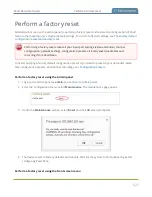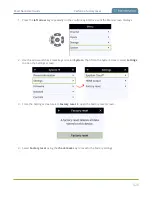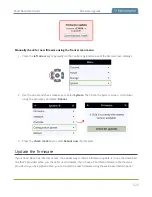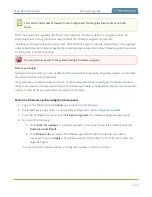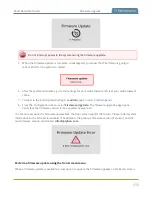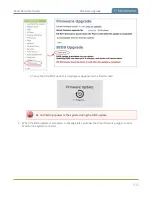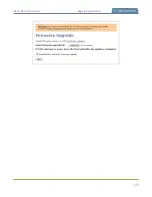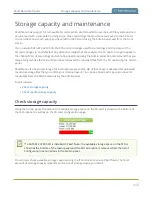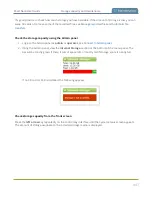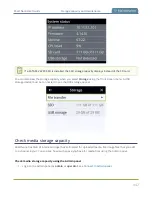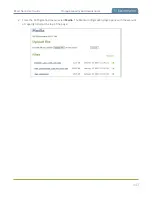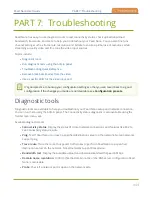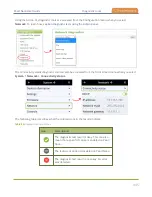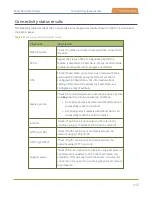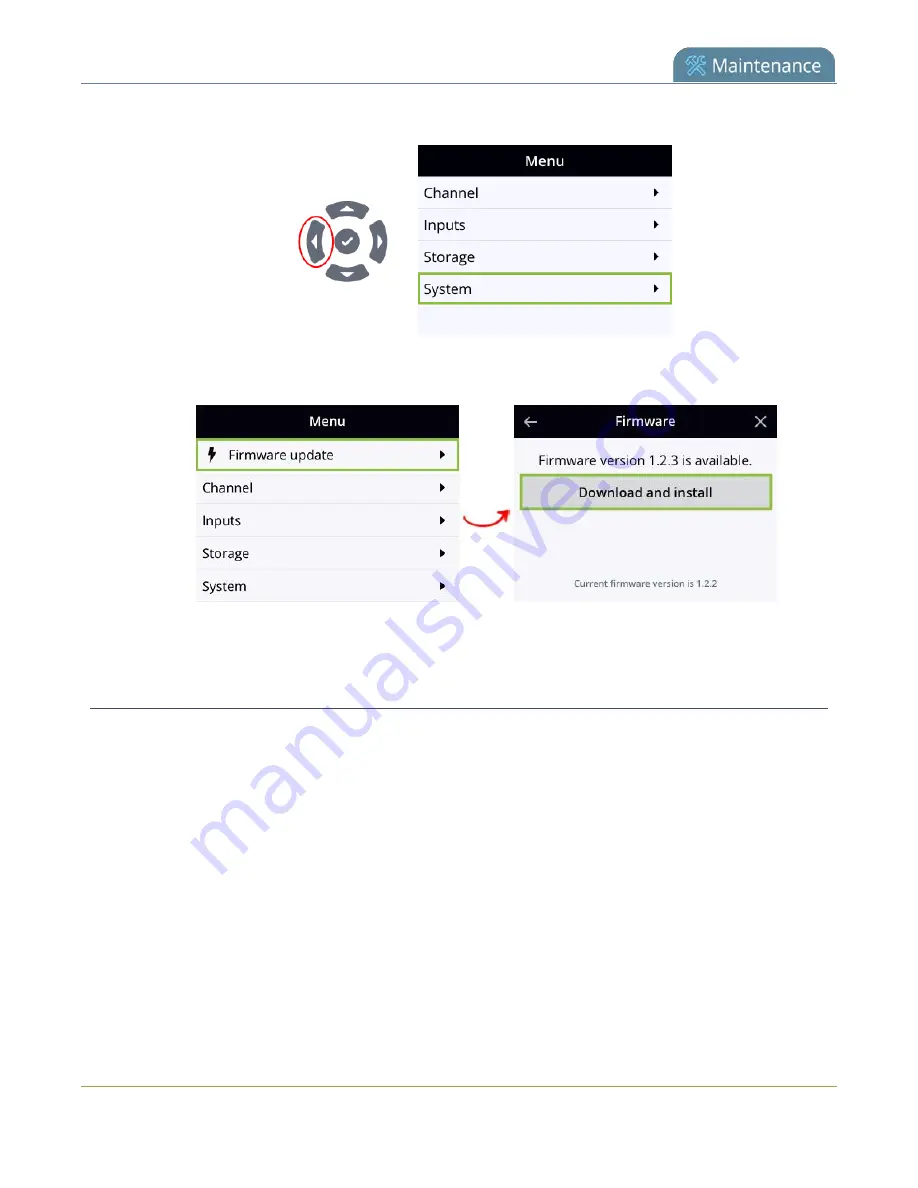
Pearl Nano User Guide
Firmware upgrade
1. Press the
left arrow
key repeatedly on the control key interface until the Menu screen displays.
2. Press the
check mark
key to select
Firmware update
when that option appears on the front
screen.
3. Press the
check mark
key to select
Reboot now
if prompted.
BIOS update
If Pearl Nano requires a BIOS update, a BIOS Upgrade section appears on the Firmware update page in
the Admin panel. We recommend performing the BIOS update whenever they become available to ensure
optimum performance of your device.
The BIOS Upgrade section appears on the
Firmware Update
page only when your Pearl Nano system
requires a BIOS update.
Perform a BIOS update using the Admin panel
1. Login to the Admin panel as
admin
, see
.
2. (Optional) Save a copy of the current system configuration. See
.
3. From the Configuration menu, select
Firmware Upgrade
. The firmware upgrade page opens.
4. Select
Update BIOS
and click
OK
when prompted. The update should begin.
431
Содержание Pearl Nano
Страница 1: ...Epiphan Pearl Nano User Guide Release 4 14 2 June 7 2021 UG125 03 and 2021 Epiphan Systems Inc ...
Страница 100: ...Pearl Nano User Guide Disable the network discovery port 87 ...
Страница 315: ...Pearl Nano User Guide Start and stop streaming to a CDN 302 ...
Страница 325: ...Pearl Nano User Guide Viewing with Session Announcement Protocol SAP 312 ...
Страница 452: ...Pearl Nano User Guide Register your device 439 ...
Страница 484: ... and 2021 Epiphan Systems Inc ...