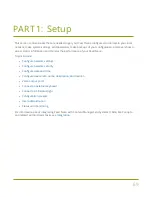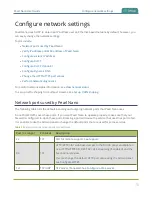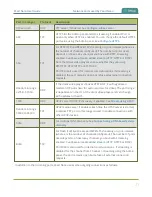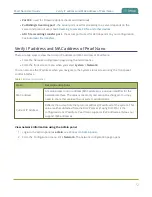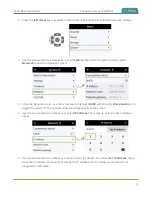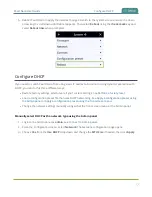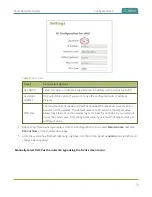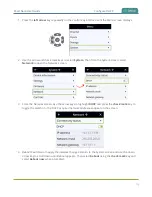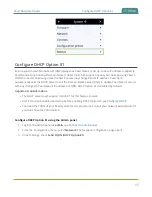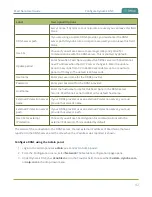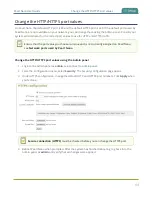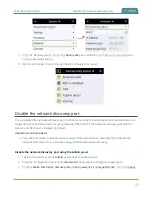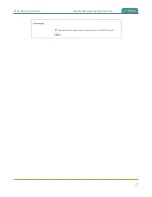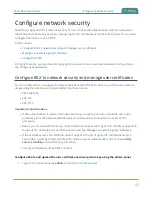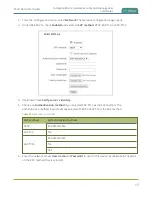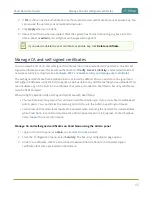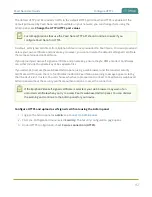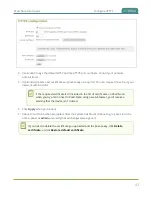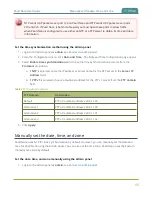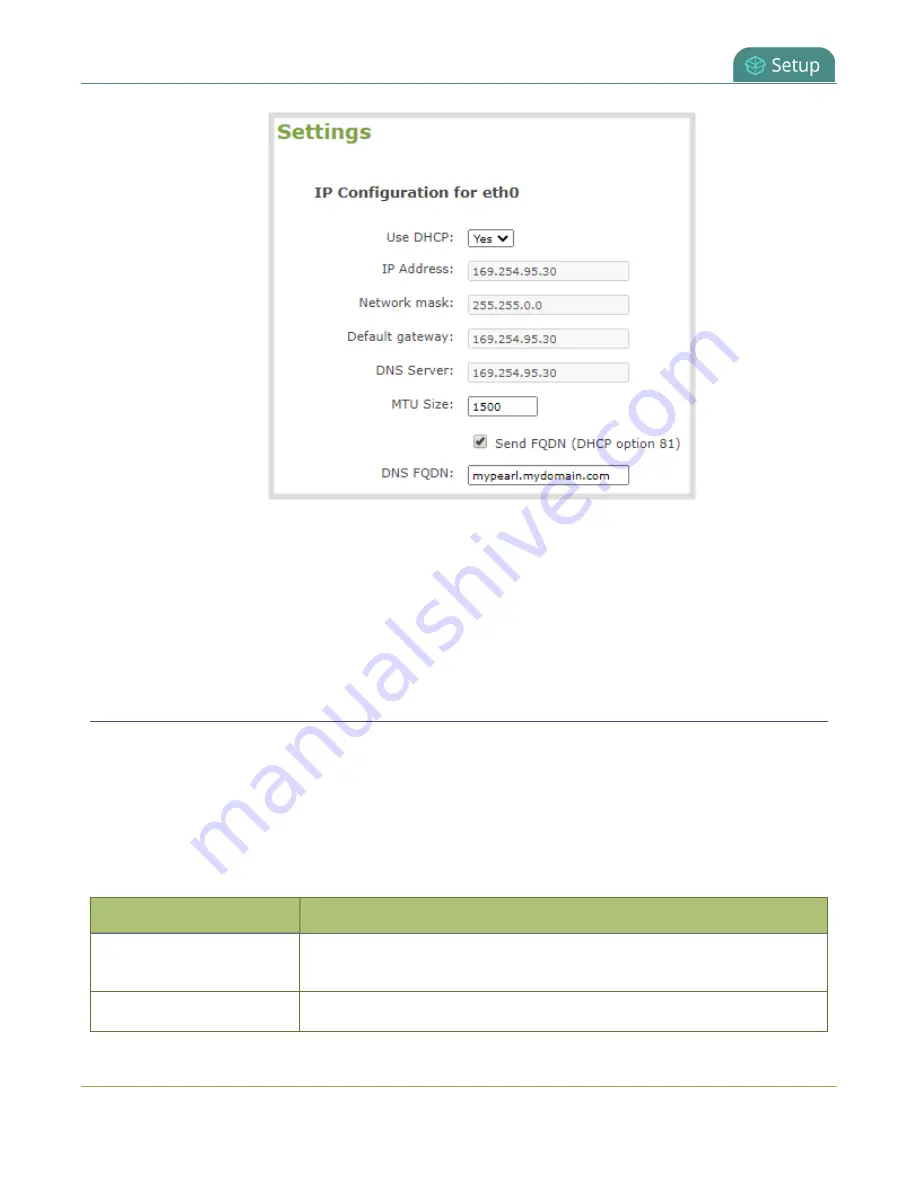
Pearl Nano User Guide
Configure Dynamic DNS
4. In the
DNS FQDN
field, enter the FQDN of your Pearl Nano, for example:
mypearl.mydomain.com
5. Click
Apply
.
6. Reboot Pearl Nano when prompted.
7. After the system has finished rebooting, log back in to the Admin panel as
admin
and verify that all
changes were applied.
Configure Dynamic DNS
You can use Dynamic Domain Name Server (DDNS) to ensure that whenever the DHCP server changes
Pearl Nano's IP address, Pearl Nano informs the DDNS to update it's domain name records. That way, you
can keep using Pearl Nano's FQDN without worry.
The DDNS feature is useful if your DHCP server doesn't support Option 81. Custom DDNS servers,
dyndns.org, and noip.com are supported.
Table 17
DDNS Fields
Label
Description/Options
Provider
Choose if the DDNS provider is dyndns.com, noip.com, or a custom DDNS
server of your choice.
DDNS server name
If you are using a custom DDNS provider, you must enter the DDNS
81
Содержание Pearl Nano
Страница 1: ...Epiphan Pearl Nano User Guide Release 4 14 2 June 7 2021 UG125 03 and 2021 Epiphan Systems Inc ...
Страница 100: ...Pearl Nano User Guide Disable the network discovery port 87 ...
Страница 315: ...Pearl Nano User Guide Start and stop streaming to a CDN 302 ...
Страница 325: ...Pearl Nano User Guide Viewing with Session Announcement Protocol SAP 312 ...
Страница 452: ...Pearl Nano User Guide Register your device 439 ...
Страница 484: ... and 2021 Epiphan Systems Inc ...