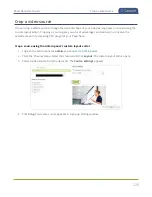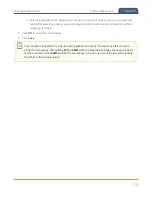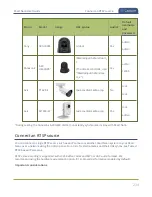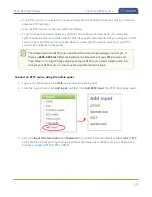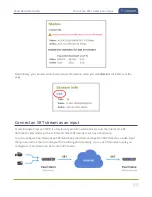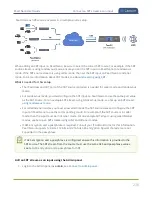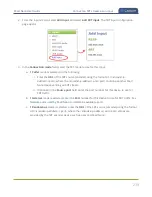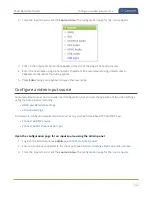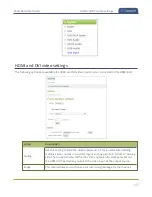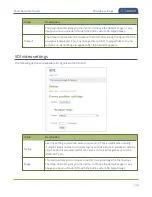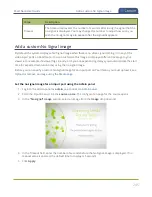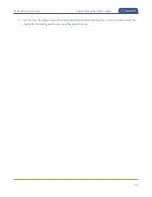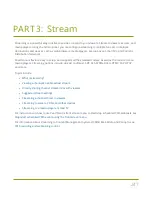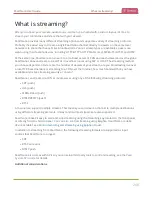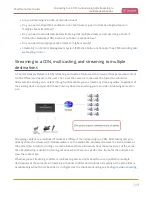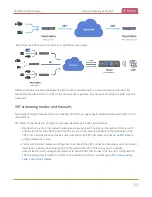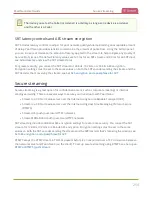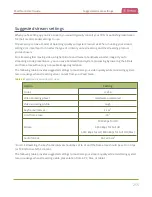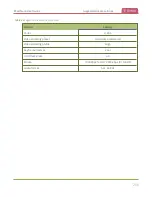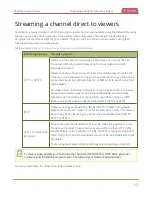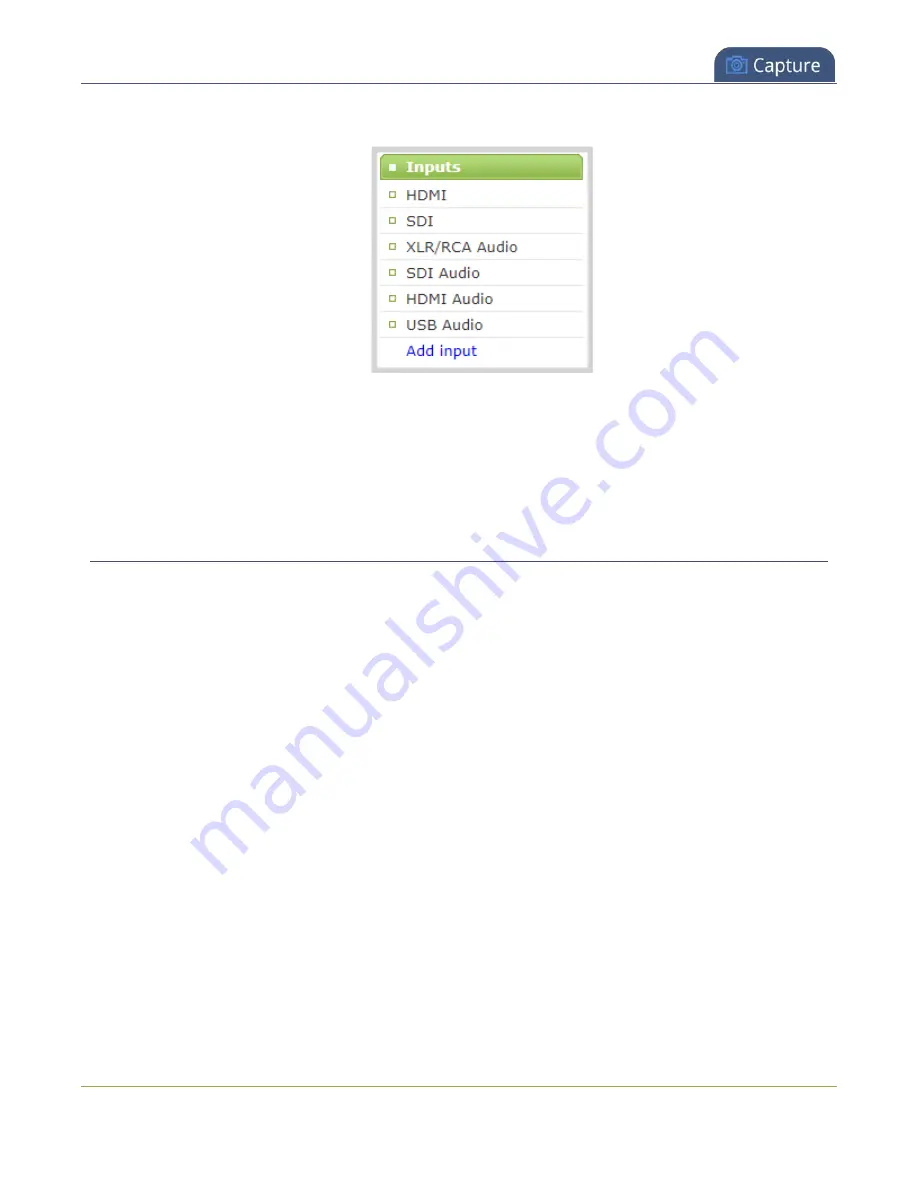
Pearl Nano User Guide
Configure a video input source
2. From the Inputs menu, click the
source name
. The configuration page for the source opens.
3. Click on the input port name that appears at the top of the page. The text turns red.
4. Enter the new name using alphanumeric characters. We recommend using underscores to
separate words rather than using spaces.
5. Press
Enter
using your keyboard to save the new name.
Configure a video input source
Captured video sources don't usually need configuration, but you can change some of the video settings
using the Admin panel, including:
l
l
For details to configure networked video sources on your Pearl Nano like RTSP and SRT, see:
l
l
Connect an SRT stream as an input
Open the configuration page for an input source using the Admin panel
1. Login to the Admin panel as
admin
, see
.
2. Ensure a source is connected to the input port, see
About connecting video and audio sources
3. From the Inputs menu, click the
source name
. The configuration page for the source opens.
242
Содержание Pearl Nano
Страница 1: ...Epiphan Pearl Nano User Guide Release 4 14 2 June 7 2021 UG125 03 and 2021 Epiphan Systems Inc ...
Страница 100: ...Pearl Nano User Guide Disable the network discovery port 87 ...
Страница 315: ...Pearl Nano User Guide Start and stop streaming to a CDN 302 ...
Страница 325: ...Pearl Nano User Guide Viewing with Session Announcement Protocol SAP 312 ...
Страница 452: ...Pearl Nano User Guide Register your device 439 ...
Страница 484: ... and 2021 Epiphan Systems Inc ...