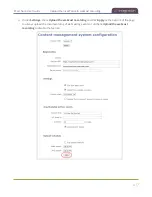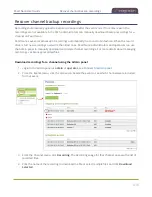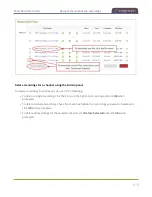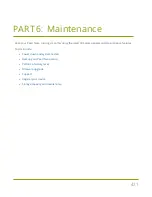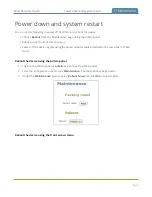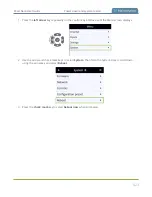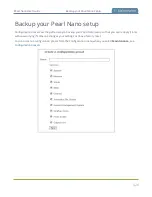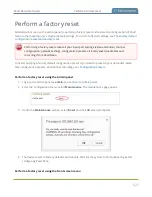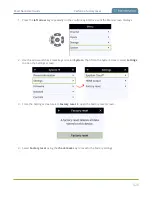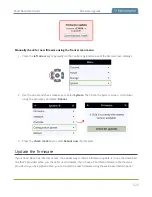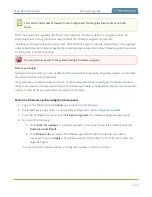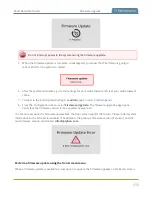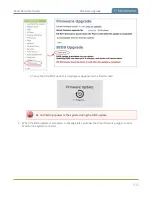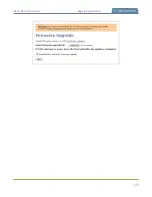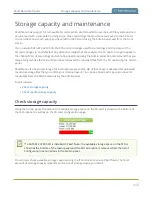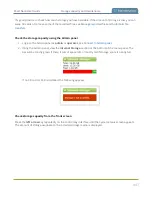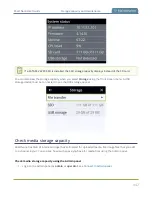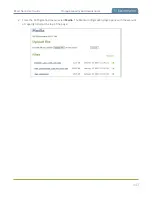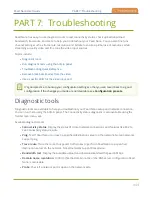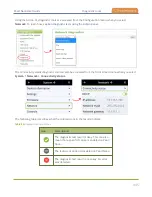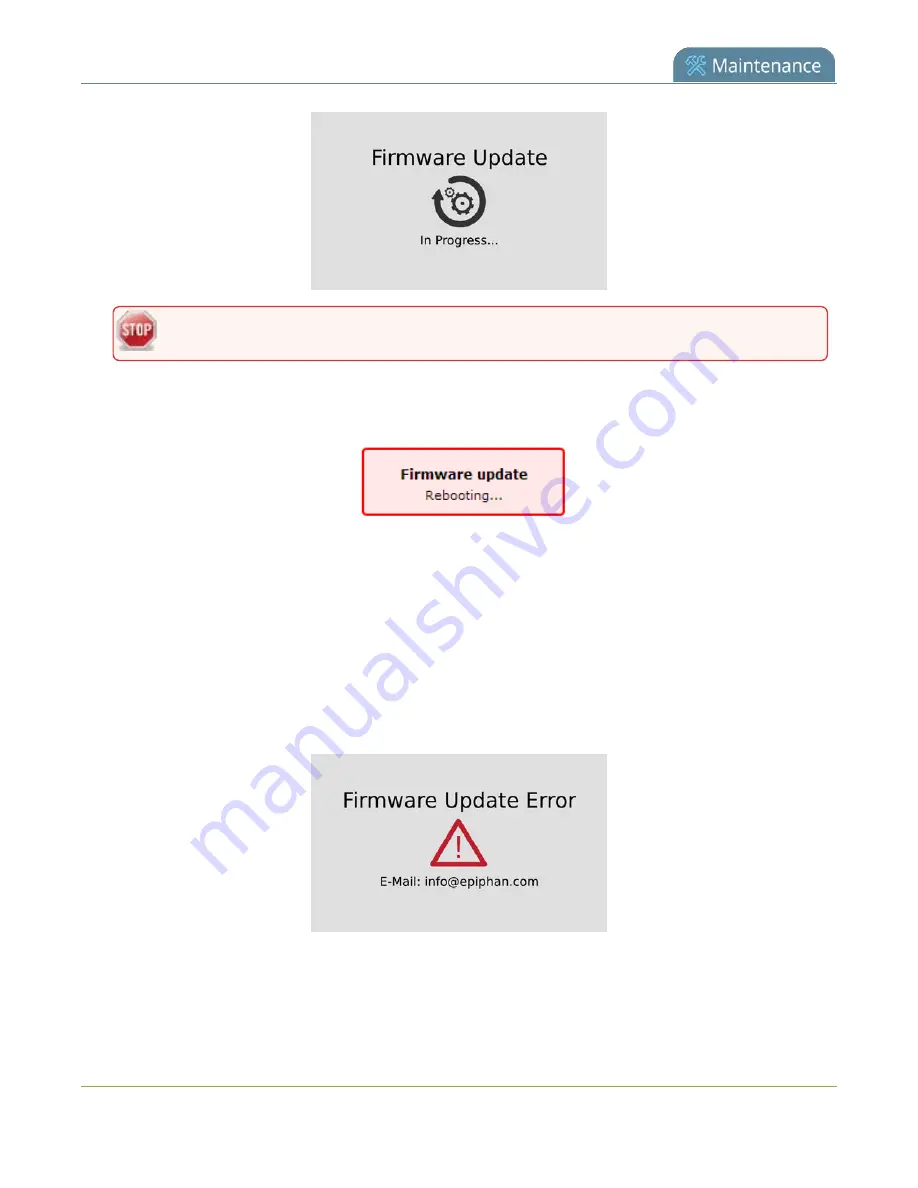
Pearl Nano User Guide
Firmware upgrade
Do not interrupt power to the system during the firmware upgrade.
5. When the firmware update is complete, a message lets you know that Pearl Nano is going to
reboot. Wait for the system to restart.
6. After the system reinitializes, go to the settings for your web browser and clear your web browser's
cache.
7. Connect to the Admin panel and login as
admin
, see
.
8. From the Configuration menu, select
Firmware Upgrade
. The firmware upgrade page opens.
Verify that the firmware version is the expected new version.
If in the rare occasion the firmware update fails, the front screen reports the failure. Please collect system
information such as the serial number of Pearl Nano, the previous firmware version (if known), and the
new firmware version and contact
Perform a firmware update using the front screen menu
When a firmware update is available, a new option to update the firmware appears on the Menu screen.
430
Содержание Pearl Nano
Страница 1: ...Epiphan Pearl Nano User Guide Release 4 14 2 June 7 2021 UG125 03 and 2021 Epiphan Systems Inc ...
Страница 100: ...Pearl Nano User Guide Disable the network discovery port 87 ...
Страница 315: ...Pearl Nano User Guide Start and stop streaming to a CDN 302 ...
Страница 325: ...Pearl Nano User Guide Viewing with Session Announcement Protocol SAP 312 ...
Страница 452: ...Pearl Nano User Guide Register your device 439 ...
Страница 484: ... and 2021 Epiphan Systems Inc ...