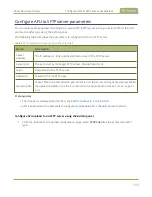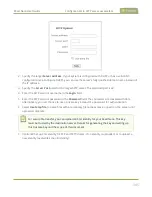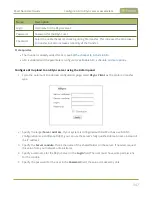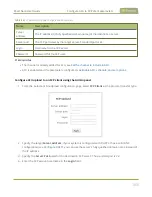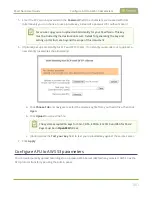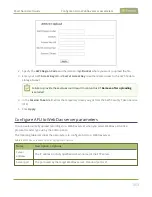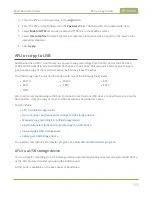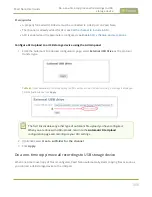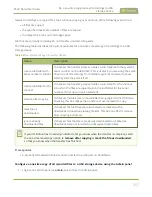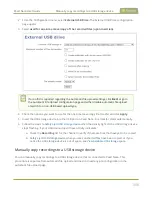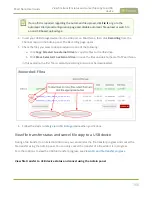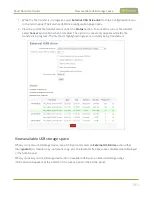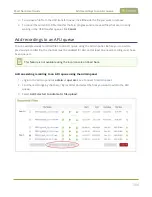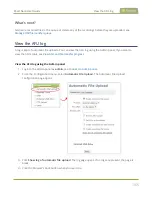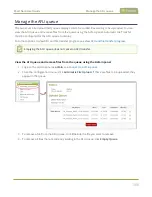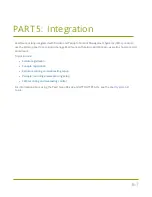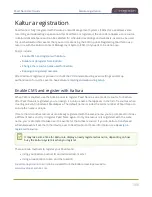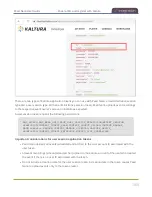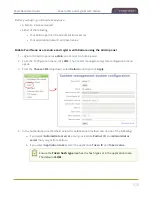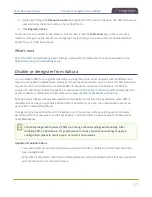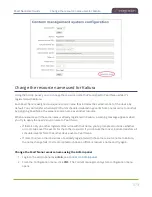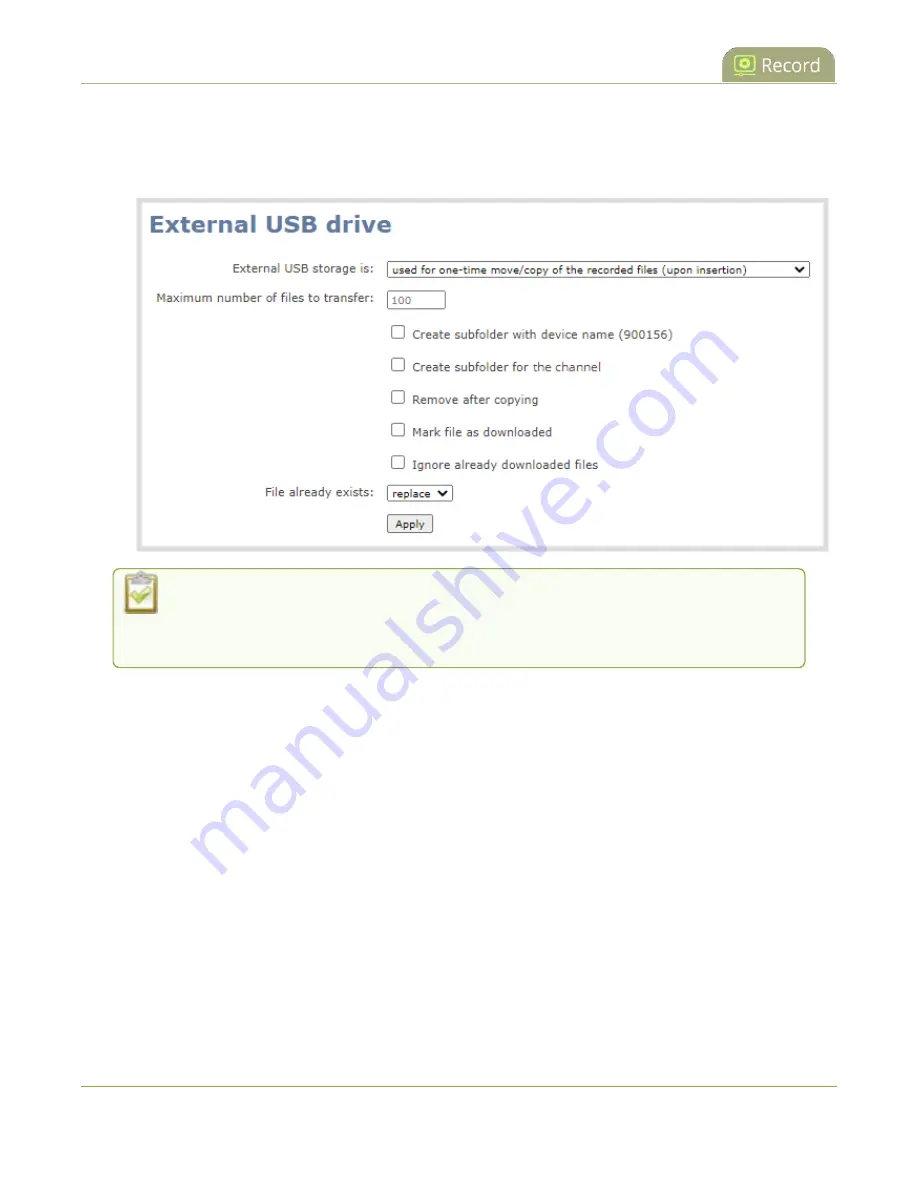
Pearl Nano User Guide
Manually copy recordings to a USB storage device
2. From the Configuration menu, select
External USB Drive
. The External USB Drive configuration
page opens.
3. Select
used for one-time move/copy of the recorded files (upon insertion)
.
If a conflict is reported regarding the Automatic file upload settings, click
Fix it
or go to
the Automatic File Upload configuration page and either disable automatic file upload
or switch to a non-USB based upload type.
4. Check the options you want to use for the one-time move/copy file transfer and click
Apply
.
5. Insert the USB storage device into the USB port on Pearl Nano. File transfer starts automatically.
6. Follow the steps to
Safely eject USB storage device
when the activity light on the USB storage device
stops flashing. If your USB device doesn't have activity indicators:
a. Check the
Recording
list for the channel to verify if there are files that have yet to be copied.
b.
Safely eject USB storage device
when you are satisfied all files have been copied, or if you
notice the USB storage device is out of space, see
View available USB storage space
Manually copy recordings to a USB storage device
You can manually copy recordings to a USB storage device that is connected to Pearl Nano. This
procedure is separate from automatic file upload and does not need any pre-configuration in the
automatic file upload page.
358
Содержание Pearl Nano
Страница 1: ...Epiphan Pearl Nano User Guide Release 4 14 2 June 7 2021 UG125 03 and 2021 Epiphan Systems Inc ...
Страница 100: ...Pearl Nano User Guide Disable the network discovery port 87 ...
Страница 315: ...Pearl Nano User Guide Start and stop streaming to a CDN 302 ...
Страница 325: ...Pearl Nano User Guide Viewing with Session Announcement Protocol SAP 312 ...
Страница 452: ...Pearl Nano User Guide Register your device 439 ...
Страница 484: ... and 2021 Epiphan Systems Inc ...