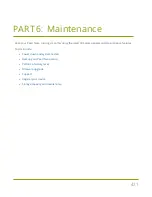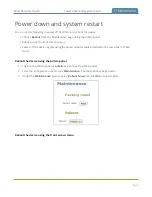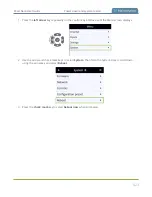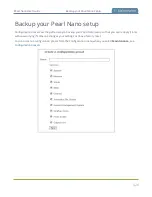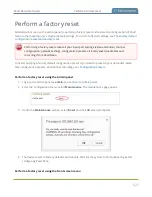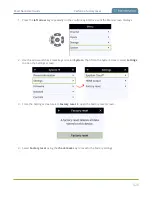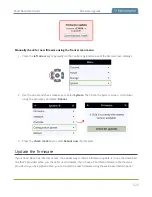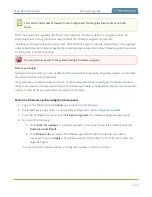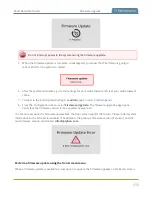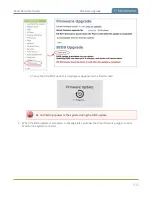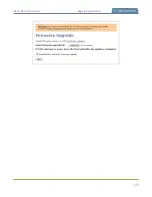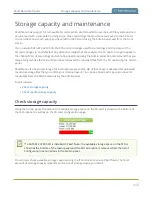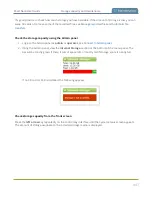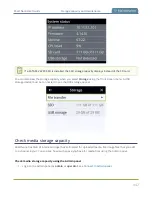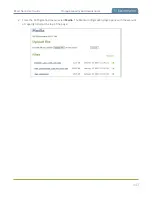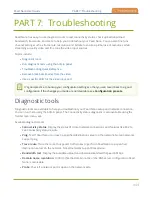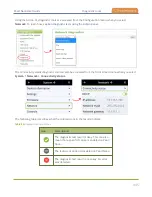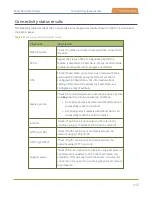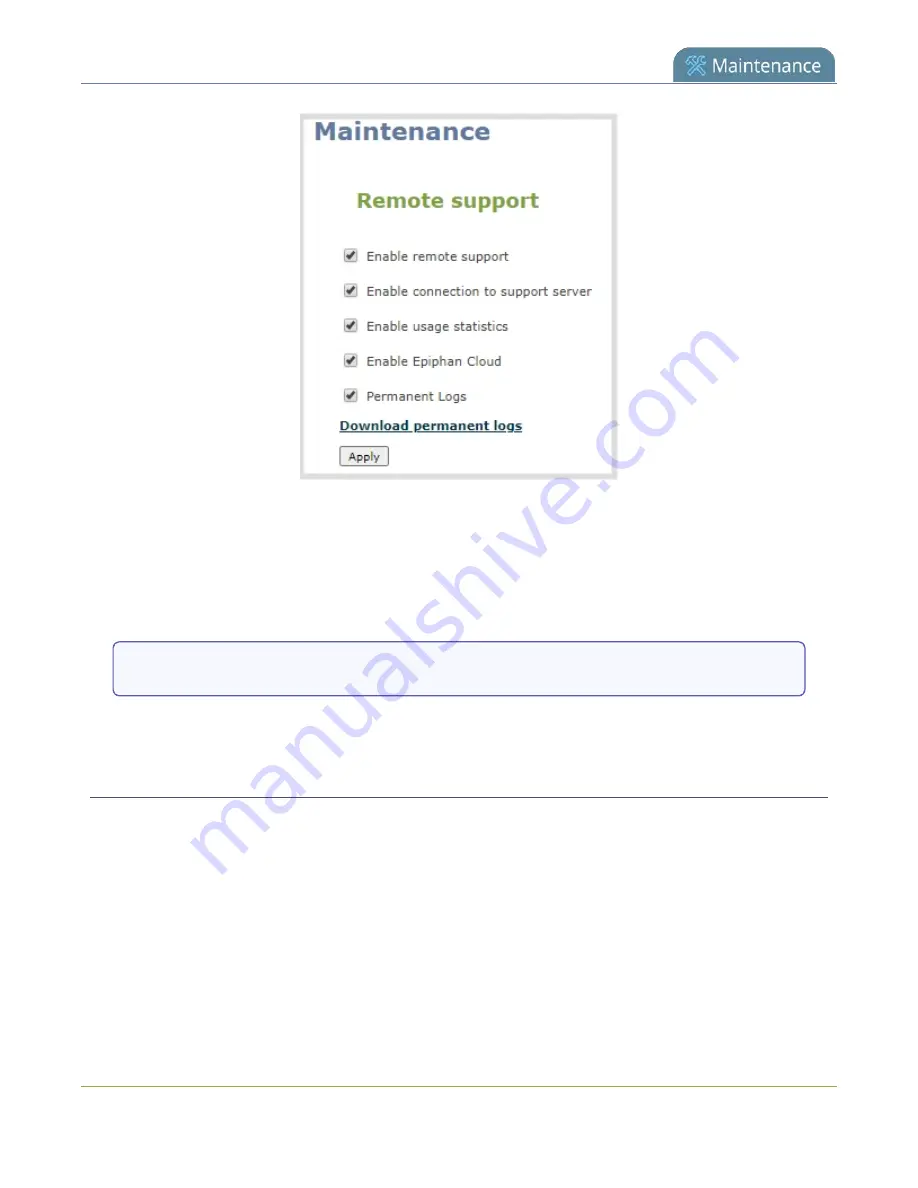
Pearl Nano User Guide
Support
3. Check
Permanent Logs
and click
Apply
.
4. Select
Maintenance
again to refresh the maintenance page and click
Download permanent logs
.
A zip file containing system downloads.
5. From your browser, run the
allinfo
script. A file is saved to your computer.
http://<ip address of your system>/admin/allinfo.cgi
6. Share the log files and the allinfo results with Epiphan support.
Configure remote support
Remote support is enabled on Pearl Nano by default and allows the Epiphan support team to remotely
access Pearl Nano to help you troubleshoot issues and reset lost admin passwords.
Your network must allow access to the Epiphan maintenance server, which has the domain name
epiphany.epiphan.com. Pearl Nano must be able to resolve this domain name to connect to the Epiphan
maintenance server for remote support.
Remote support uses ports 22 and 30. Ensure that these ports are opened to allow remote
communication. If your Pearl Nano is on a network that is protected from the Internet by a firewall,
consult with your network administrator to configure your network to allow remote Internet access
through the firewall for those ports and to add epiphany.epiphan.com to the network's allowed list.
435
Содержание Pearl Nano
Страница 1: ...Epiphan Pearl Nano User Guide Release 4 14 2 June 7 2021 UG125 03 and 2021 Epiphan Systems Inc ...
Страница 100: ...Pearl Nano User Guide Disable the network discovery port 87 ...
Страница 315: ...Pearl Nano User Guide Start and stop streaming to a CDN 302 ...
Страница 325: ...Pearl Nano User Guide Viewing with Session Announcement Protocol SAP 312 ...
Страница 452: ...Pearl Nano User Guide Register your device 439 ...
Страница 484: ... and 2021 Epiphan Systems Inc ...