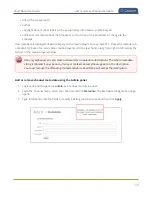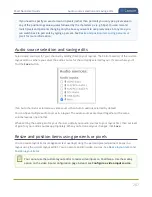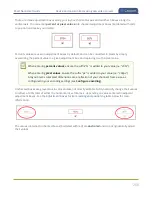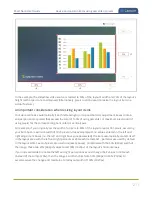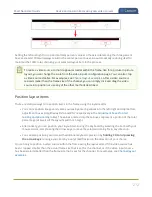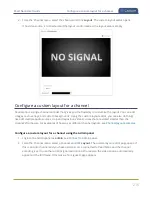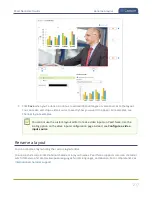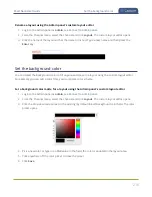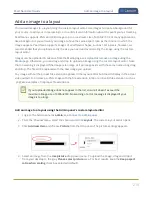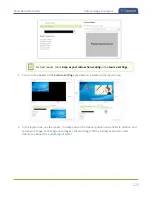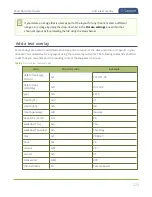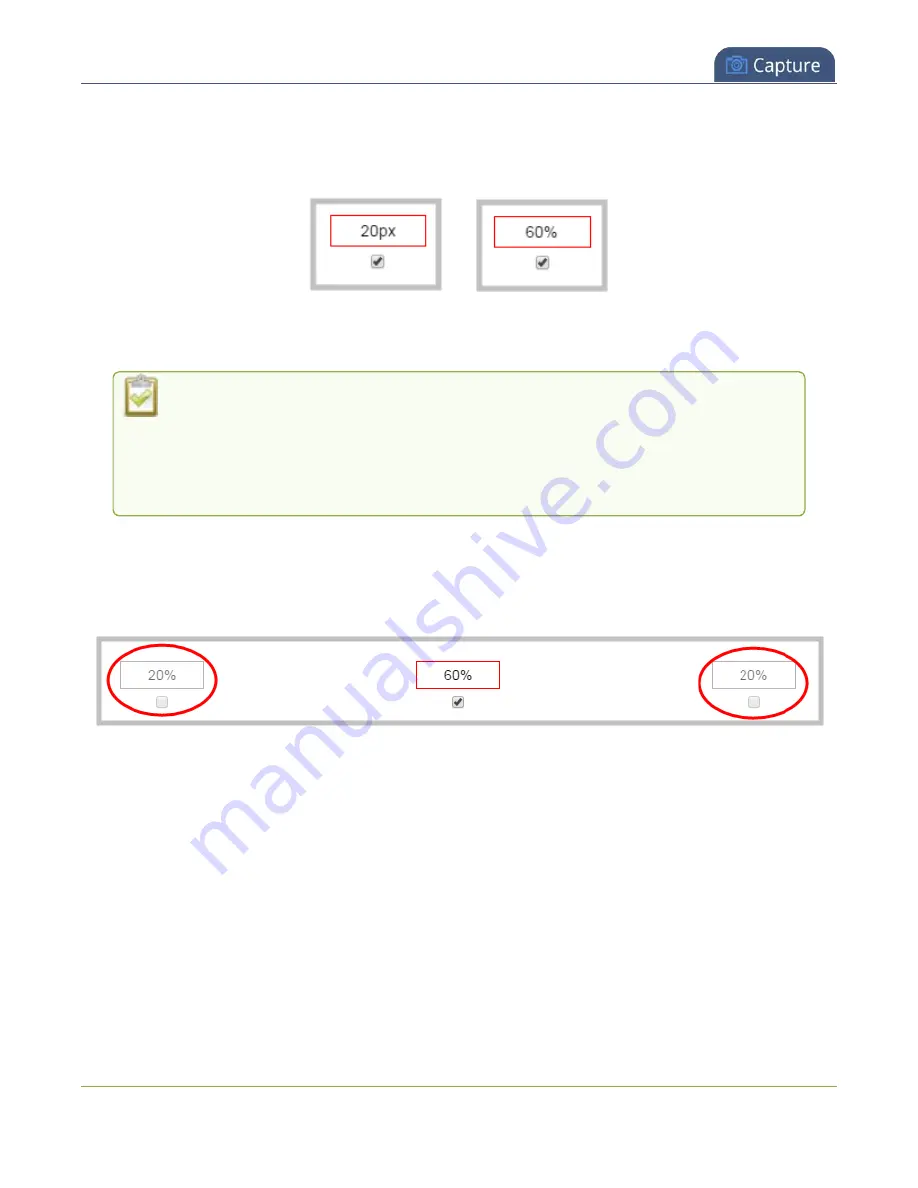
Pearl Nano User Guide
Resize and position items using percents or pixels
There are three adjustment boxes along your layout's horizontal axis and another 3 boxes along the
vertical axis. You can enter
percent or pixel values
into checked adjustment boxes (bordered with red)
to position and resize your item(s).
Percent values are used in adjustment boxes by default, and can be converted to pixels by simply
overwriting the percent value in a given adjustment box and replacing it with a pixel value.
When entering
percent values
, ensure the suffix "%" is added to your value (i.e. "20%").
When entering
pixel values
, ensure the suffix "px" is added to your value (i.e. "200px").
A layout item's total pixel dimensions are a reflection of your channel's frame size, as
configured in your encoding settings (see
).
Unchecked boxes are grayed-out in color and are not directly editable but dynamically change their values
to reflect a 100% total of either the horizontal or vertical axis, depending on values entered in adjacent
adjustment boxes. See the
Adjustment boxes for item resizing and positioning
table below for more
information.
The values contained in checked boxes (bordered with red) are
anchored
and do not dynamically adjust
their values.
208
Содержание Pearl Nano
Страница 1: ...Epiphan Pearl Nano User Guide Release 4 14 2 June 7 2021 UG125 03 and 2021 Epiphan Systems Inc ...
Страница 100: ...Pearl Nano User Guide Disable the network discovery port 87 ...
Страница 315: ...Pearl Nano User Guide Start and stop streaming to a CDN 302 ...
Страница 325: ...Pearl Nano User Guide Viewing with Session Announcement Protocol SAP 312 ...
Страница 452: ...Pearl Nano User Guide Register your device 439 ...
Страница 484: ... and 2021 Epiphan Systems Inc ...