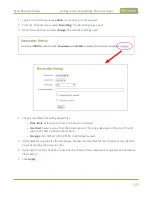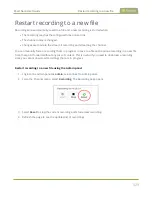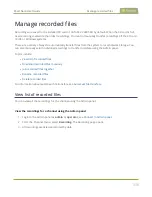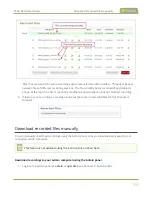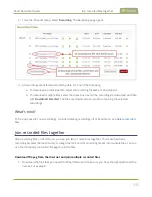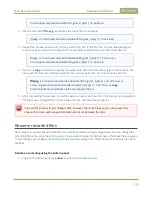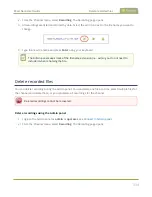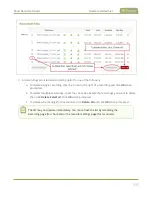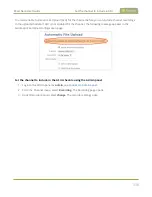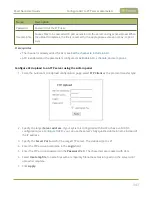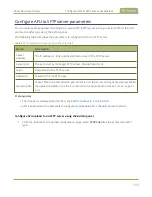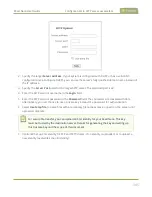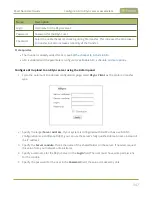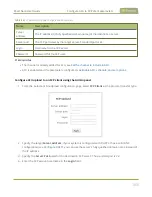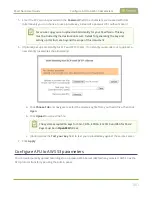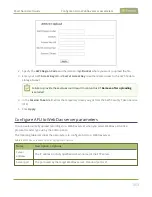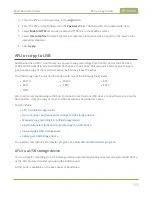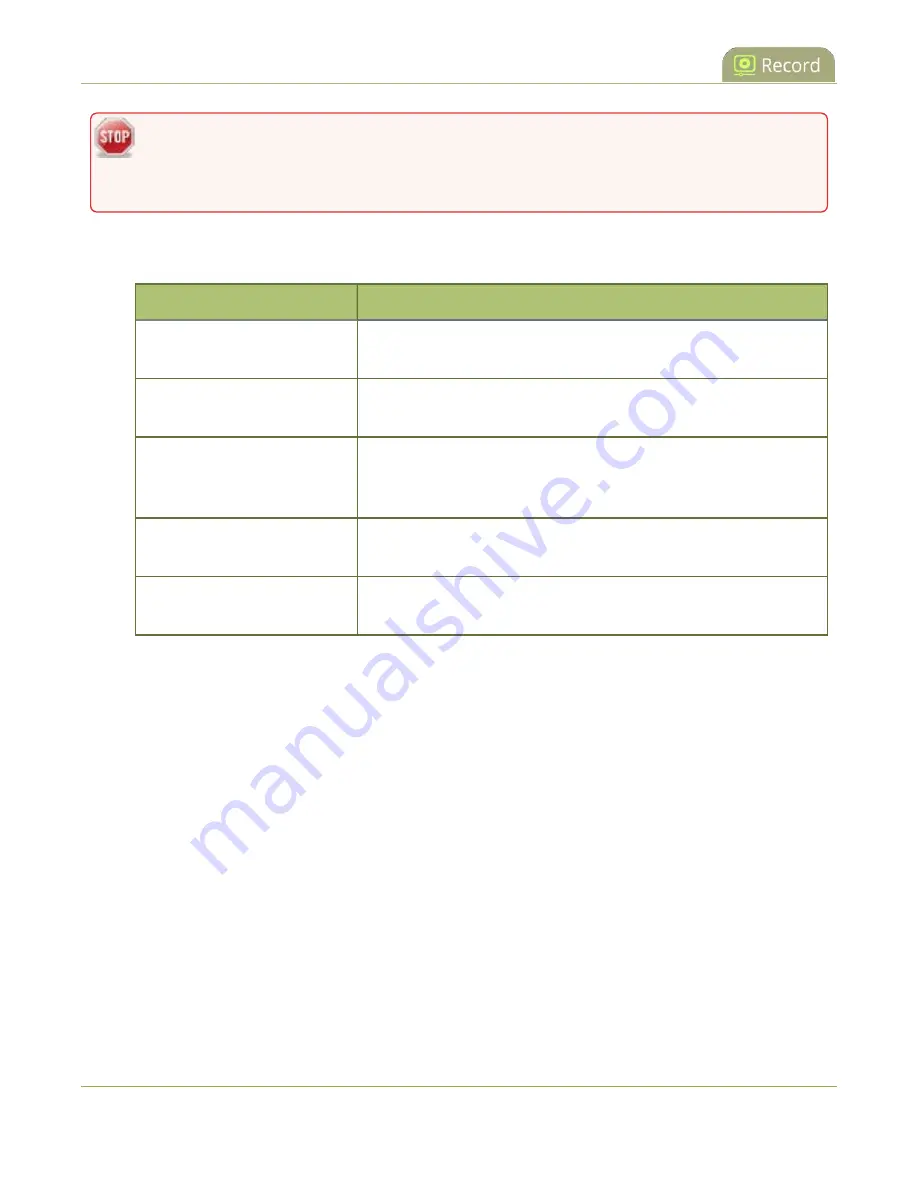
Pearl Nano User Guide
Enable AFU, schedule, and set options
Recorded files saved before automatic file upload is configured are not included as part of the
automatic upload. You can manually transfer those recordings, see
The following table describes the AFU options.
Table 55
AFU options
Option
Description
Remote path
If no remote path is specified, the files are copied to the root
folder of the destination file system.
Remove after upload
Delete files from local storage on Pearl Nano when the upload
completes.
Mark file as downloaded
Change the color of the file in the recording list to show the files
are downloaded. This only applies if the files are not deleted after
upload is complete.
Create a subfolder for
channel
Save the downloaded files into a folder using the channel name.
Create a subfolder for device
Save the downloaded files into a folder using the serial number
of Pearl Nano.
Enable AFU and set a schedule or AFU options usig the Admin panel
1. Login to the Admin panel as
admin
, see
.
2. From the Configuration menu, select
Automatic File Upload
. The Automatic File Upload
configuration page opens.
340
Содержание Pearl Nano
Страница 1: ...Epiphan Pearl Nano User Guide Release 4 14 2 June 7 2021 UG125 03 and 2021 Epiphan Systems Inc ...
Страница 100: ...Pearl Nano User Guide Disable the network discovery port 87 ...
Страница 315: ...Pearl Nano User Guide Start and stop streaming to a CDN 302 ...
Страница 325: ...Pearl Nano User Guide Viewing with Session Announcement Protocol SAP 312 ...
Страница 452: ...Pearl Nano User Guide Register your device 439 ...
Страница 484: ... and 2021 Epiphan Systems Inc ...