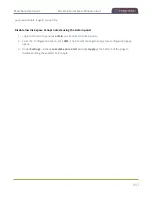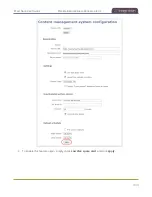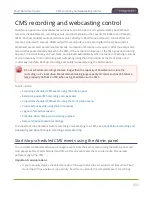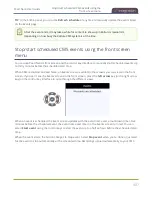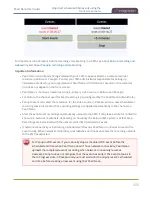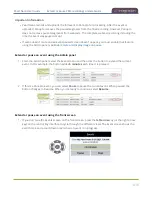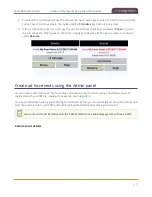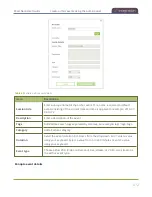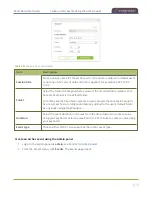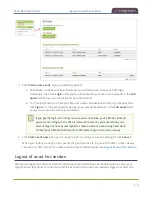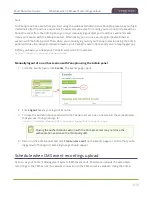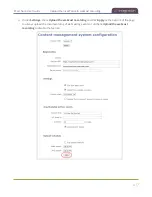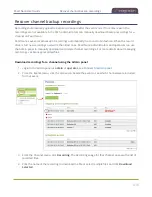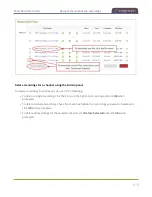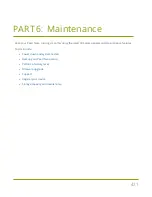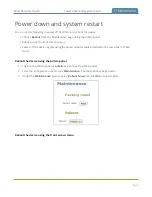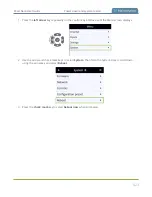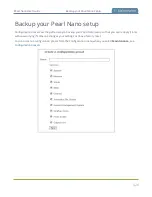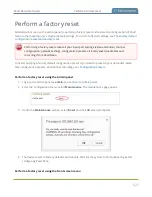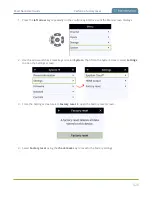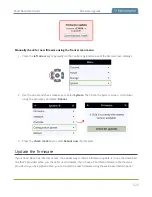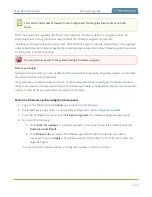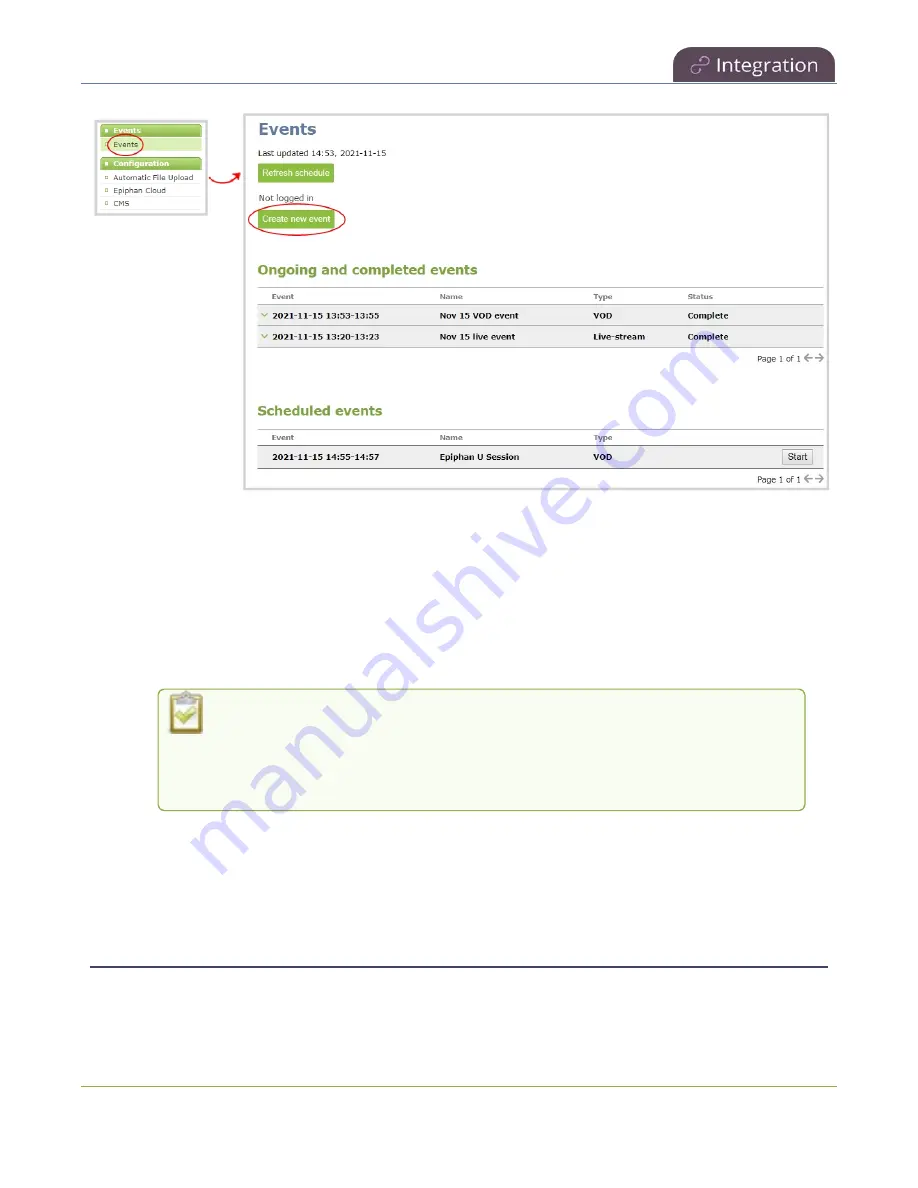
Pearl Nano User Guide
Logout of an ad hoc session
3. Click
Create new event
. A pop-up window appears.
a. For Kaltura: In the Event owner field, enter your Kaltura user ID as your CMS login
credentials, then click
Login
. After you're authenticated, your user name appears in the
Full
name
field and you can enter the ad hoc event details.
b. For Panopto: Enter your Panopto CMS user name and password in the login window, then
click
Sign in
. In the events details pop up, your user name appears in the
Full name
field
and you can enter the ad hoc event details.
If you get the login error that your account is not active, your CMS has blocked
your account. If login to the CMS is denied, the account you entered may not
exist or may not have access rights to create an ad hoc event using Pearl Nano.
Contact your CMS administrator for CMS related login and account issues.
4. Click
Start event now
when you're ready to start recording or Live-streaming. Or click
Cancel
.
When you're done creating ad hoc events, it's good practice to log out of the CMS so that nobody
can use your CMS account to create events using the Admin panel, see
.
Logout of an ad hoc session
After you've logged into Kaltura from the Admin panel and started an unscheduled ad hoc event, your
login session stays active for one hour after the event ends. You are automatically logged out after one
414
Содержание Pearl Nano
Страница 1: ...Epiphan Pearl Nano User Guide Release 4 14 2 June 7 2021 UG125 03 and 2021 Epiphan Systems Inc ...
Страница 100: ...Pearl Nano User Guide Disable the network discovery port 87 ...
Страница 315: ...Pearl Nano User Guide Start and stop streaming to a CDN 302 ...
Страница 325: ...Pearl Nano User Guide Viewing with Session Announcement Protocol SAP 312 ...
Страница 452: ...Pearl Nano User Guide Register your device 439 ...
Страница 484: ... and 2021 Epiphan Systems Inc ...