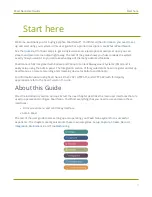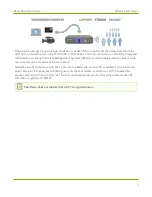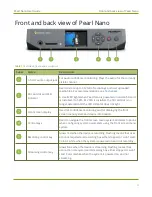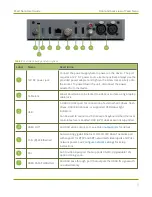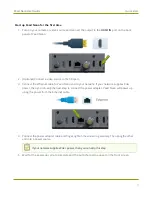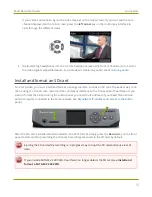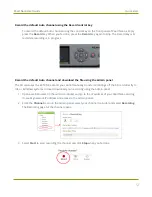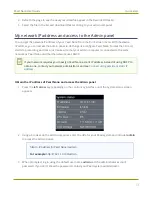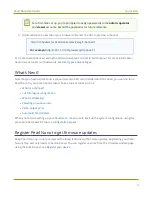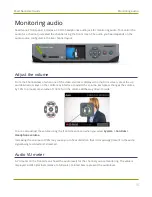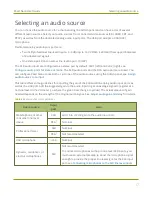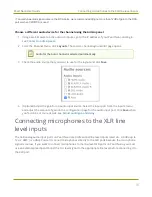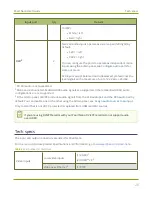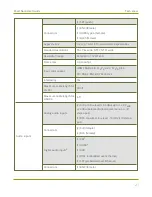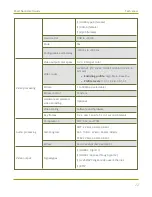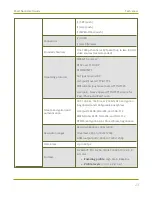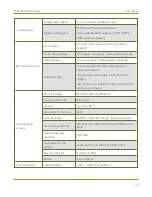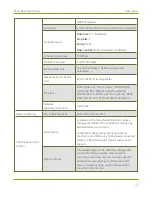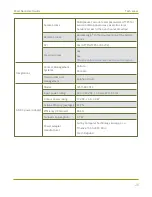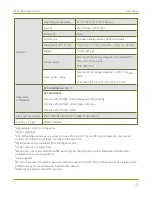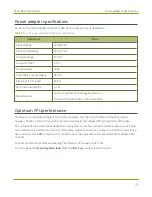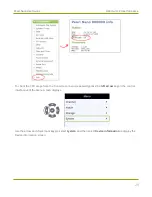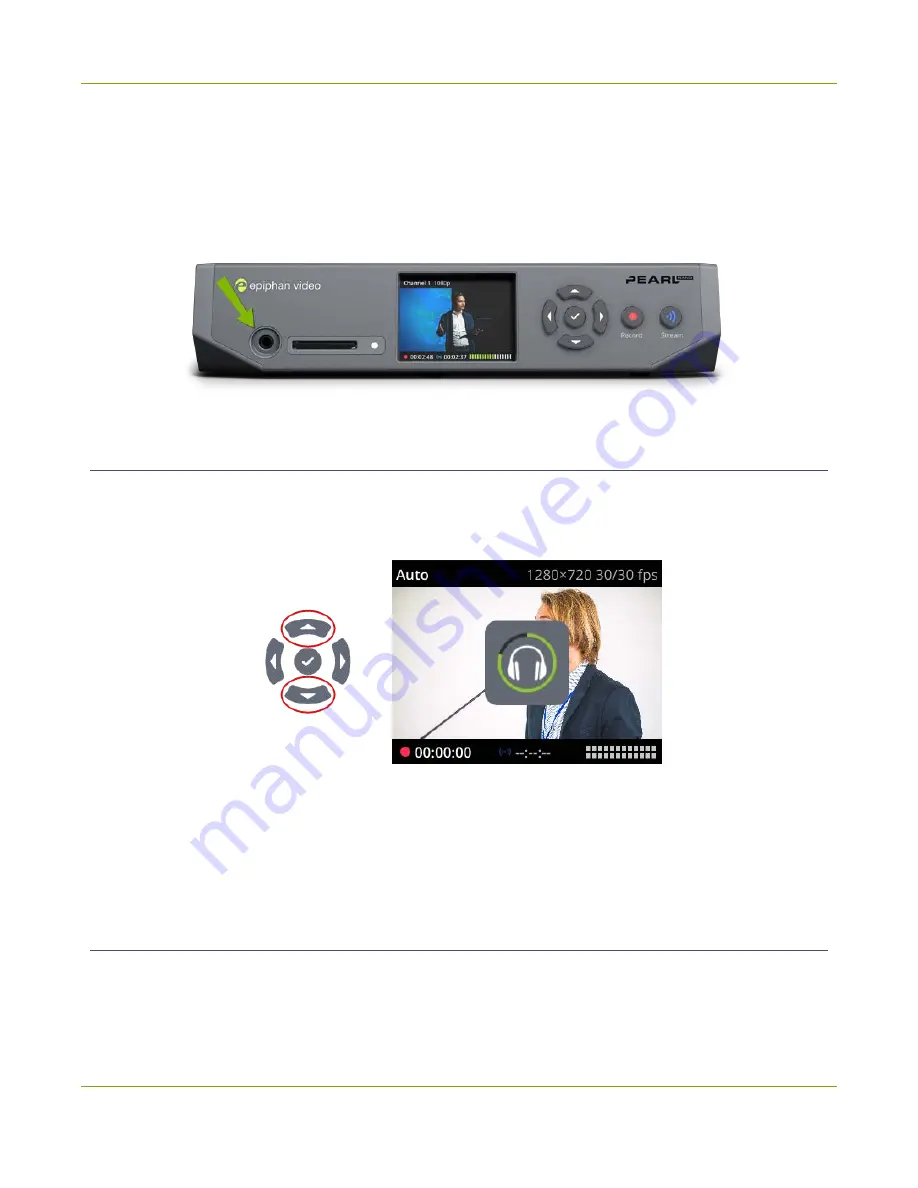
Pearl Nano User Guide
Monitoring audio
Monitoring audio
Pearl Nano's front panel includes a 3.5 mm headphones audio jack for monitoring audio. To monitor the
audio for a channel, just select the channel using the front screen. The audio you hear depends on the
audio source configured in the live channel layout.
Adjust the volume
From the Channel view or when one of the video sources is displayed on the front screen, press the up
and down arrow keys on the control key interface to adjust the volume. Each press changes the volume
by 10% to a maximum volume of 100%. Turn the volume all the way down to mute.
You can also adjust the volume using the front screen menu when you select
System > Controls >
Headphone volume
.
Increasing the volume to 100% may cause you to hear distortion that is not actually present in the audio
signal being recorded and streamed.
Audio VU meter
A VU meter on the front screen shows the audio levels for the channel you are monitoring. The value is
displayed in dBFS (decibels relative to full scale). Colored bars represent the audio level.
15
Содержание Pearl Nano
Страница 1: ...Epiphan Pearl Nano User Guide Release 4 14 2 June 7 2021 UG125 03 and 2021 Epiphan Systems Inc ...
Страница 100: ...Pearl Nano User Guide Disable the network discovery port 87 ...
Страница 315: ...Pearl Nano User Guide Start and stop streaming to a CDN 302 ...
Страница 325: ...Pearl Nano User Guide Viewing with Session Announcement Protocol SAP 312 ...
Страница 452: ...Pearl Nano User Guide Register your device 439 ...
Страница 484: ... and 2021 Epiphan Systems Inc ...