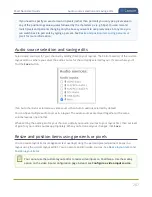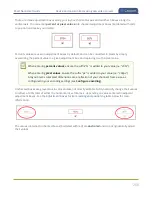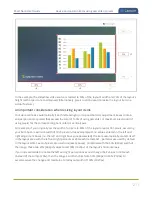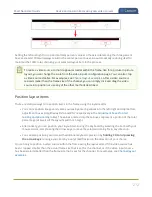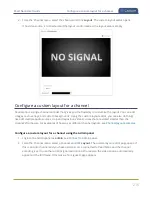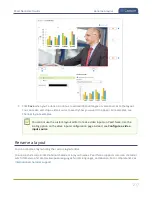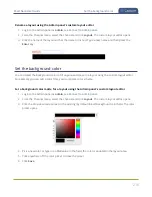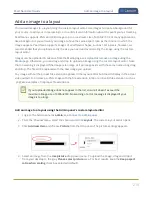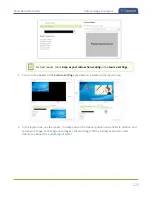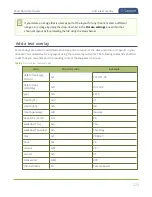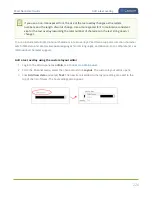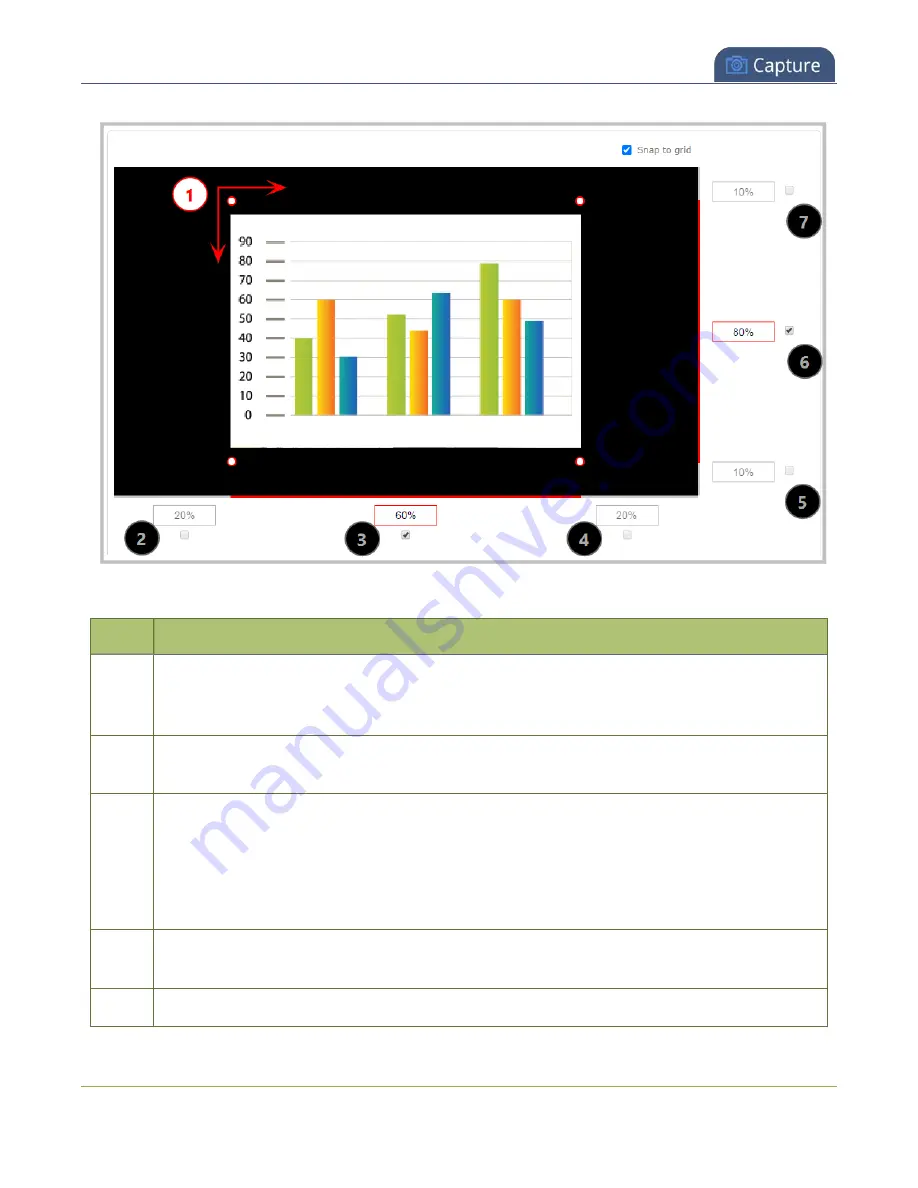
Pearl Nano User Guide
Resize and position items using percents or pixels
Table 40
Adjustment boxes for item resizing and positioning
Item
Description
1
The area of your layout item. The four red/white dots represent the boundaries of your layout
item. There may be some black space between your item and its boundaries if
Keep aspect
ratio when scaling
is enabled (see
).
2
The percentage of blank space (or number of pixels) from
left to right
on the layout's
horizontal axis. (I.e. the item is displaced 20%, or 200px, to the right).
3
If using percents, this value is the item's percentage of
total width on the layout's
horizontal axis
. (I.e. the item takes up 60% of the layout's width – represented by a thin red
bar above the percent box).
If using pixels, this value is
the item's width, in pixels
, with a maximum pixel width (i.e.
frame size) identified in your channel's encoding settings
.
4
The percentage of blank space (or number of pixels) from
right to left
on the layout's
horizontal axis. (I.e. the item is displaced 20%, or 200px, to the left).
5
The percentage of blank space (or number of pixels) from
the bottom upward
on the layout's
209
Содержание Pearl Nano
Страница 1: ...Epiphan Pearl Nano User Guide Release 4 14 2 June 7 2021 UG125 03 and 2021 Epiphan Systems Inc ...
Страница 100: ...Pearl Nano User Guide Disable the network discovery port 87 ...
Страница 315: ...Pearl Nano User Guide Start and stop streaming to a CDN 302 ...
Страница 325: ...Pearl Nano User Guide Viewing with Session Announcement Protocol SAP 312 ...
Страница 452: ...Pearl Nano User Guide Register your device 439 ...
Страница 484: ... and 2021 Epiphan Systems Inc ...