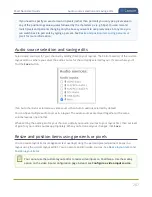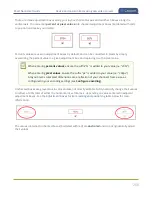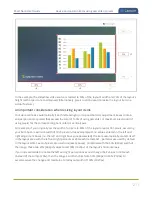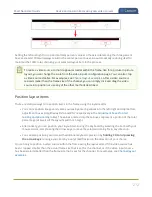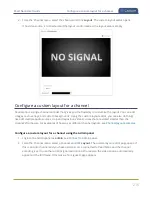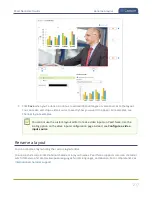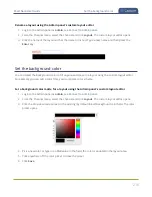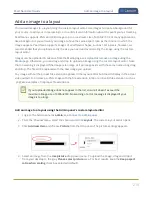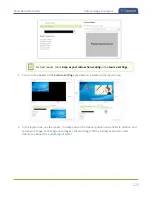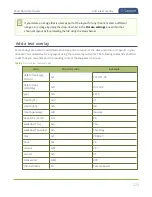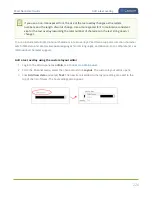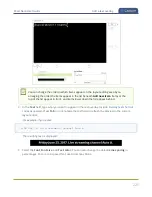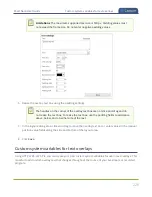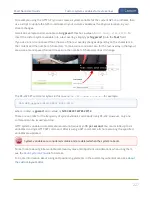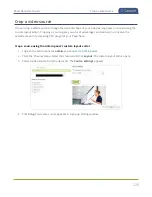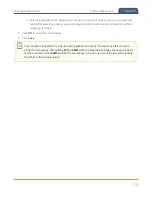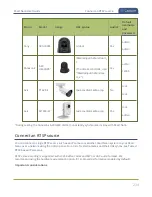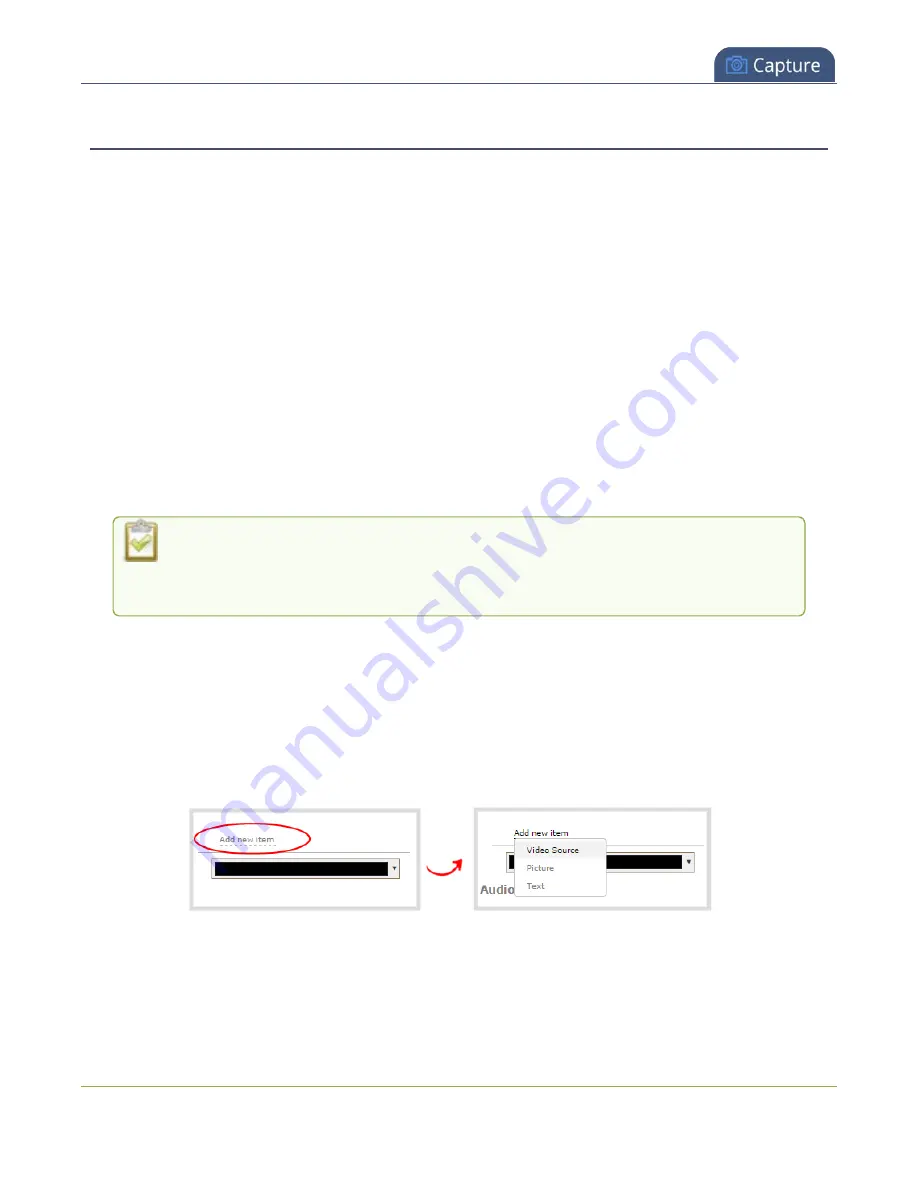
Pearl Nano User Guide
Add an image to a layout
Add an image to a layout
You can add images to a layout using the custom layout editor. Use images to create a background for
your source, to add your corporate logo, or to add relevant information about the event you're streaming.
Pearl Nano supports .PNG and .JPEG images up to a maximum size of 4096
×
2160. For many applications
like a background, you will want your image to have the same aspect ratio as the channel in which the
image appears. Pearl Nano supports images of all different shapes, such as 16×16 pixels; however, we
recommended that you upload exactly the size you need and avoid scaling the image using the custom
layout editor.
Images can be uploaded in advance from the Media page, see
Upload or remove an image using the
. Otherwise, you can drag and drop to upload an image using the custom layout editor. Note
that no warning is displayed if the image is too large or if an image exists with the same name using drag
and drop. The file will be replaced with the new image you upload.
Any image without the proper file extension appears in the layout editor but doesn't display in the actual
video output. For instance, a .PNG image with the file extension .bmp or an invalid file extension such as
.png2 are examples of improper file extensions.
If your uploaded image does not appear in the list, ensure it doesn't exceed the
maximum image size of 4096
×
2160. No warning or error message is displayed if your
image is too large.
Add an image to a layout using the Admin panel's custom layout editor
1. Login to the Admin panel as
admin
, see
.
2. From the Channel menu, select the channel and click
Layout
. The custom layout editor opens.
3. Click
Add new item
and choose
Picture
from the drop down. The picture settings appears.
4. Select an image from the
Use picture
drop-down menu. To upload the image, drag and drop it
from your desktop to the gray
Please select picture
area. For best results, keep the
Keep aspect
ratio when scaling
check box selected (default).
219
Содержание Pearl Nano
Страница 1: ...Epiphan Pearl Nano User Guide Release 4 14 2 June 7 2021 UG125 03 and 2021 Epiphan Systems Inc ...
Страница 100: ...Pearl Nano User Guide Disable the network discovery port 87 ...
Страница 315: ...Pearl Nano User Guide Start and stop streaming to a CDN 302 ...
Страница 325: ...Pearl Nano User Guide Viewing with Session Announcement Protocol SAP 312 ...
Страница 452: ...Pearl Nano User Guide Register your device 439 ...
Страница 484: ... and 2021 Epiphan Systems Inc ...