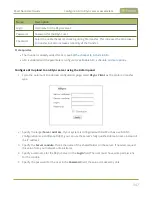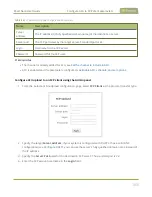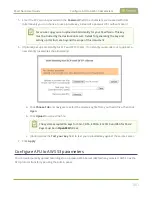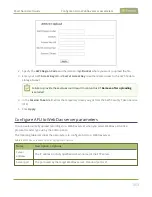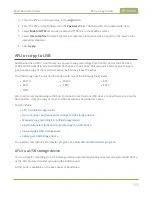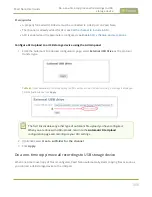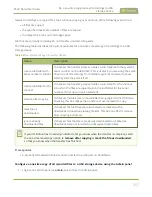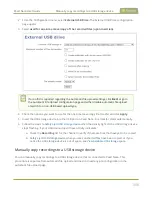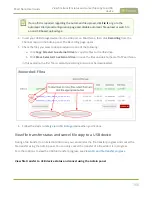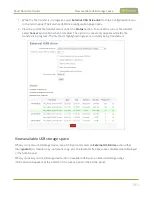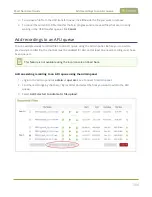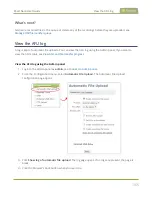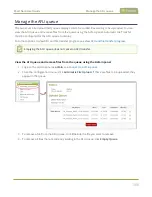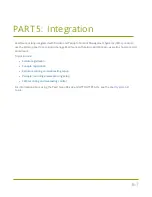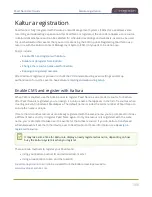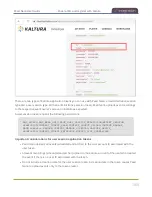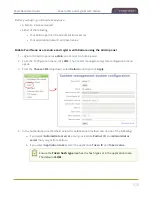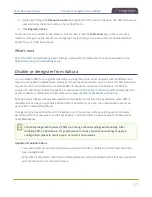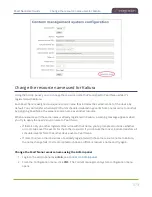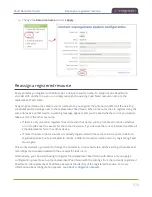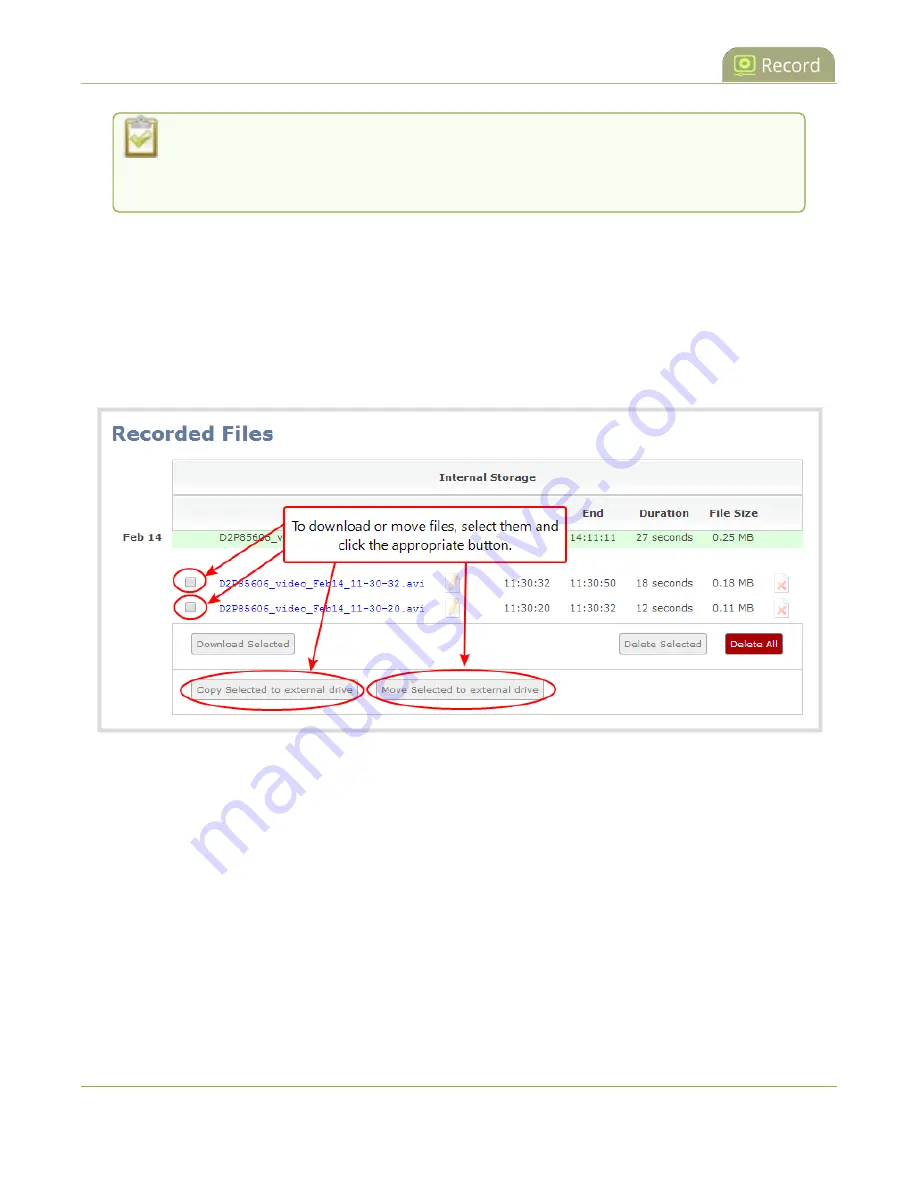
Pearl Nano User Guide
View file transfer status and cancel file copy to a USB
device
If a conflict is reported regarding the Automatic file upload, click
Fix it
or go to the
Automatic File Upload configuration page and disable automatic file upload or switch to
a non-USB based upload type.
4. Insert your USB storage device into the USB port on Pearl Nano, then click
Recording
from the
Channel menu in the Admin panel. The Recording page opens.
5. Check the files you want to download and do one of the following:
a. Click
Copy Selected to external drive
to copy the files to the USB drive.
b. Click
Move Selected to external drive
to move the files and delete them off of Pearl Nano.
In this example, the first file is currently recording and cannot be downloaded.
6. Follow the steps to
Safely eject USB storage device
when you're done.
View file transfer status and cancel file copy to a USB device
During a file transfer to an External USB drive, you can monitor the file transfer progress and cancel the
file transfer using the Admin panel. You can only cancel the transfer of a file while it is in progress.
For other options to view the USB file transfer progress, see
View AFU and file transfer progress
View file transfer to USB device status and cancel using the Admin panel
360
Содержание Pearl Nano
Страница 1: ...Epiphan Pearl Nano User Guide Release 4 14 2 June 7 2021 UG125 03 and 2021 Epiphan Systems Inc ...
Страница 100: ...Pearl Nano User Guide Disable the network discovery port 87 ...
Страница 315: ...Pearl Nano User Guide Start and stop streaming to a CDN 302 ...
Страница 325: ...Pearl Nano User Guide Viewing with Session Announcement Protocol SAP 312 ...
Страница 452: ...Pearl Nano User Guide Register your device 439 ...
Страница 484: ... and 2021 Epiphan Systems Inc ...