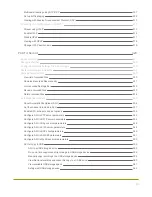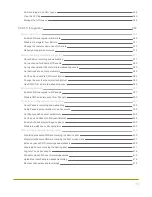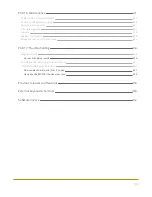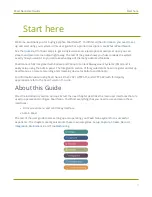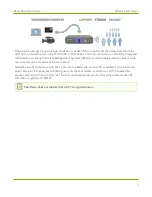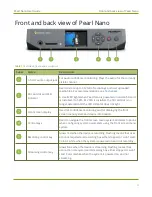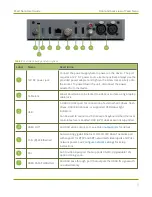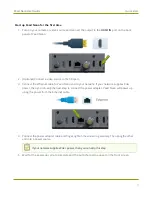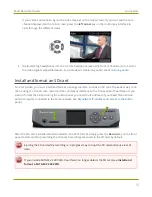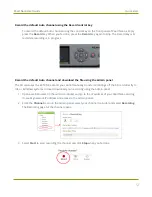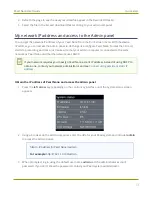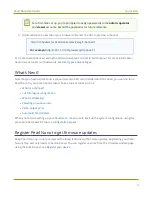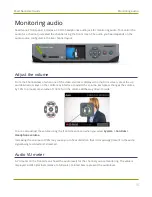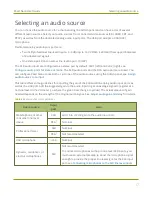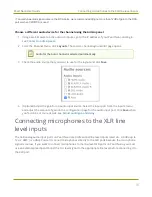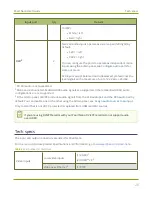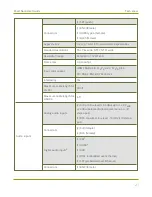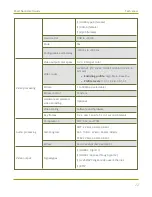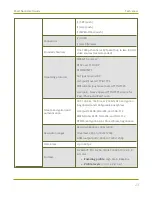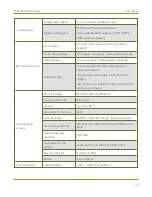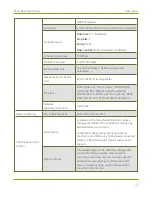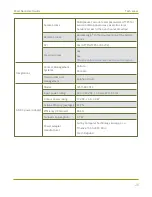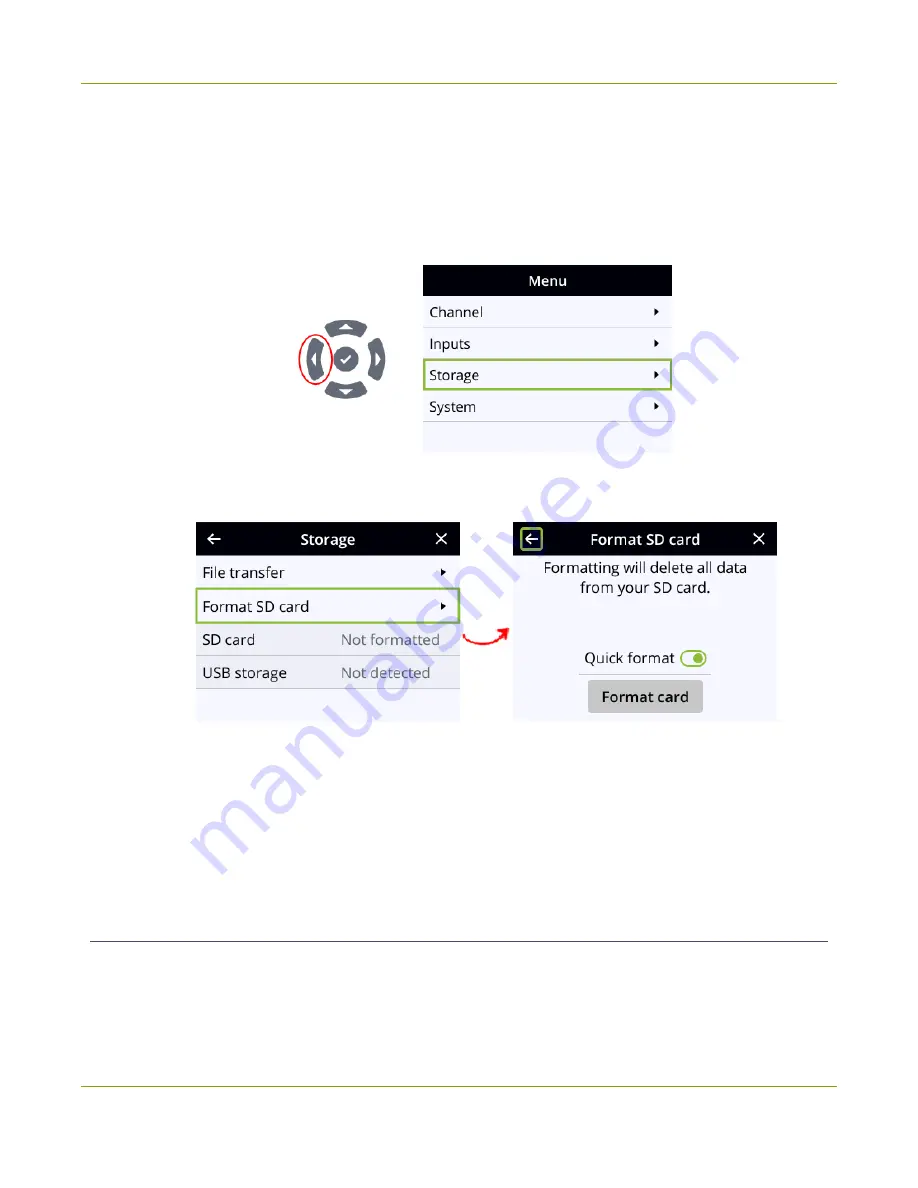
Pearl Nano User Guide
Quick start
Format an SD card using the front screen menu and control keys
1. Power on the Pearl Nano device.
2. Insert the SD card into the SD card slot.
3. Press the
left arrow
key repeatedly on the control key interface until the Menu screen displays.
4. Use the arrow and check mark keys to select
Storage
. Then from the Storage screen, select
Format
SD card
to open the Format SD card screen.
5. (Optional) Highlight
Quick format
and press the
check mark
key to toggle the switch on or off.
6. Highlight
Format card
and press the
check mark
to start the process. The formatting in progress
screen appears and the LED beside the SD slot starts flashing.
7. When the screen indicates formatting is complete and the LED is solid off, press the
check mark
to
return to the previous screen.
Your first recording
When you power up Pearl Nano, you can start recording as soon as you connect a video source to one of
the video input ports and have a formatted SD card installed.
11
Содержание Pearl Nano
Страница 1: ...Epiphan Pearl Nano User Guide Release 4 14 2 June 7 2021 UG125 03 and 2021 Epiphan Systems Inc ...
Страница 100: ...Pearl Nano User Guide Disable the network discovery port 87 ...
Страница 315: ...Pearl Nano User Guide Start and stop streaming to a CDN 302 ...
Страница 325: ...Pearl Nano User Guide Viewing with Session Announcement Protocol SAP 312 ...
Страница 452: ...Pearl Nano User Guide Register your device 439 ...
Страница 484: ... and 2021 Epiphan Systems Inc ...