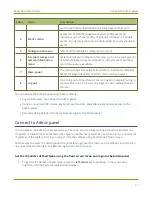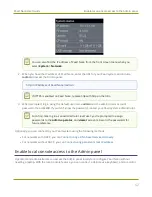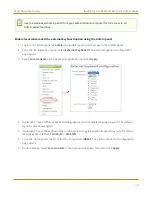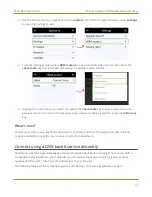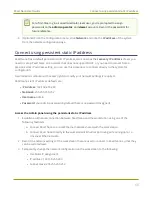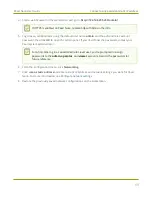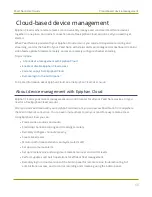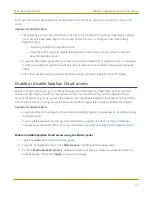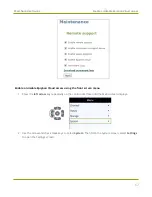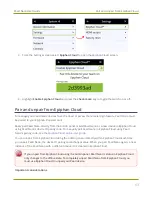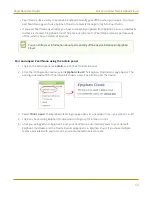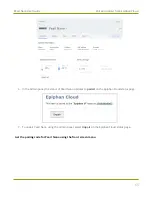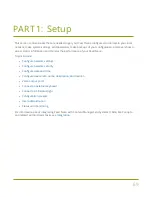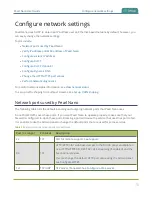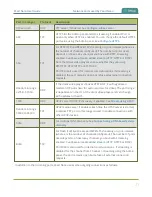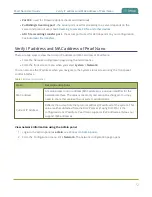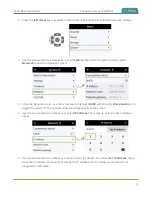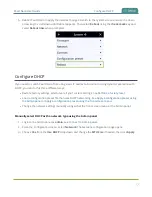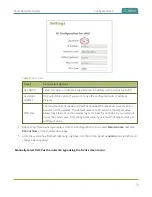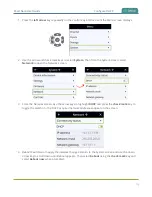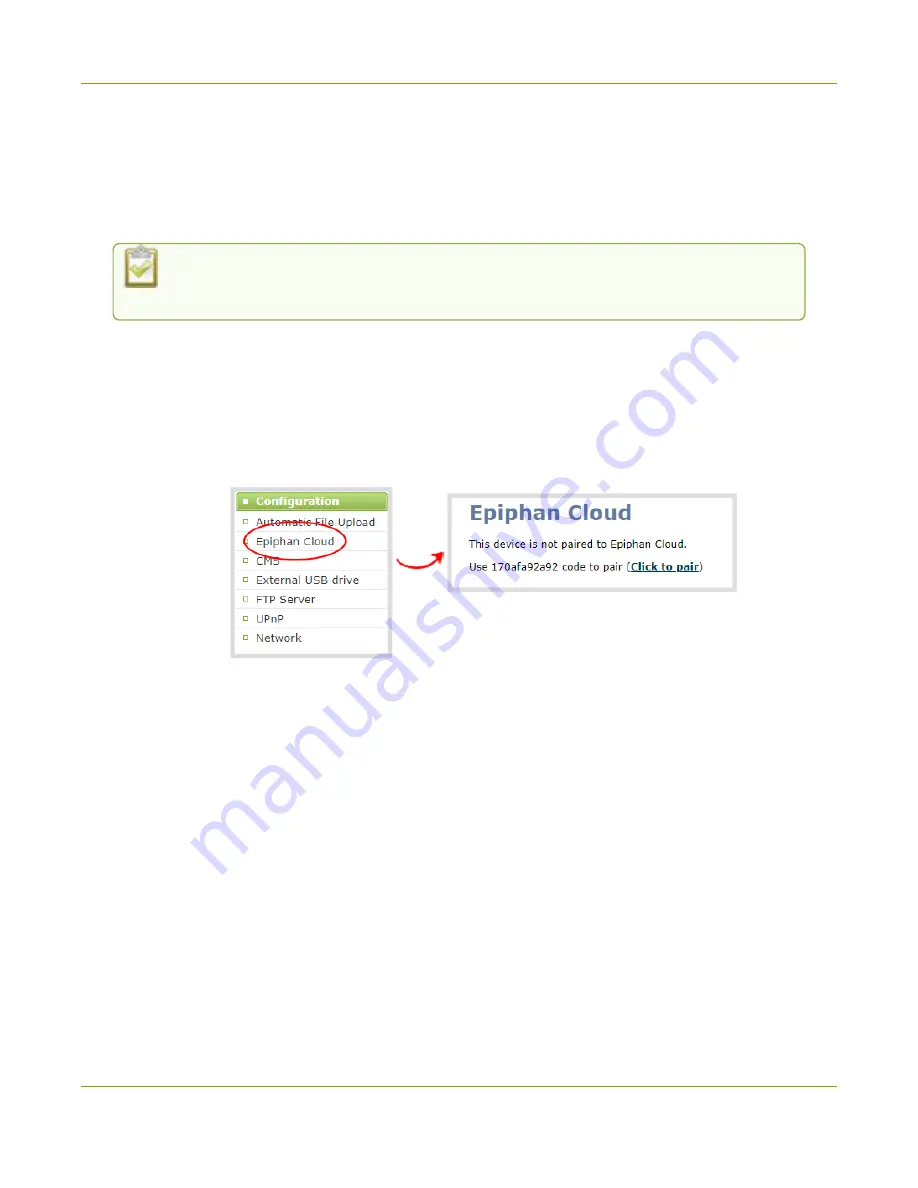
Pearl Nano User Guide
Pair and unpair from Epiphan Cloud
l
Pearl Nano's device entry in Epiphan Cloud permanently goes offline when you unpair. You must
pair Pearl Nano again to use Epiphan Cloud to remotely manage or login to Pearl Nano.
l
If you pair Pearl Nano again after you have successfully unpaired from Epiphan Cloud, a new device
instance is created in Epiphan Cloud. The previous instance for Pearl Nano remains permanently
offline, which you can delete at any time.
You can still access information about permanently offline device instances in Epiphan
Cloud.
Pair and unpair Pearl Nano using the Admin panel
1. Login to the Admin panel as
admin
, see
.
2. From the Configuration menu, select
Epiphan Cloud
. The Epiphan Cloud status page opens. The
pairing code device ID for Pearl Nano is shown, as well as a link to pair the device.
3. Select
Click to pair
. The Epiphan Cloud login page opens in a new tab (
4. Login to your existing Epiphan Cloud account or sign up for a free account.
5. After you've logged in to Epiphan Cloud, your Pearl Nano automatically pairs to your default
Epiphan Cloud team and the Device Details page opens in Epiphan Cloud. If you have multiple
teams associated with your account, you're prompted to select a team.
64
Содержание Pearl Nano
Страница 1: ...Epiphan Pearl Nano User Guide Release 4 14 2 June 7 2021 UG125 03 and 2021 Epiphan Systems Inc ...
Страница 100: ...Pearl Nano User Guide Disable the network discovery port 87 ...
Страница 315: ...Pearl Nano User Guide Start and stop streaming to a CDN 302 ...
Страница 325: ...Pearl Nano User Guide Viewing with Session Announcement Protocol SAP 312 ...
Страница 452: ...Pearl Nano User Guide Register your device 439 ...
Страница 484: ... and 2021 Epiphan Systems Inc ...