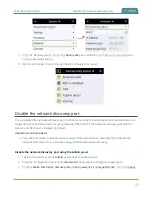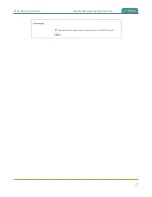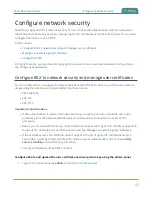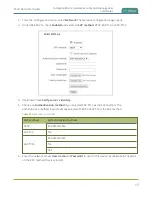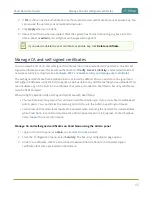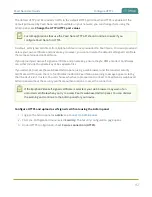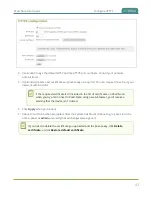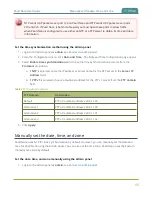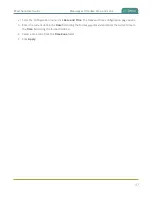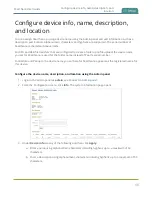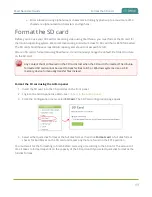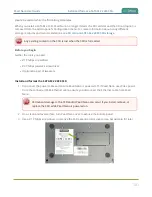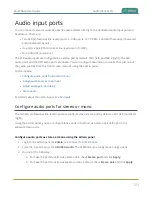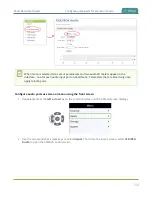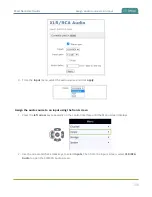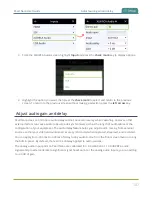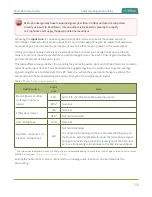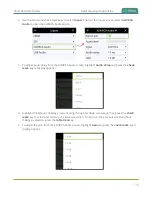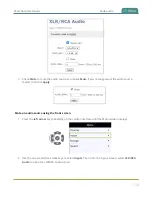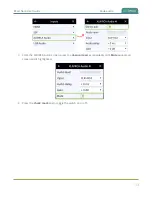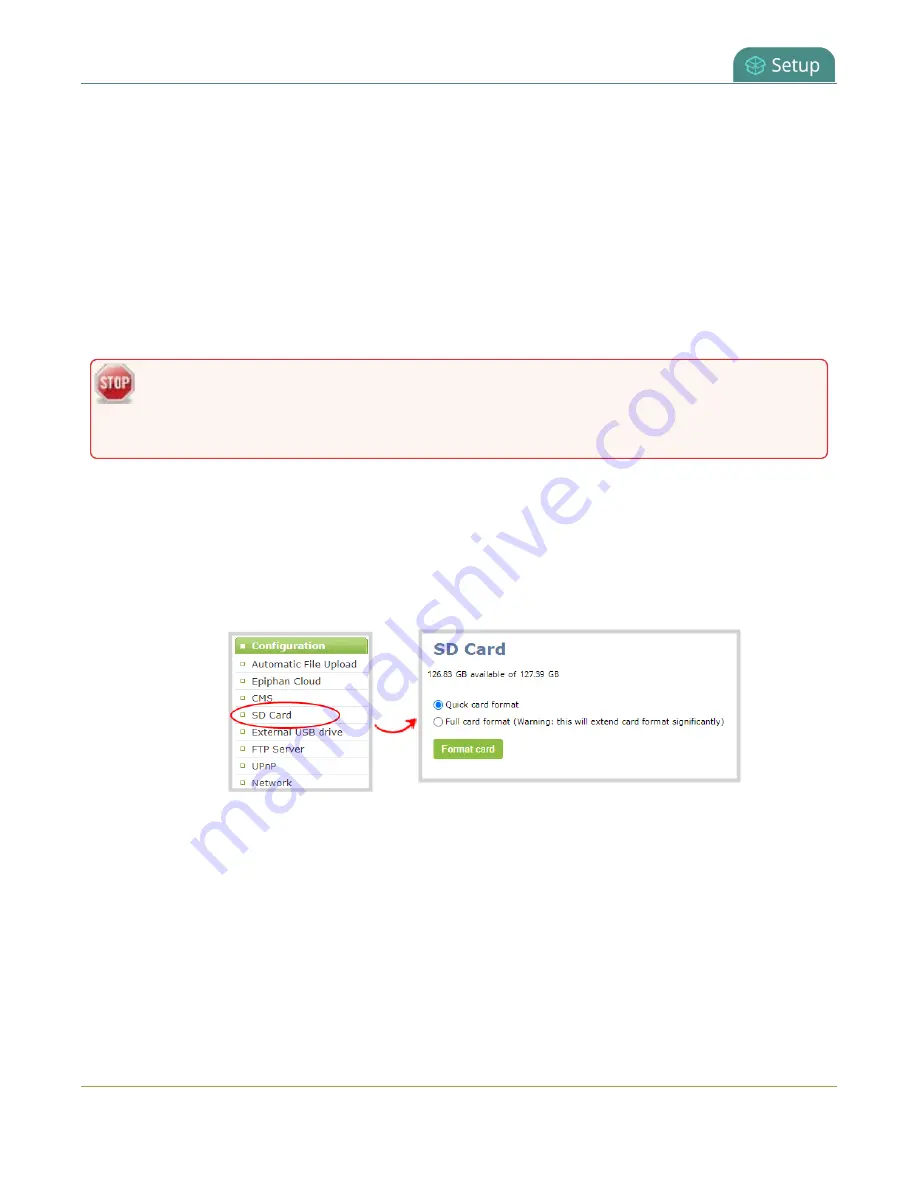
Pearl Nano User Guide
Format the SD card
c. Enter a location using alphanumeric characters including hyphens up to a maximum of 50
characters. alphanumerical characters and hyphens.
Format the SD card
Before you can use your SD card for recording video using Pearl Nano, you must format the SD card for
the Ubuntu operating system. We recommend using a minimum class 10 SD card that is EXT4 formatted.
The SD card should have at least 64 GB capacity and should not exceed 512 GB.
After an SD card is formatted using Pearl Nano, do not manually change the default file folder structure
on the SD card.
Any content that's contained on the SD card is lost when the SD card is formatted. The Ubuntu
formatted SD card cannot be used to transfer files to iOS or Windows systems. Use a USB
memory device to manually transfer files instead.
Format the SD card using the Admin panel
1. Insert the SD card into the SD card slot on the front panel.
2. Login to the Admin panel as admin, see
Connect to the Admin panel
.
3. From the Configuration menu, select
SD Card
. The SD Card configuration page opens.
4. Select either quick disk format or the full disk format, then click
Format card
. A full disk format
checks for bad blocks on the SD card and marks any that are found on the EXT4 partition.
You must wait for the formatting to finish before removing or recording to the SD card. The amount of
time it takes to format depends on the capacity of the SD card and if you select quick disk format or the
full disk format.
99
Содержание Pearl Nano
Страница 1: ...Epiphan Pearl Nano User Guide Release 4 14 2 June 7 2021 UG125 03 and 2021 Epiphan Systems Inc ...
Страница 100: ...Pearl Nano User Guide Disable the network discovery port 87 ...
Страница 315: ...Pearl Nano User Guide Start and stop streaming to a CDN 302 ...
Страница 325: ...Pearl Nano User Guide Viewing with Session Announcement Protocol SAP 312 ...
Страница 452: ...Pearl Nano User Guide Register your device 439 ...
Страница 484: ... and 2021 Epiphan Systems Inc ...