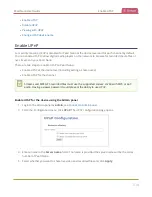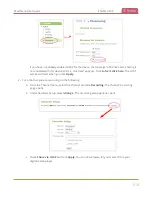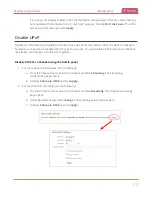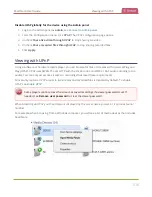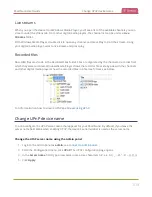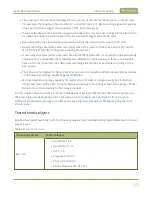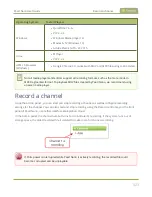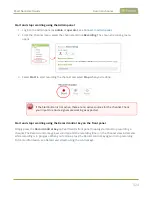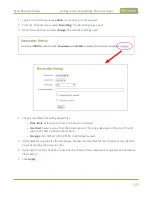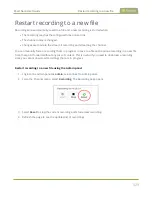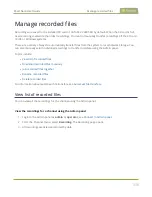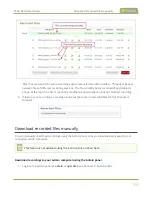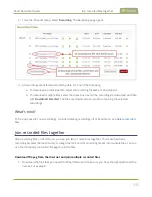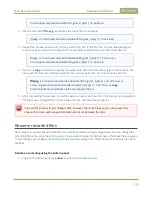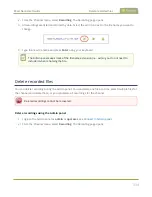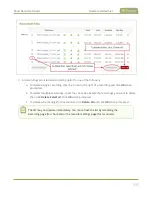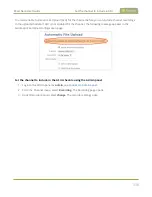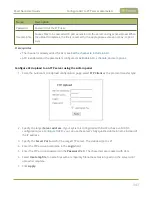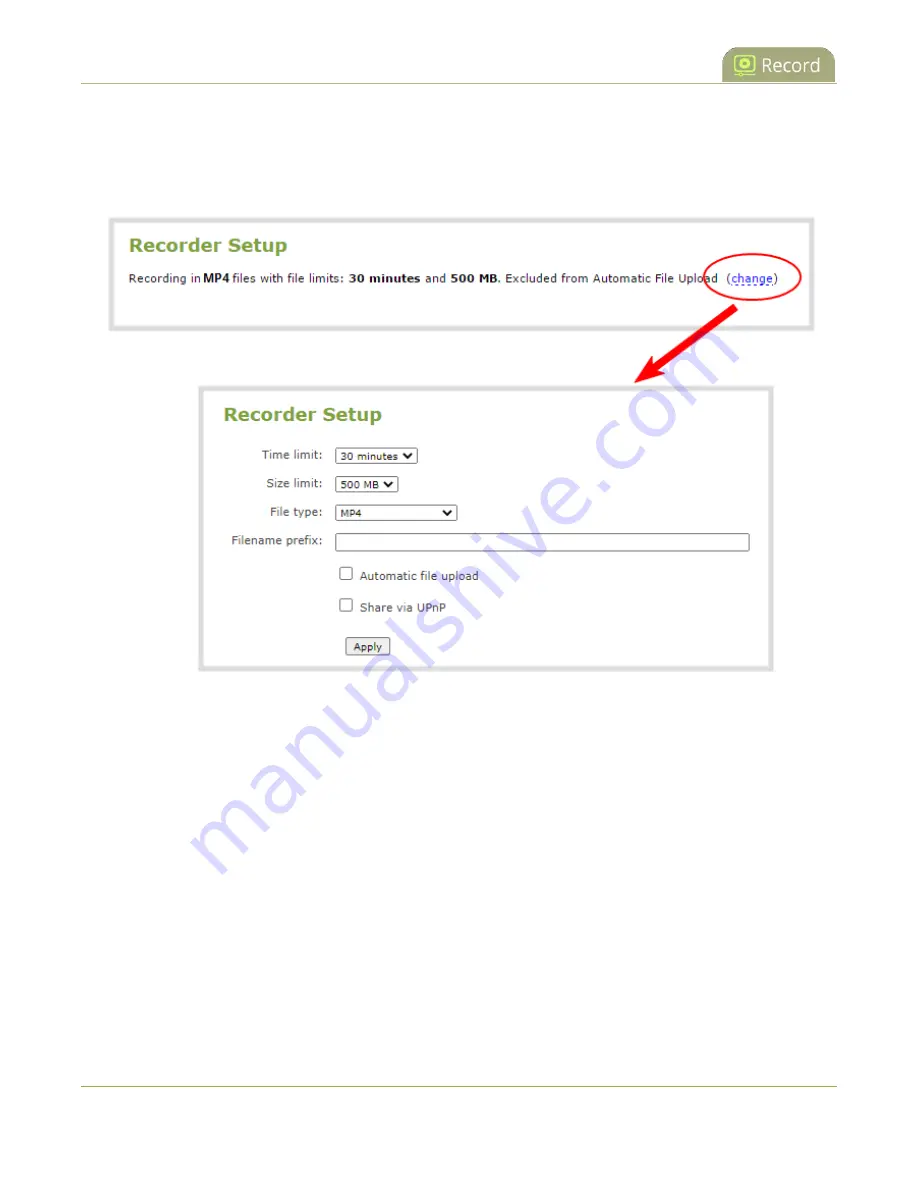
Pearl Nano User Guide
Configure recording settings, file size and type
1. Login to the Admin panel as
admin
, see
.
2. From the Channel menu, select
Recording
. The Recording page opens.
3. Under Recorder Setup, select
change
. The recorder settings open.
4. Change the default recording file settings.
l
Time limit
: Select a value from 5 minutes to unlimited.
l
Size limit
: Select a value from the listed options. The range depends on the size of the SD
card or M.2 SSD installed in Pearl Nano.
l
File type
: AVI, MPEG-TS, MOV, MP4, or MP4-Fragmented.
5. (Optional) Enter a prefix for the recordings. All new recorded files for this channel or recorder will
be prefixed using the text you enter.
6. (Optional) Check the check box to exclude this channel from automatic file uploads, see
7. Click
Apply
.
328
Содержание Pearl Nano
Страница 1: ...Epiphan Pearl Nano User Guide Release 4 14 2 June 7 2021 UG125 03 and 2021 Epiphan Systems Inc ...
Страница 100: ...Pearl Nano User Guide Disable the network discovery port 87 ...
Страница 315: ...Pearl Nano User Guide Start and stop streaming to a CDN 302 ...
Страница 325: ...Pearl Nano User Guide Viewing with Session Announcement Protocol SAP 312 ...
Страница 452: ...Pearl Nano User Guide Register your device 439 ...
Страница 484: ... and 2021 Epiphan Systems Inc ...