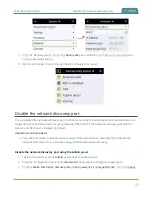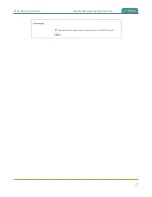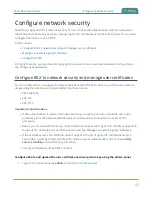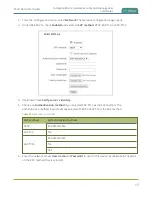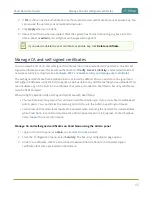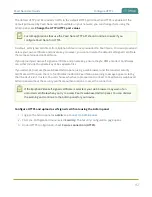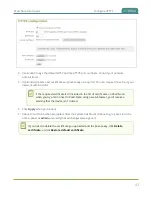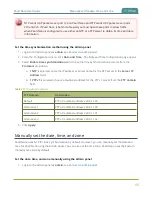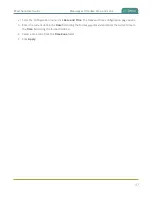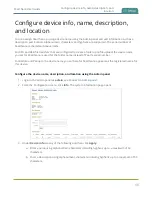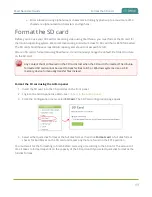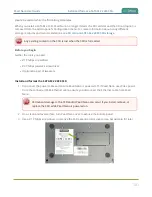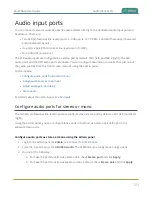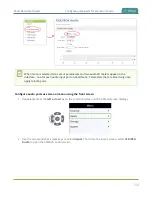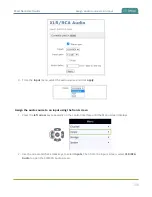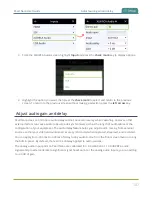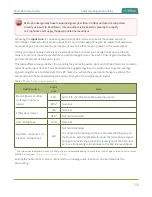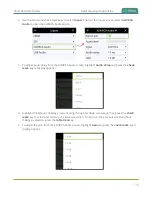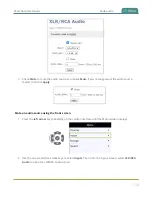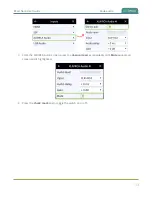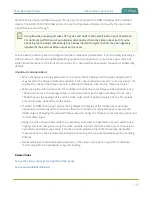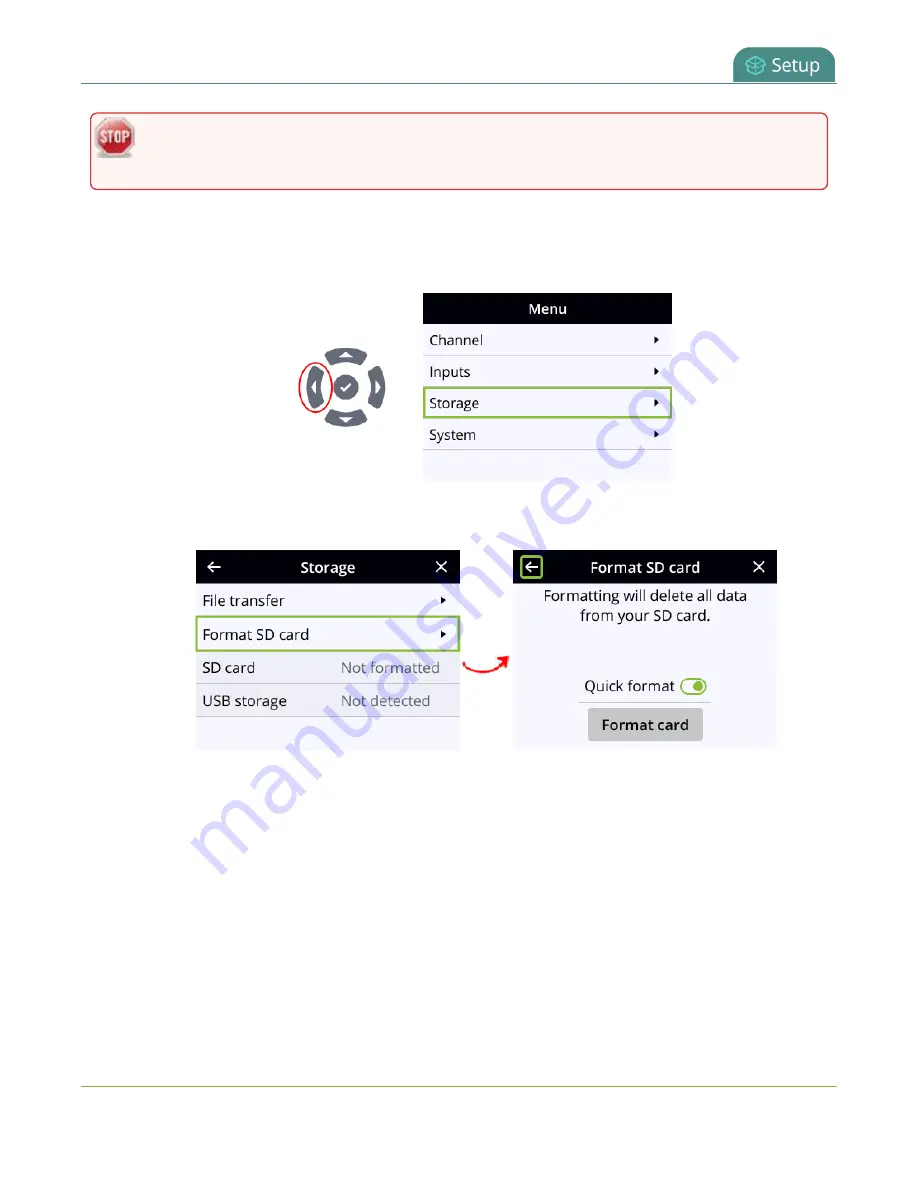
Pearl Nano User Guide
Install and format a SATA M.2 2280 SSD
Do not remove the SD card while it is being formatted. Very large SD cards can take a while to
format. Please be patient and wait for the formatting message to disappear.
Format the SD card using the front screen
1. Press the
left arrow
key repeatedly on the control interface until the Menu screen displays.
2. Use the arrow and check mark keys to select
Storage
. Then from the Storage screen, select
Format
SD card
to open the Format SD card screen.
3. (Optional) Highlight
Quick format
and press the
check mark
key to toggle the switch on or off.
4. Highlight
Format card
and press the
check mark
key to start the process. The formatting in
progress screen appears and the LED beside the SD slot starts flashing.
5. When the screen indicates formatting is complete and the LED is solid off, press the
check mark
key to return to the previous screen.
Install and format a SATA M.2 2280 SSD
You can install a user-supplied SATA M.2 2280 SSD for storing recorded video. Pearl Nano automatically
formats the SSD using the EXT4 format for the Ubuntu operating system the first time you power on. So
100
Содержание Pearl Nano
Страница 1: ...Epiphan Pearl Nano User Guide Release 4 14 2 June 7 2021 UG125 03 and 2021 Epiphan Systems Inc ...
Страница 100: ...Pearl Nano User Guide Disable the network discovery port 87 ...
Страница 315: ...Pearl Nano User Guide Start and stop streaming to a CDN 302 ...
Страница 325: ...Pearl Nano User Guide Viewing with Session Announcement Protocol SAP 312 ...
Страница 452: ...Pearl Nano User Guide Register your device 439 ...
Страница 484: ... and 2021 Epiphan Systems Inc ...