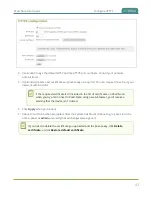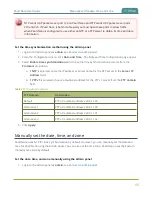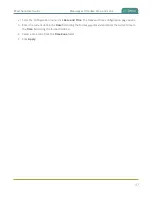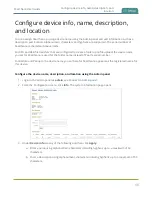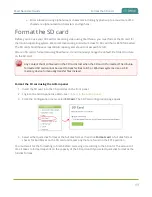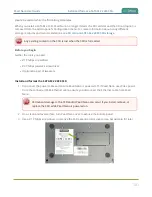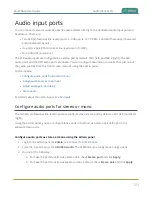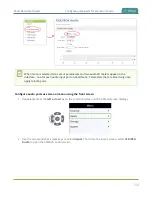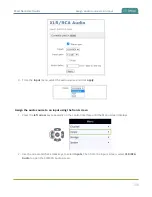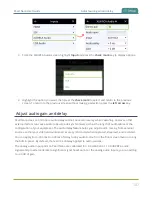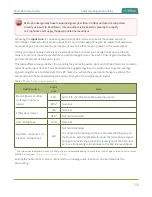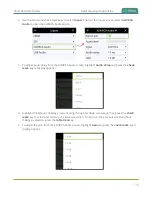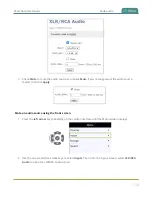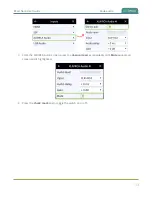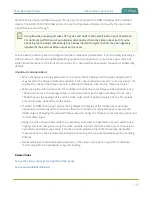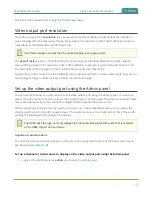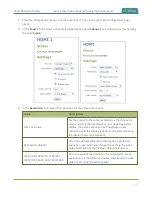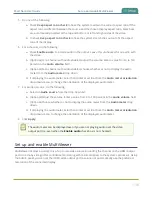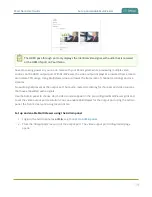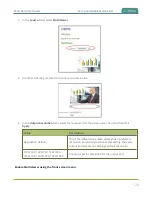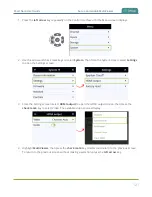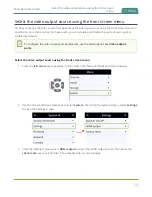Pearl Nano User Guide
Adjust audio gain and delay
3. From the XLR/RCA Audio screen, highlight
Input
and press the
check mark
key to display options.
4. Highlight the option you want, then press the
check mark
to select and return to the previous
screen. To return to the previous screen without making a selection, press the
left arrow
key.
Adjust audio gain and delay
Pearl Nano does not introduce audio delay and has near-zero latency when capturing. However, other
external factors can cause audio to become de-synchronized, such as the length of audio cables or the
configuration of your equipment. The audio delay feature helps you adjust audio coming from external
sources so that your video and audio sources are synchronized when captured, streamed, and recorded.
You can apply from -300 ms to +300 ms of delay to any audio source from the front screen menu or using
the Admin panel . By default, there's 0 ms of delay applied to audio sources.
The analog audio input ports on Pearl Nano are calibrated for +4.0 dBu XLR or -10.0 dBV RCA audio
signals and provide moderate to significant signal headroom. For the analog audio inputs, you can add up
to +30 dB of gain.
107
Содержание Pearl Nano
Страница 1: ...Epiphan Pearl Nano User Guide Release 4 14 2 June 7 2021 UG125 03 and 2021 Epiphan Systems Inc ...
Страница 100: ...Pearl Nano User Guide Disable the network discovery port 87 ...
Страница 315: ...Pearl Nano User Guide Start and stop streaming to a CDN 302 ...
Страница 325: ...Pearl Nano User Guide Viewing with Session Announcement Protocol SAP 312 ...
Страница 452: ...Pearl Nano User Guide Register your device 439 ...
Страница 484: ... and 2021 Epiphan Systems Inc ...