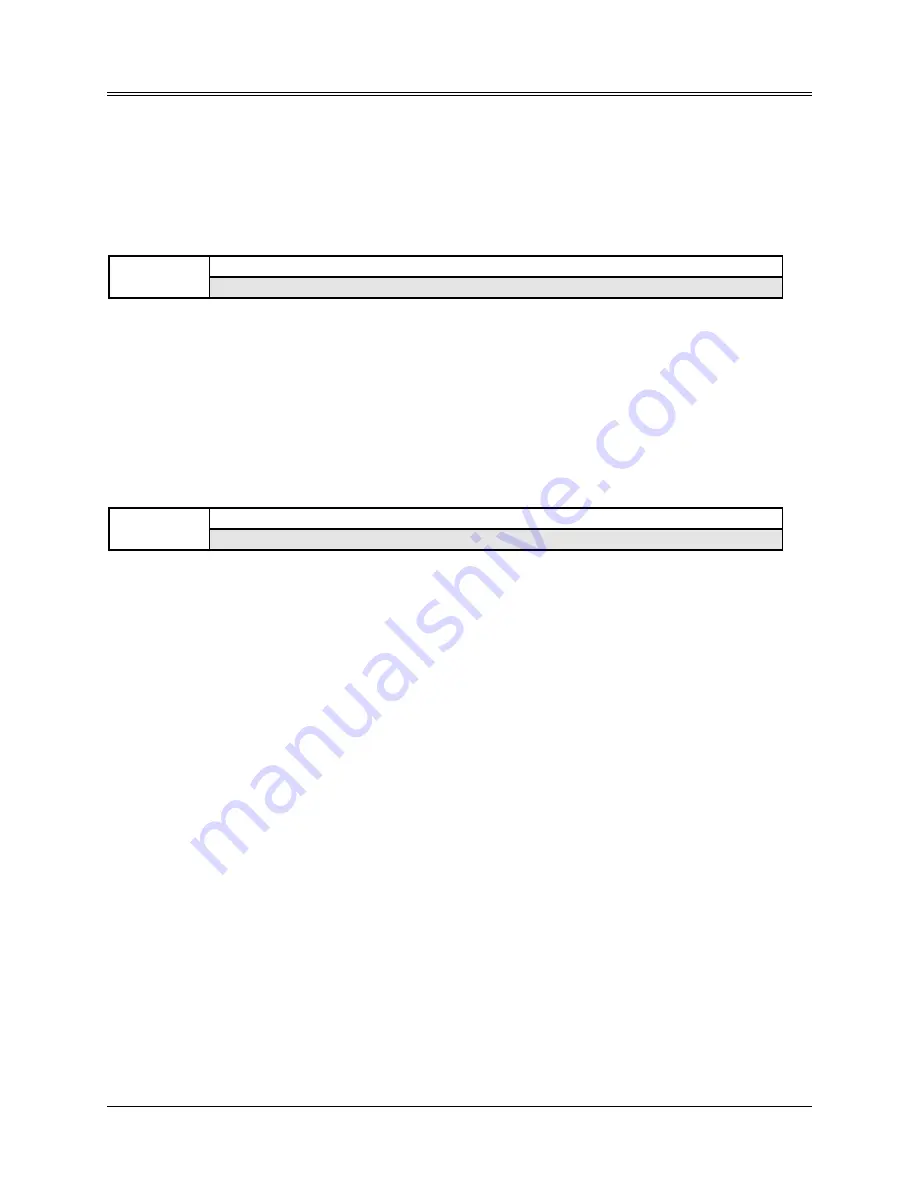
Section 6 — Effect Parameters
1
This section offers detailed descriptions of the commands and parameters used in selecting,
creating, and editing effects. For a basic overview of the concepts involved, refer to the previous
section.
Command/Effects Page
The commands on this page allow you to copy and save effects.
CMD
SAVE BANK EFFECT
EFFECTS
Press Command / Effects / 0
This parameter is used to save the BANK effect to disk (or SCSI device) as a separate file that can
be loaded at any time. Only the BANK effect can be saved directly to disk. Conversely, when
you load an effect file from disk, it is always loaded into the BANK effect location. If you wish to
save either a ROM effect or an INST (instrument) effect as a separate effects file, you must first
copy the effect into the BANK effect (see below) and then save it.
• Select SAVE BANK EFFECT.
• Press Enter•Yes. The display shows the file name associated with the current BANK effect.
You can rename the effect using the Arrow buttons and the Data Entry Slider if you wish.
• Press Enter•Yes to save the effect file to disk.
CMD
COPY CURRENT EFFECT
EFFECTS
Press Command / Effects / 1
This command is used to copy an effect either from the bank to an instrument, or the other way
around. It can also be used to copy one of the ROM effects into an instrument or to the BANK
effect. The effect that is copied (the source effect) is always the one currently selected on the FX
Select•FX Bypass page.
• Select COPY CURRENT EFFECT.
• Press Enter•Yes. The display shows the DIRECTION parameter. Using the Up/Down Arrow
buttons, select either COPY TO BANK to take the effect from the currently selected instrument
and copy it into the BANK effect, or COPY TO INST to take the effect currently displayed on
the FX Select•FX Bypass page and copy it to one of the instruments in the internal memory.
• Press Enter•Yes. If you’ve selected COPY TO BANK in the previous step, the display will
briefly read COMMAND COMPLETED and the procedure will be done. However, if COPY
TO INST was selected, use the Instrument•Sequence Track buttons to select which
instrument you wish to copy the BANK effect into. Once the destination instrument has been
selected, press Enter•Yes.






























