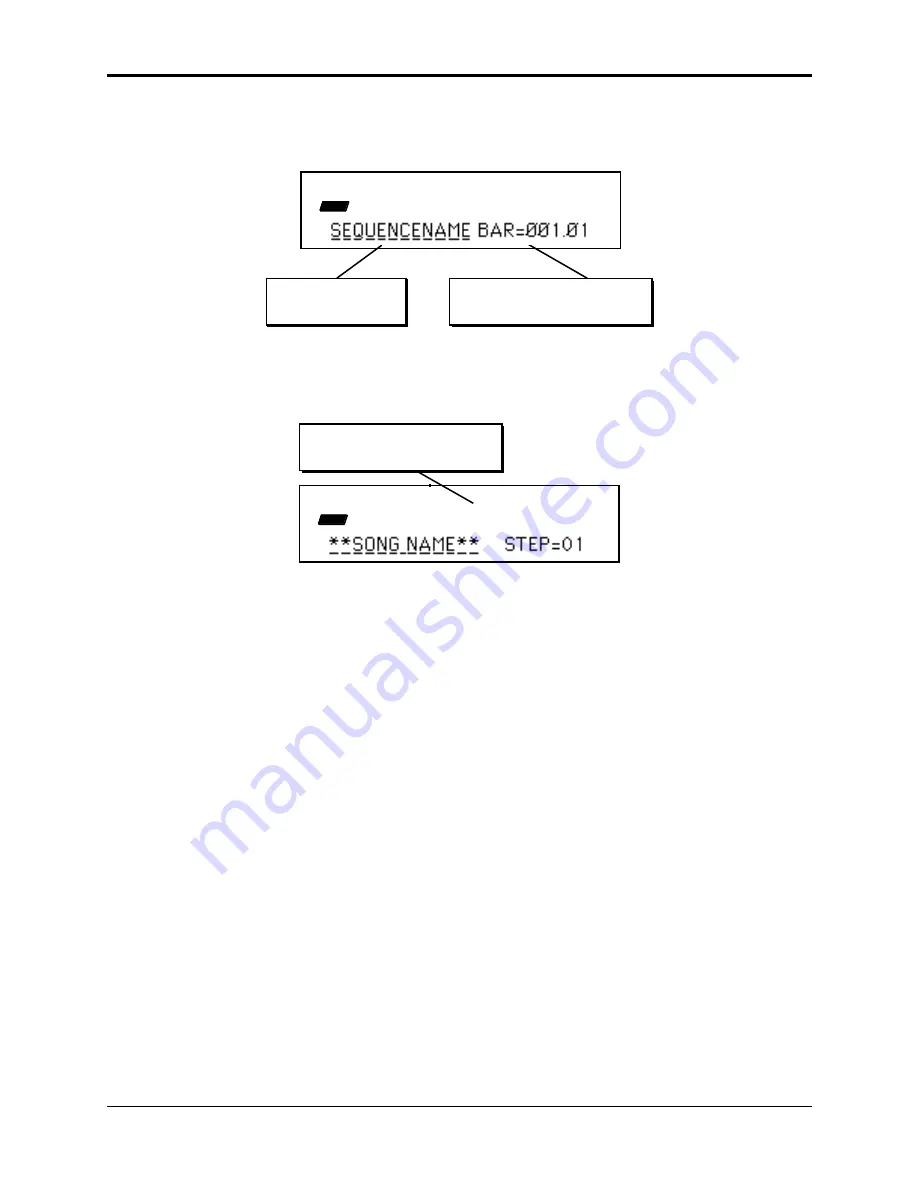
Section 1 — Controls and Architecture
About the Sequencer
27
Selecting a Sequence/Song
Press the Edit button, then the Seq•Song button. The following screen will appear:
EDIT
SEQ
STOP
Current Sequence
or Song
Bar and Beat Location within
current Sequence or Song
This screen is where you select a sequence or the song. With the selected sequence or song
underlined (as shown above), use the Up/Down Arrow buttons or the Data Entry Slider to select
a different sequence or song. You can always get back to this screen by double-clicking the
Seq•Song button (when in Edit mode). The display will indicate whether a song is selected:
EDIT
SEQ
STOP
This will appear when a Song
is selected.
SONG
Playing a Sequence/Song
Try selecting a sequence, and pressing the Play button in the sequencer section, to the right of the
display. The selected sequence will begin to play.
While one sequence is playing you can select another one. You will see the name of the new
sequence in the display, but the original one will continue to play. When the first sequence is
finished, the sequencer will switch to the new sequence, and it will play. In this fashion you can
string sequences together in real time, as they play.
Press the Stop•Continue button or the Left Foot Switch to stop the current sequence.






























