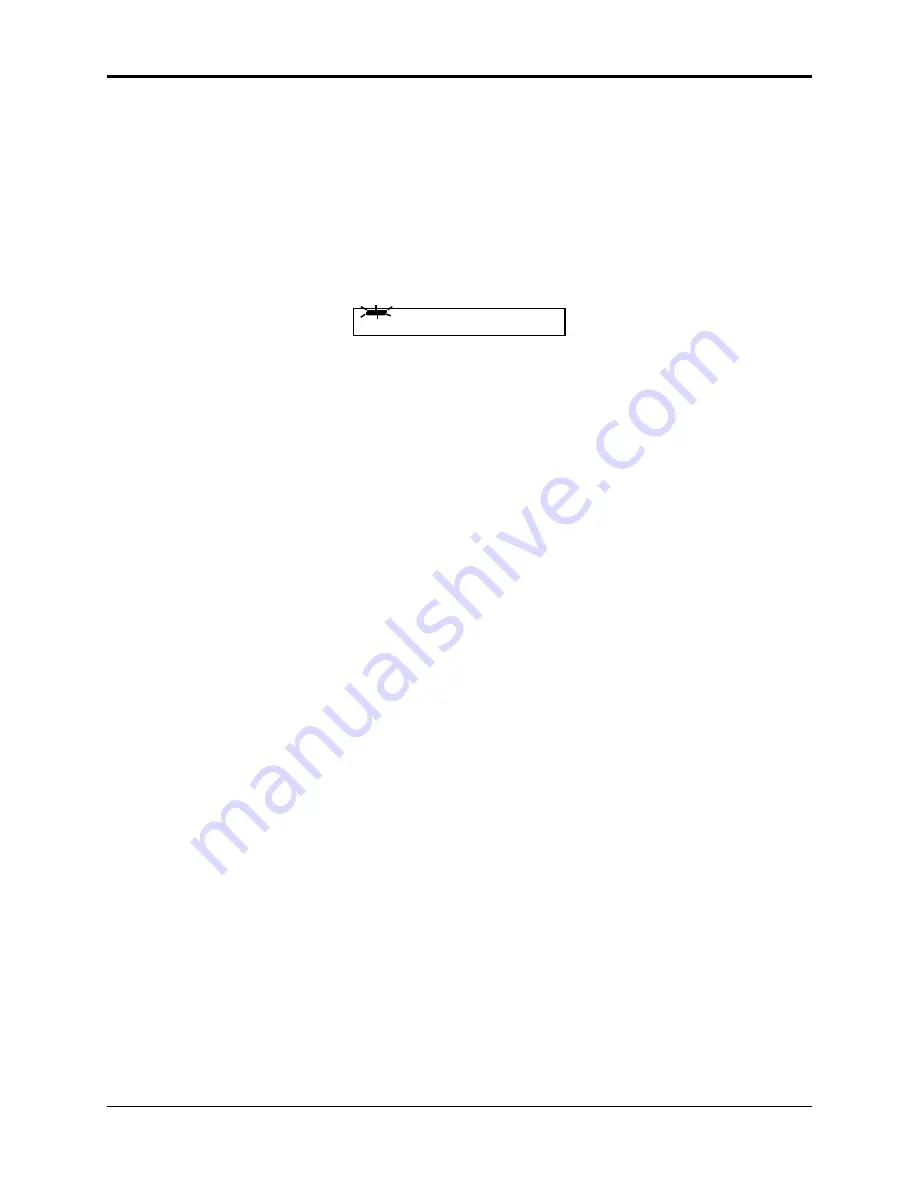
Section 14 — Storage
ASR-10 Musician’s Manual
12
Loading and Saving Effects
Loading and Saving ASR-10 Effects
Loading an Effect File
You can load an effect from disk into the internal memory of the ASR-10. The effect will load into
the Bank effect location, replacing whatever effect was there previously.
First, insert a disk containing one or more effect files into the disk drive.
• Press Load. The LOAD indicator flashes.
• Press Effects. The display looks like this:
L O A D
STOP
FILE 1 MONDO REVERB
When the LOAD indicator is flashing, the ASR-10 is showing you disk files. Pressing the
Up/Down Arrow buttons takes you through the effect files on disk. If there are none, the display
will read NO EFFECT FILES.
Whenever a disk file is displayed as above, you can press the Left or Right Arrow button to see
the size of that file in Blocks (a Block is 256 samples; 4 Blocks=1K samples). Press the Left or
Right Arrow button again to return to the file name.
• Use the Data Entry Slider or the Up/Down Arrow buttons to view the various effect files on
the disk. Each file has its own File Number.
• Find the effect you want to load, and press Enter•Yes. The ASR-10 will load that effect into
the BANK effect slot. When finished, the display will read DISK COMMAND COMPLETED.
Saving an Effect to Disk
Use the SAVE BANK EFFECT command to save an effect to disk. If you wish to save either a
ROM effect or an INST (Instrument) effect as a separate effects file, you must first copy the ROM
Command/Effects page (see Section 6 — EffectsParameters) and then save it.
• Insert a formatted disk into the drive.
• Press Command, then press Effect.
• Press the Left or Right Arrow button until the display reads SAVE EFFECT.
• Press Enter•Yes.
• Edit the effect name (if necessary):
The display shows the current name of the effect, with a cursor (underline) beneath the first
character. If you want to give the effect a new name, do so at this time. Use the Data Entry
Slider or the Up/Down Arrow buttons to change the underlined character, then press the
Left/Right Arrow buttons to move the underline. Repeat until the display shows the name you
want. (If you don’t need to rename the effect, just skip this step.)
• Press Enter•Yes. The display will read SAVING <FILE NAME> while the effect is being
saved.
• If there is already an effect file with the same name on the disk, the display will ask DELETE
OLD VERSION? Press Enter•Yes to save the effect, replacing the one on the disk. Or press
Cancel•No to abort the procedure.
• If there is not enough free space on the disk, the display will show NOT ENOUGH DISK
SPACE. Save the effect to another disk (or delete some files from the disk).






























