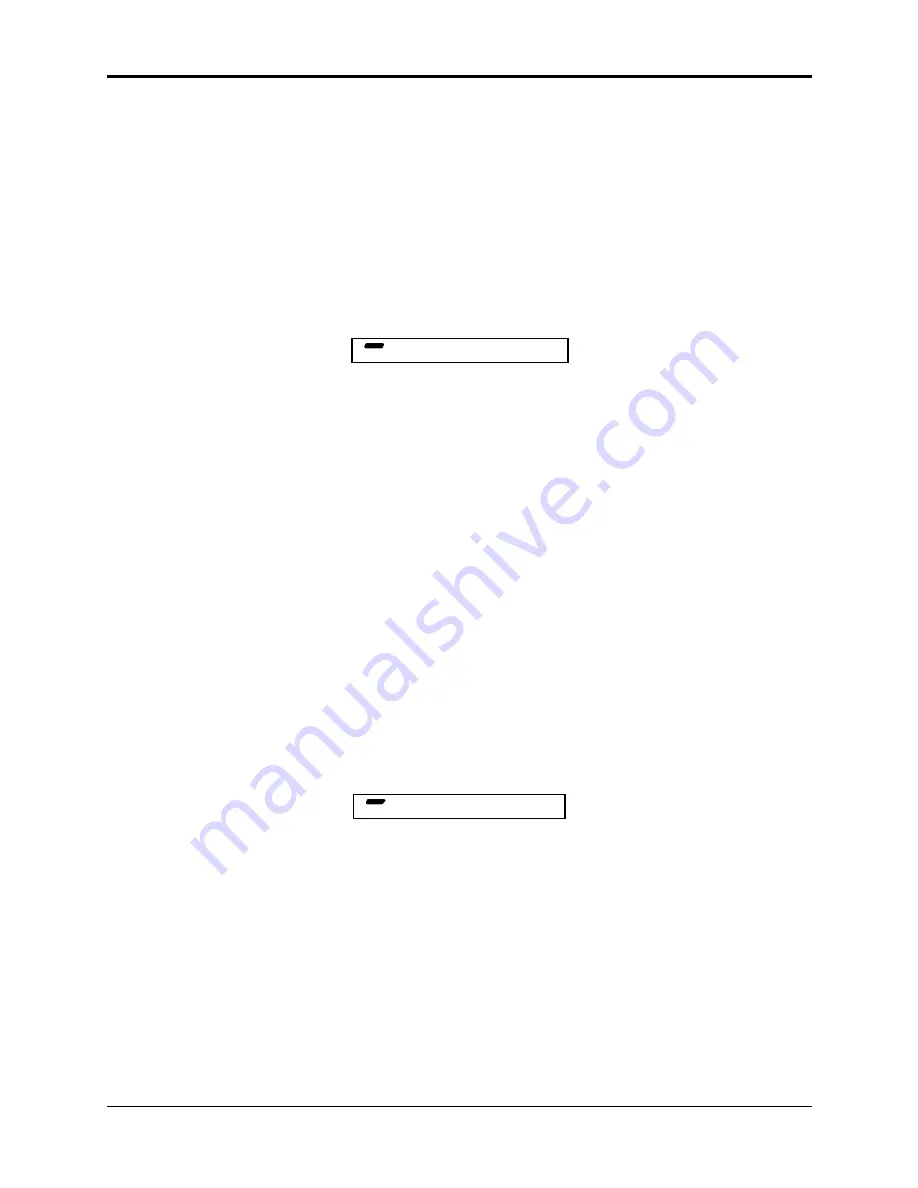
Section 13 — Sequencer and Audio Track Parameters
Track Commands
21
Event Location
Shows the current location in terms of Bar, Beat, and Clock. These three location fields can be
individually selected by repeated presses of the Left/Right Arrow buttons. This allows you use
the Up/Down Arrow buttons to step ahead or back in time by bars, beats or clocks, depending on
which field is selected. Note that this parameter does not alter the track data in any way, it
merely provides a method for locating and viewing events within a track.
Note:
When event editing a song track, there will be an additional display which will have two more
location values, corresponding to the step and repetition of the song. This screen can be found by
pressing the Right Arrow button once.
Press the Left Arrow button until you see the following:
STOP
EVENT TYPE=KY KEY-EVNT
C M D
EVENT TYPE — Event Type Filter
This controls which types of events will be shown on the Event Locating screen as you scroll up
through the events in the track. When set to AL = ALL EVNT, every event in the track will be
listed. When set to any other value, only events of the type selected will be selected. Events of all
other types will be left out of the list. When the Event Type is changed and you return to the
Event Locating screen, the display will jump directly to the next event of the type shown,
skipping other types. Event Types that can be selected here are:
MW MODWHEEL= Mod Wheel
MV MIX-VOL= Mixdown Volume
FP FOOTPEDL= Foot Pedal
MP MIX-PAN= Mixdown Pan
VL VOL-PEDL= Volume Pedal
PB PITCHBND= Pitch Bend Wheel
SU SUSTAIN= Sustain Pedal
KP KEY-PRSR= Key Pressure
PS PATCH-SL= Patch Select
PC PROG-CHG= Program Change
XC EXT-CONT= External Controller
KY KEY-EVNT= All Key Events
CO ALL-CONT= All Controllers
AL ALL-EVNT= All notes and controllers
CP CHANPRSR= Channel Pressure
Duration Screen for Key Events and Key Pressure Events
When event editing KY KEY-EVNTs or KP KEY-PRSR events on the Event Locating screen,
pressing the Right Arrow button once (when editing a sequence track), or twice (when editing a
song track) brings up an additional screen that looks like this:
STOP
DUR=ØØ1 BEATS 11 CLKS
C M D
These two parameters set the duration for a particular Key Event or Key Pressure Event in beats
and clocks. Remember, this screen only appears when the current event is a KY Key Event or KP
Key Pressure event.






























