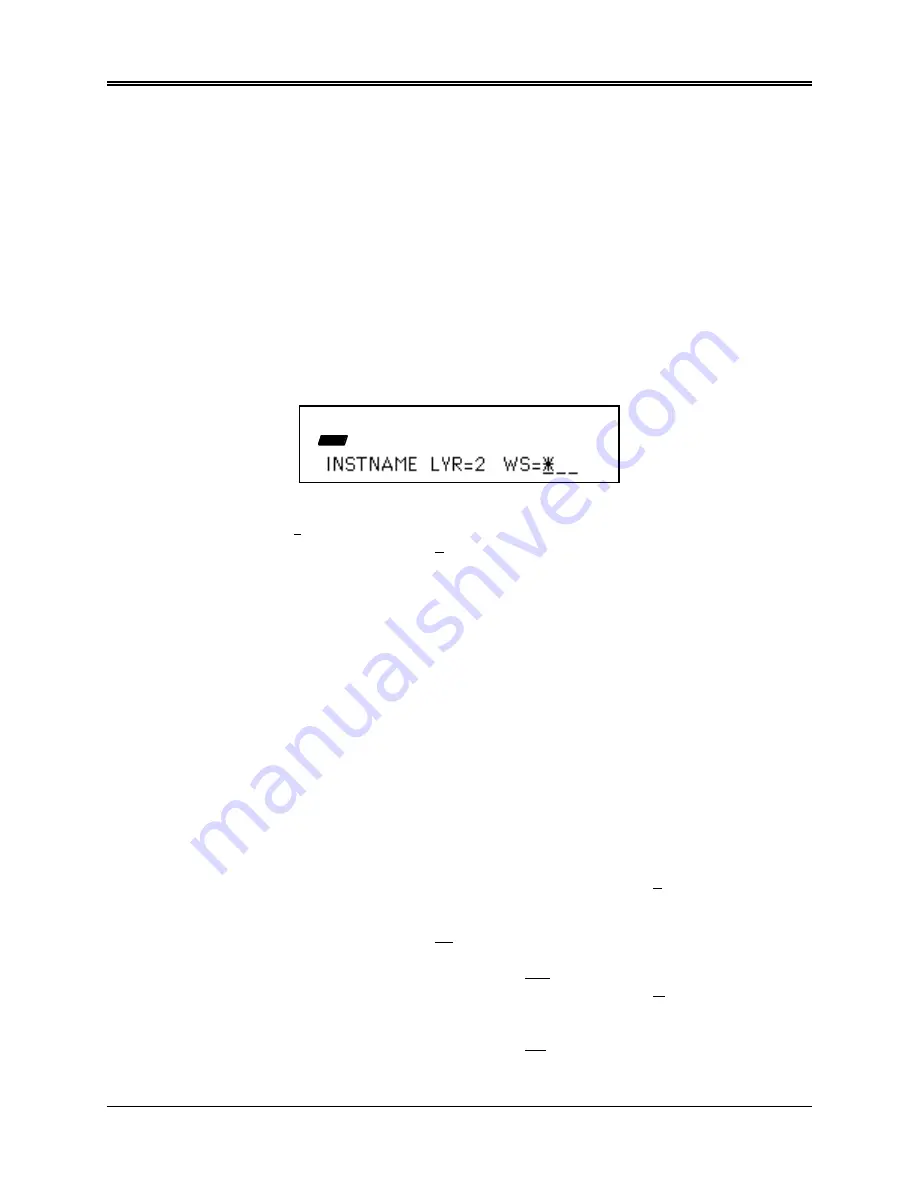
Section 16 — Instrument Programming Applications
Applications
1
This section provides information on some of the most commonly used Instrument programming
applications.
Making a Stereo Sound from a Mono WaveSample
Within an Instrument, you can take a mono WaveSample, copy it to another layer, and pan each
WaveSample left and right to create a stereo sound. You can also select a layer (containing many
WaveSamples), copy the layer, and then pan each layer left and right to create a stereo sound.
For the purpose of this discussion, we’ll copy a WaveSample from an Instrument that only has
one layer, and one WaveSample. Here’s how:
• Make sure the Instrument with the WaveSample to be copied is selected, by pressing it’s
Instrument•Sequence Track button (yellow LED solidy lit).
• Press Command, followed by Layer and scroll until the display shows CREATE NEW LAYER.
• Press Enter•Yes. The display momentarily reads LAYER 2 CREATED.
• Press the Edit button. The display shows:
EDIT
STOP
Here you see the currently selected instrument, the newly created layer
(LYR= 2), and WS=
* (the * indicates that there are no WaveSamples in this layer yet).
• Move the cursor (underline) to LYR =
2 . The cursor should be beneath the Layer number. If
it’s not, use the Left Arrow button to move it there.
• Press the Up/Down Arrow buttons to select the first layer (LYR= 1).
• Move the cursor (underline) to WS = __. Use the Right Arrow button to move it there.
• Play the keyboard or press the Up/Down Arrow buttons to select the WaveSample to be
copied.
• Press Command, followed by Wave and scroll until the display shows COPY WAVESAMPLE.
• Press Enter•Yes. The display shows TO INST= (Instrument name). Select the same
Instrument.
• Press Enter•Yes. The display shows TO LAYER=___. Select Layer 2.
• Press Enter•Yes. The display shows either COPY= PARAMS ONLY or COPY= PARAMS
+DATA. Since the WaveSample copy is going in the same Instrument, we don’t need to copy
the data, and choosing COPY= PARAMS ONLY uses the least amount of memory. Select
COPY= PARAMS ONLY.
• Press Enter•Yes. The display briefly shows WAVESAMPLE 2 CREATED.
Now that we have the same WaveSample copied to 2 different layers, we can pan each
WaveSample left and right to create a stereo sample.
• Press the Edit button, and select (same Instrument name) LYR= 1 WS=
1 using the Arrow
buttons as explained above.
• Press the Amp button and scroll until the display shows WS VOLUME=99 PAN=+0.
• Move the cursor (underline) to PAN=
+0 . The cursor should be beneath the pan value. If it’s
not, use the Left /Right Arrow buttons to move it there.
• Use the Data Entry Slider to set the value to PAN=
+99 .
• Press the Edit button, and select (same Instrument name) LYR= 2 WS=
2.
• Press the Amp button. The display shows WS VOLUME=99 PAN=+0.
• The cursor will still be beneath the pan value.
• Use the Data Entry Slider to set the value to PAN=
-99 .






























