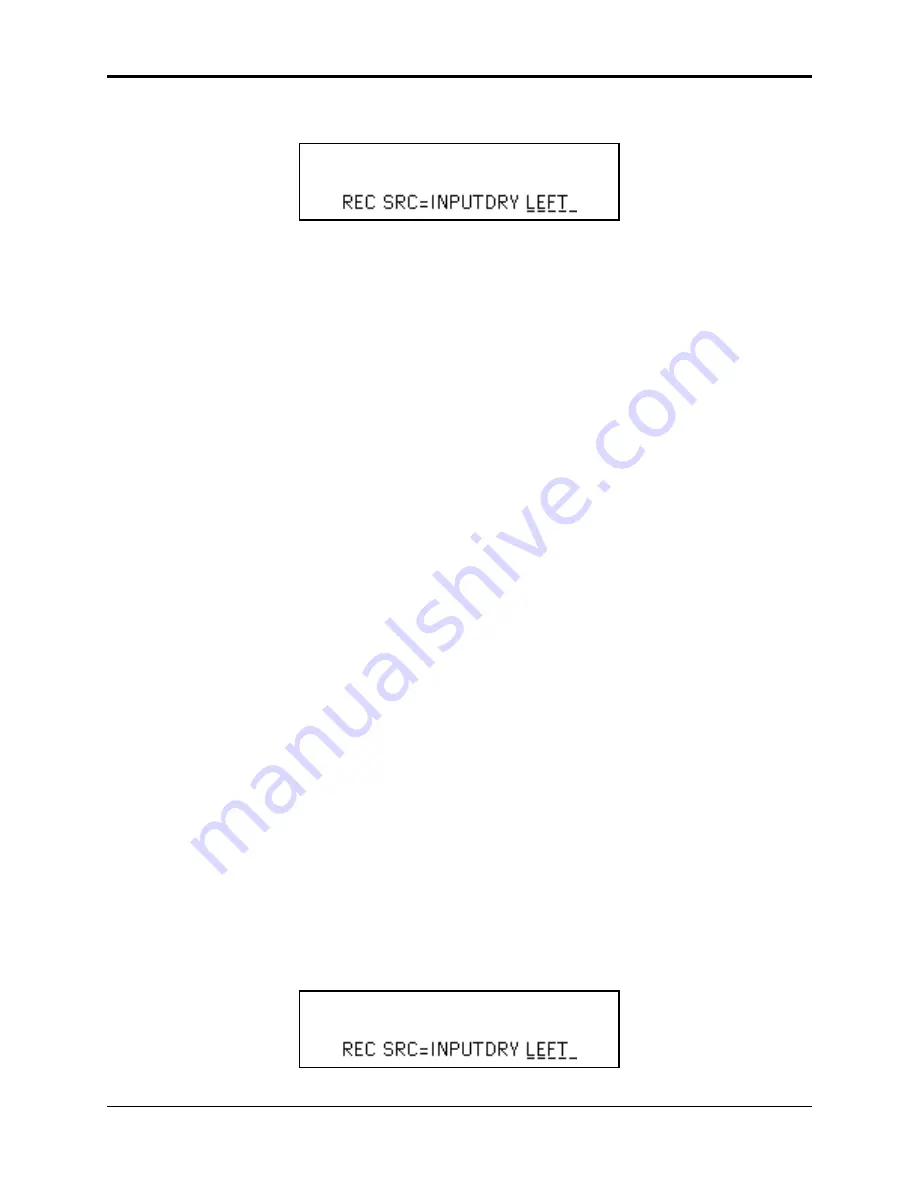
Section 18 — Audio Track Applications
ASR-10 Musician’s Manual
2
Using Audio Tracks for Audio Monitoring
• Press the Sample•Source Select button. The display shows the record source screen:
STOP
The record source value defaults to exactly what we want. You may have noticed when you
pressed Sample•Source Select that the left Audio Track yellow LED turned on. When lit, it
indicates that the track is selected.
• Press the left Audio Track button (red LED lit). You should now be hearing the guitar (or
other line level signal) signal though the ASR-10.
• Adjust the Input Level control (on the rear panel) so that the signal is present (green Input
Level LED lit) but only peaks occasionally (red Input Level LED lit). Remember, the red Input
Level LED lights at 6dB below clipping.
• At this point, you can play sequences or songs (by pressing the Play button) while playing
your guitar (or other line level signal) along with the ASR-10.
Assigning Different Output Routings
When using the Audio Tracks with an effect, you can assign different output routings for each
Audio Track, as well as for each Instrument•Sequence Track. For instance, lets say you have a
sequence/song with a drum kit, bass, piano, and a horn section on Instrument•Sequence Tracks
1, 2, 3, and 4 respectively, and a microphone signal plugged into Audio Track A. For this
example, we’ll be using FX=ROM-10 CHOR+REV+DDL. By assigning different outputs, you can
route:
• the drum kit through reverb
• the bass through the chorus and reverb
• the piano through the delay line
• the horn section dry, without any effect processing
• the microphone through just the reverb
You can see that by assigning different output routings, you can create different effect variations.
Here’s how to set up the above scenario:
• Load a drum kit onto Instrument•Sequence Track 1.
• Load a bass onto Instrument•Sequence Track 2.
• Load a piano onto Instrument•Sequence Track 3.
• Load a horn section onto Instrument•Sequence Track 4.
• Load in any song or sequences that you may want to use (to play or sing along with) by pressing
Load, then Seq•Song, then scrolling through the files with the Up/Down Arrow buttons.
• Press Enter•Yes to load the currently viewed Seq•Song file into the internal memory.
• When using a microphone, we recommend plugging it into a mixer or preamp, and sending a
line from the mixer/preamp to the Left Audio Input jack, for optimal performance.
• On the front panel of the ASR-10, press the Sample•Source Select button. The display shows
the record source screen:
STOP






























