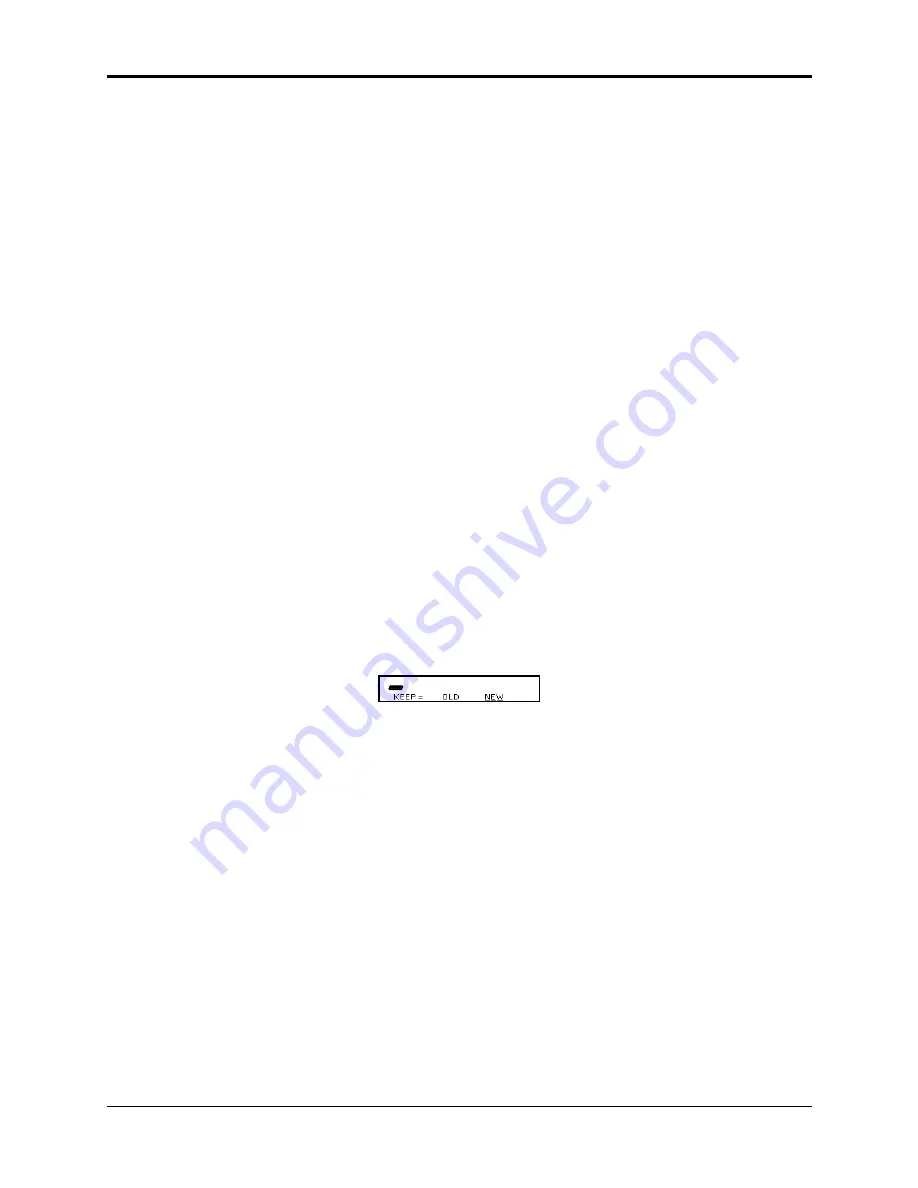
Section 12 — Sequencer and Audio Track Concepts
ASR-10 Musician’s Manual
8
Recording a Sequence
Recording a Sequence
Here we will describe recording a new sequence from scratch. First we will concentrate on
sequencing with the ASR-10
alone, and then cover recording MIDI instruments.
1) Create a New Sequence:
• Following the steps outlined earlier in this section, and create a new sequence.
2) Record the First Track:
• Select any loaded instrument by pressing its Instrument•Sequence Track button. This makes
it the current track.
• While holding down Record, press Play. The ASR-10 immediately puts you on the
Edit/Seq•Song page and the click track starts playing (assuming CLICK=ON or REC on the
Edit/Seq•Song page), at the current tempo. The first beat of each measure is emphasized.
• Adjust the tempo. Press the Right Arrow button three times to scroll to the TEMPO
parameter. Adjust it to the tempo you want with the Data Entry Slider, or press the
Enter•Yes button twice in a row to use the tap tempo function.
• Play the keyboard to start recording. The bar in which you start playing becomes bar 1 of the
sequence.
• Press Stop•Continue to end recording. The display will say XXX BARS - KEEP TRACK? The
length (in bars) of the first track determines the length of the sequence.
• Press Enter•Yes to keep the track, defining the length of the sequence, or
• Press Cancel•No to erase the first track and start over again.
3) Record Additional Tracks:
• Select a different track. Again, selecting any loaded instrument by pressing its
Instrument•Sequence Track button makes it the current track. Or you can leave the original
Instrument•Sequence Track selected and overdub (re-record) that track.
• While holding down Record, press Play. After a one bar count off (if COUNTOFF=CLICK on
the Edit/Seq•Song page) the ASR-10 goes into record and will record what you play on the
selected track.
• Press Stop•Continue. The display shows:
EDIT
SEQ
STOP
This is called the AUDITION page. While playing the sequence, press the Left/Right Arrow
buttons to move the cursor between OLD and NEW to hear the original track or audition the
new track.
• With NEW underlined, pressing Play will play the new track, and pressing Enter•Yes will
KEEP the new track, erasing the original. When OLD is underlined, pressing Play will play
the ORIGINAL track, and pressing Enter•Yes will KEEP the original track. Note that on this
page, pressing Cancel•No will always keep the original track.






























