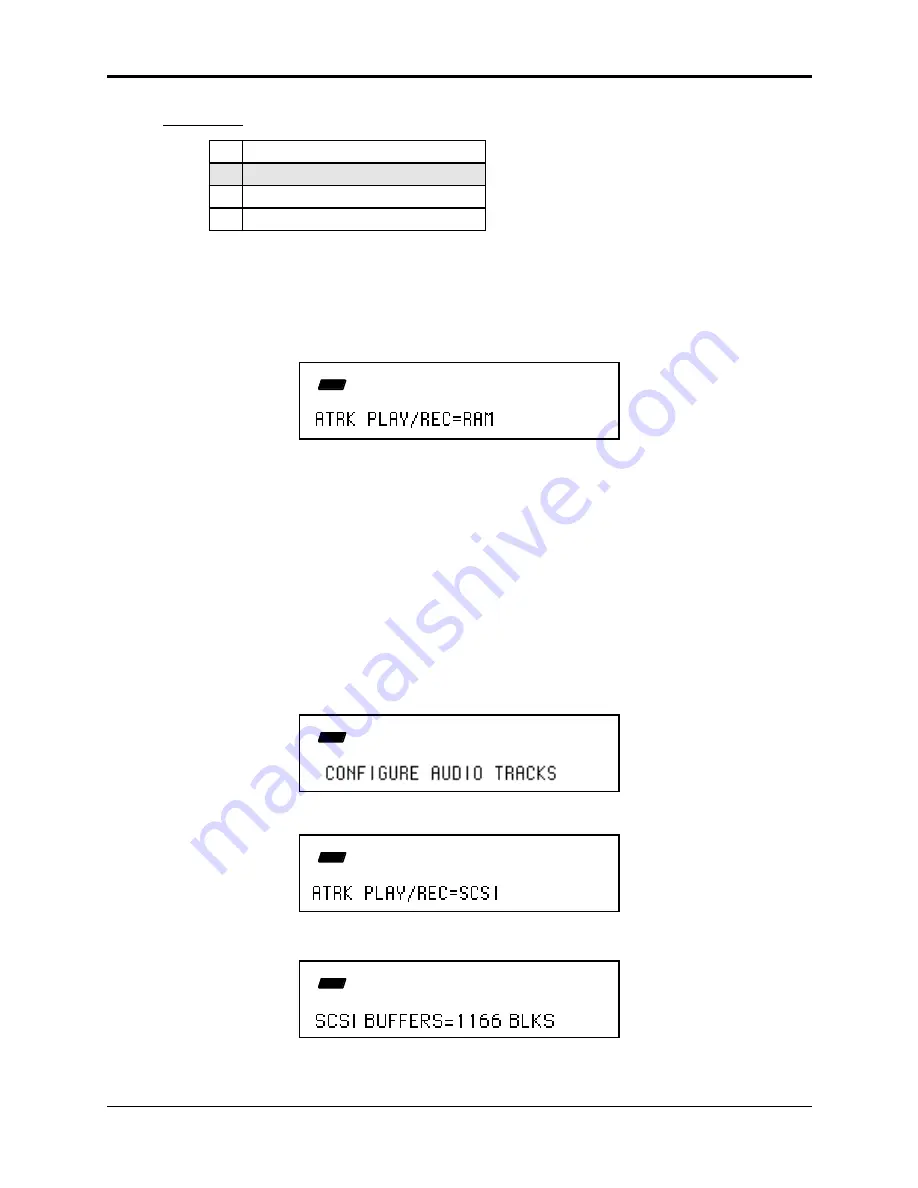
Section 12 — Sequencer and Audio Track Concepts
About Audio Tracks
29
Step Two
: Configuring Audio Tracks for RAMTrack or DiskTrack Recording
1.
Select the sample rate
2.
Configure the Audio Tracks
3.
Choose a Record Source
4.
Prepare the Audio Tracks
These procedures configure the Audio Tracks for either RAM or SCSI recording and playback, or
completely disable Audio Track recording and playback.
How to Configure the ASR-10 for RAMTrack recording:
1. On the Command/System•MIDI, CONFIGURE AUDIO TRACKS page, press the Enter•Yes
button. The display shows:
CMD
SYSTEM
STOP
2. Use the Data Entry Controls to set ATRK PLAY/REC=RAM. Note that this is the default
setting.
When ATRK PLAY/REC=RAM, entering record with an Audio Track solidly selected will
record AudioSamples into RAM on the solidly selected Audio Track. This is the default
setting for the CONFIGURE AUDIO TRACKS Command.
3. Press Enter•Yes again. The display will momentarily show COMMAND COMPLETED, and
you will be returned to the CONFIGURE AUDIO TRACKS command page.
How to configure the ASR-10 for DiskTrack recording:
1. Make sure that the ASR-10 and the SCSI storage device are both powered down. Then connect
the external SCSI storage device to the SCSI Connector on the rear panel of the ASR-10. For
more information about using SCSI with your ASR-10, refer to the SP-3 SCSI Manual.
2. Press Command, then System•MIDI, and use the Data Entry Controls to select the
CONFIGURE AUDIO TRACKS command:
CMD
SYSTEM
STOP
3. On this page, press the Enter•Yes button, and set ATRK PLAY/REC=SCSI:
CMD
SYSTEM
STOP
4. With the above screen set to ATRK PLAY/REC=SCSI, pressing Enter•Yes will display the
following:
CMD
SYSTEM
STOP
On this screen, you can select a size for the SCSI BUFFERS (a temporary holding area in the






























