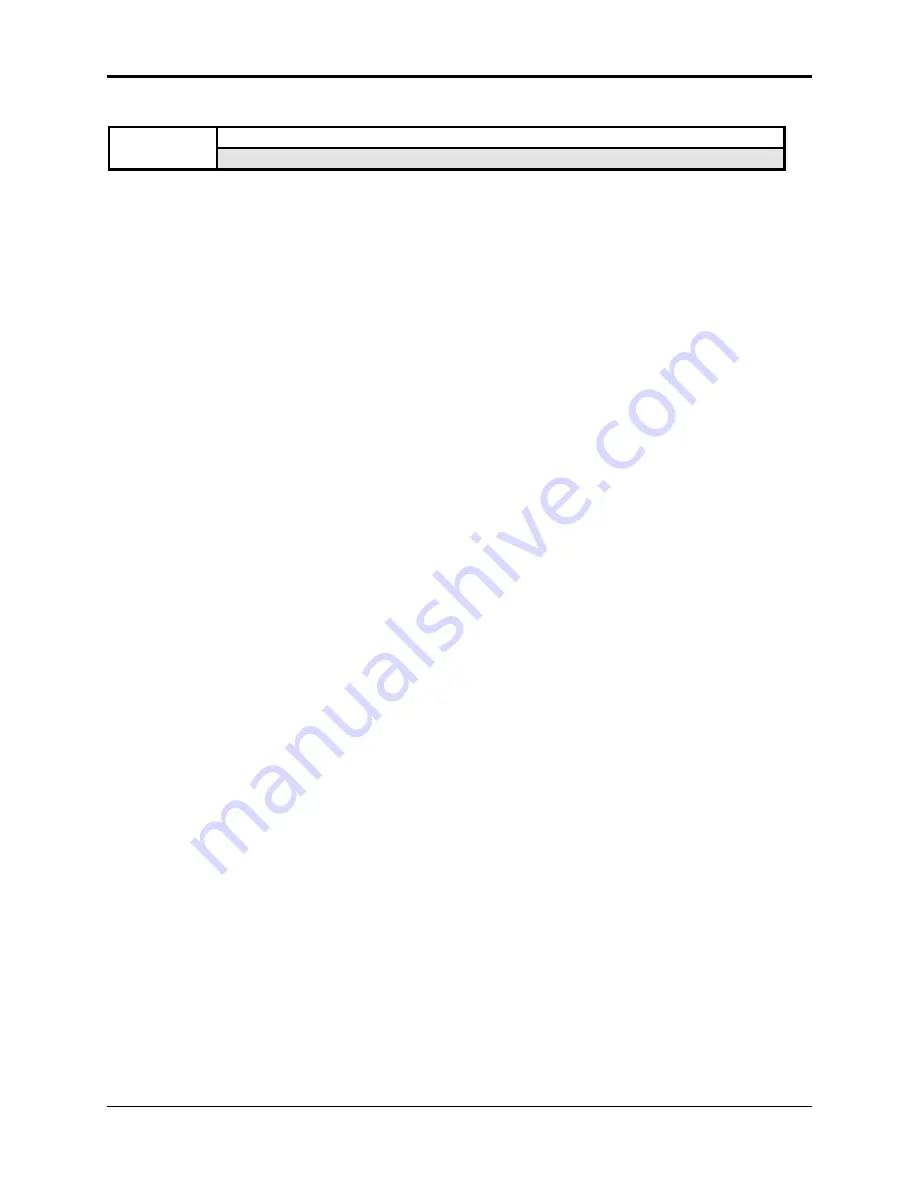
Section 13 — Sequencer and Audio Track Parameters
Edit/Track Parameters
11
EDIT
MIX - PAN
TRACK
Press Edit / Track / 1 (for Mix) 2 (for Pan)
Track MIX
The MIX parameter controls the volume for each Instrument•Sequence Track. The ASR-10
stores a default MIX setting for each track of a sequence. When you record/overdub a sequence
track, the default MIX setting will be recorded onto the track. When you play a sequence back,
each track will have the correct volume balance.
Range: 0 to 99
Tip:
When TRANSMIT ON = INST CHAN, on the Edit/System•MIDI page, editing the MIX value
will transmit MIDI Volume messages (Controller #7) on the selected Instrument•Sequence
Track’s MIDI OUT CHANNEL (on the Edit/Instrument page).
Recording the Default Track MIX Setting
Each Instrument•Sequence Track has its own default MIX setting that is recorded each time that
a sequence track is recorded/overdubbed. This default MIX setting is fixed, and applies to the
entire duration of the track (unlike continuous volume changes recorded with the Foot Pedal, or
MIXDOWN VOLUME events recorded on the songs tracks — as described in the previous
Section). If the Edit/Track MIX value is edited during playback, the default track MIX setting
will be restored each time the sequence loops around. To permanently change the default MIX
setting for a track:
• Set SEQ REC MODE= ADD on the Edit/Seq•Song page. This will prevent any unwanted
changes to existing track events.
• Select the Instrument•Sequence Track for which you want to adjust the MIX.
• Press Play, and then press Edit, followed by Track, and adjust the MIX value while listening to
the track until you find the proper level.
• Once you’ve decided on the MIX value, press Stop•Continue.
• While holding down Record, press Play. After the first bar of the sequence has been recorded,
press Stop•Continue.
• The KEEP= OLD/NEW Audition page will be displayed. You can’t audition the volume
change on the KEEP=OLD/NEW page. Select KEEP=NEW and press Enter•Yes to keep the
results. Press Play. You will now hear the new default MIX setting, and it will now be
permanently recorded on the track. If you don’t like the new default MIX setting, simply
repeat the above procedure and set a new MIX level.
• It’s a good idea to return to the Edit/Seq•Song page to set the SEQ REC MODE back to
REPLACE for later sequencing.
Tip:
You can use the optional CVP-1 Foot Pedal to record continuous volume changes onto a sequence
track. Set PEDAL=VOLUME on the Edit/System•MIDI page, and then record the Pedal•CV
controlled volume changes with SEQ REC MODE= ADD. This will record volume (MIDI
Controller #7) events onto the track, which can then be edited like any other sequencer event.
For information about mixing down song tracks, see Recording MIXDOWN VOLUME and
MIXDOWN PAN, in the previous Section.






























