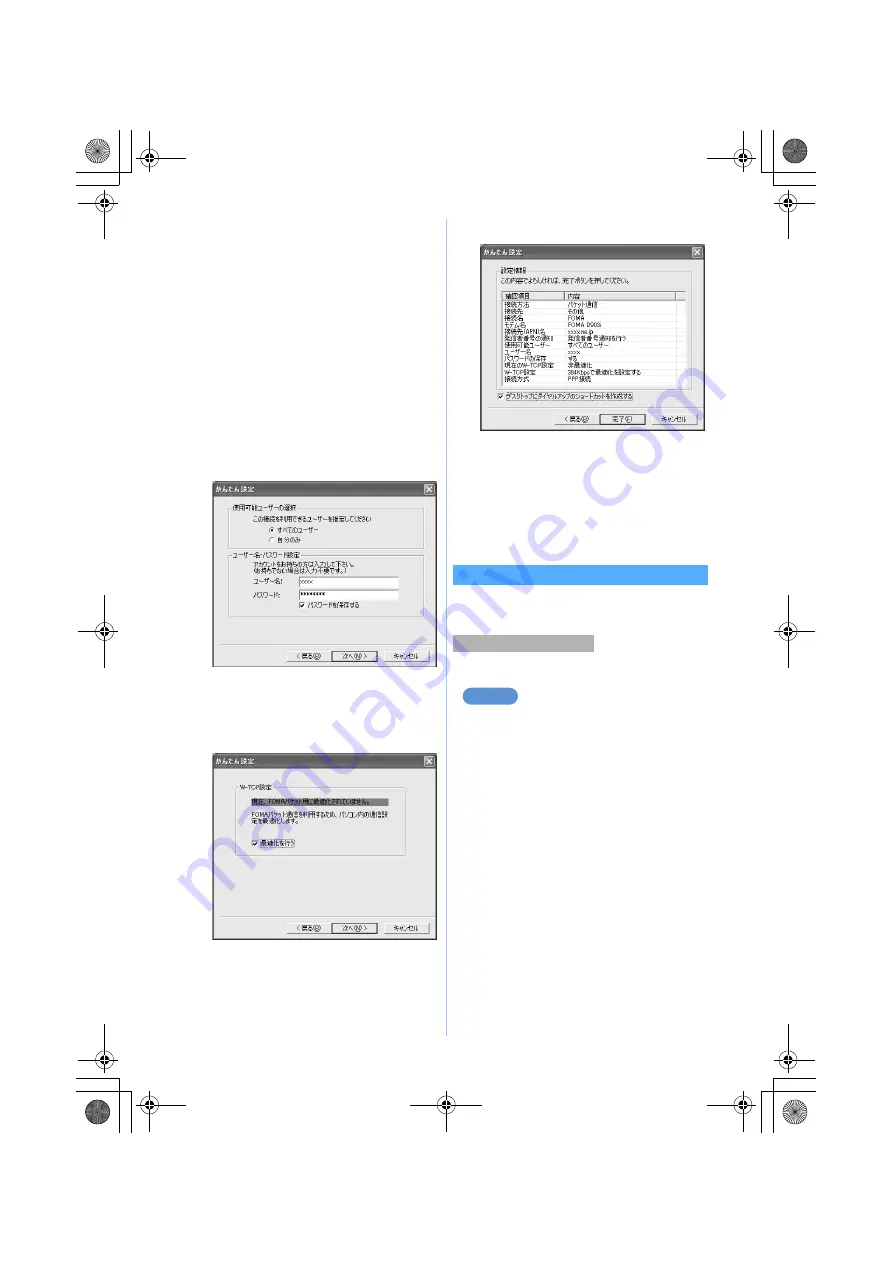
10
4
Click
OK
The display returns to the screen in Step 2.
接続先
(APN)
set in Step 3 and the connection procedure
appear in
接続先
(APN)
の選択
(Select dialup
connection (APN)).
5
Check the dialup connection name (APN) of
接続先
(APN)
の選択
and click
次へ
6
Enter the user name in
ユーザー名
and the
password in
パスワード
z
Click
次へ
・
Enter the user name and password assigned
by the provider, etc. correctly. Be careful about
the upper/lower case of each character.
・
If you select
すべてのユーザー
for
使用可能
ユーザーの選択
, all users that are allowed to
logon to Windows can access the connection.
7
Check that
最適化を行う
is selected and
click
次へ
・
This screen is not displayed if optimization has
already been performed.
8
Check the settings and click
完了
9
Click
OK
The PC must be rebooted for the changes to take
effect. Click
はい
when a window prompts you to
reboot the PC.
・
If optimization of W-TCP setting has already
been performed, rebooting is not required.
・
Performing communication
☛
P12
Setting 64K data communication by easy setup
Before setup, make sure that FOMA terminal and
the PC are properly connected.
☛
P3
・
Using other providers
☛
P11
For Windows XP
1
Perform Steps 1 to 3 of “Using mopera U /
mopera” of “Setting packet
communication by easy setup”
☛
P7
・
Select
64K
データ通信
(64K data communication)
in Step 2 for the communication procedure.
・
Select
“mopera U”
への接続
(connecting to
“mopera U”) or
“mopera”
への接続
(connecting to
“mopera”) in Step 3.
2
Set any connection name and each item
z
Click
次へ
・
The following one-byte characters cannot be
entered:
¥
/ :
*
? !
<> |
・
Check that
FOMA D903i
is set for
モデムの選
択
(Modem selection).
Using mopera U / mopera
Example
Next
▲
D903i Manual for Data Commu.fm 10 ページ 2006年10月12日 木曜日 午後5時45分






























