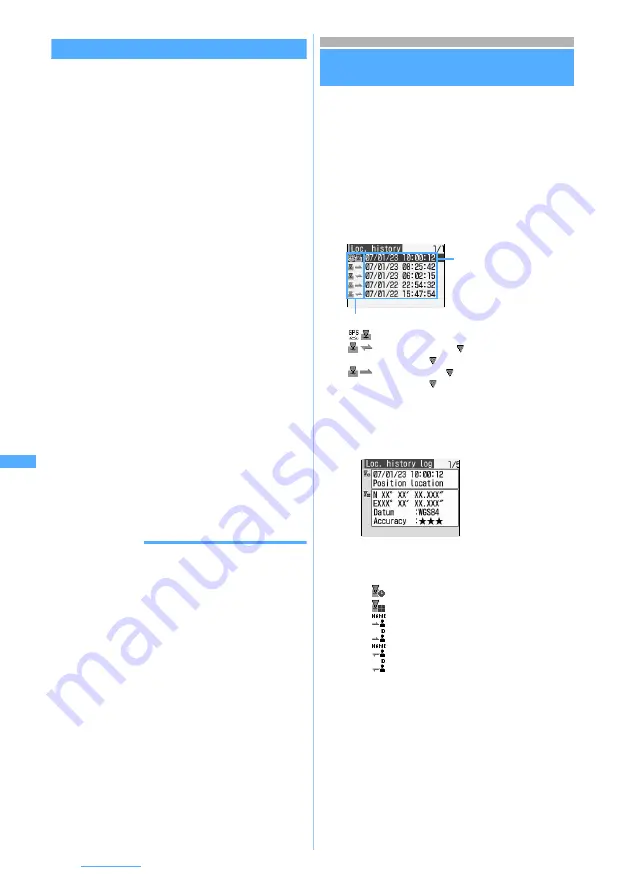
300
GPS Function
Notifying the current location
The current location is determined and the location
information is sent.
1
m6951
2
1
z
Select an LCS client
A message appears saying that the current
location and the phone number will be sent.
・
To check detailed information about the LCS
client: Highlight an LCS client in the list
z
p
・
Pressing
o
enables the current location to
be determined.
・
To enter directly the destination ID:
2
z
Enter the destination ID
3
o
The positioning starts. Once the positioning is
completed, the location information is sent and
the completion screen appears.
・
According to the settings of
Positioning alert
of
Notify Location, the Enter key lights or flashes
during positioning and FOMA terminal sounds
and vibrates upon completion of positioning.
☛
P302
・
When you want to interrupt the Notify Location
function during the positioning, press
c
.
However, location information may be sent
depending on the timing.
4
Press
o
INFORMATION
●
Depending on signal conditions, location information that
has actually been sent may fail to reach the GPS service
provider.
Displaying the confirmed log of location
information
Location Log
Display the results of positioning performed for
Position Location, Location Request and Notify
Location. You can use location information to
display its map and send it by i-mode Mail.
・
Up to 50 items are recorded. When the count
exceeds 50, the oldest one is deleted
chronologically.
1
Press
m693
■
Checking details of a location log: Select
the location log
・
The icons should be interpreted as follows:
:
Date of positioning, function
:
Location information
:
Recipient/destination name
:
Recipient/destination ID
:
Location Request requester name
:
Location Request requester ID
・
If the requester ID of Location Request is a
phone number, you can select the requester
ID and make a call. If the requester ID is a
mail address, you can select the requester
ID and create a mail. If you press
m3
or
m4
, you can also register new
phone numbers and mail addresses to the
phonebook or update existing data.
Category icon
Date of positioning
: Position Location (successful positioning)*
1
: Location Request (
in red: successful
positioning;
in gray: unsuccessful positioning)
: Notify Location (
in red: successful
positioning;
in gray: unsuccessful positioning)
*1 If the positioning fails or interrupts with the Position
Location function, the location log is not saved.
・
Different types of
information are
displayed
depending on the
function or GPS
service used.
For the Position
Location function






























